Samsung Smart Switch 64 bit Download for PC Windows 11
Samsung Smart Switch Download for Windows PC
Samsung Smart Switch free download for Windows 11 64 bit and 32 bit. Install Samsung Smart Switch latest official version 2025 for PC and laptop from FileHonor.
Switch to Galaxy, transfer all things from your old device to the new samsung device
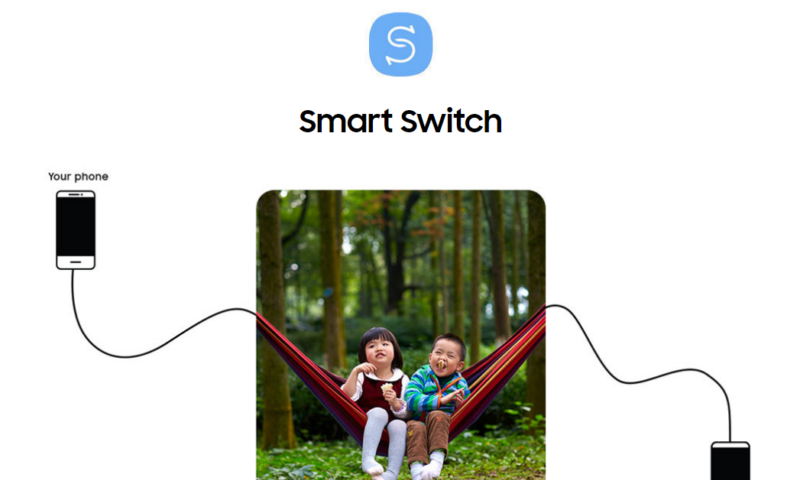
Samsung Smart Switch is a tool from Samsung that will help you move easily from old device to galaxy devices. Switch to Galaxy, transfer all things from your old device to the new samsung device. Transfers contacts, photos, music, videos, messages, notes, calendars and more to virtually any Samsung Galaxy device.
Samsung Smart Switch Main Benefits
Move your contacts, music, photos, calendar, text messages, device settings and more to your new Galaxy device.
Switch from Android, iOS, BlackBerry and Windows Mobile. Whether your old phone is an Android, iOS, BlackBerry or Windows Mobile device, upgrading to a Galaxy smartphone is done in one seamless move.
Transfer what’s important
From your contacts to messages, your photos and videos to your music, your calendar events to your apps. Even the device settings. They’re all there on your new Galaxy phone for you to pick up right where you left off.
Three simple ways
Transfer data from your old phone to your new Galaxy phone via USB Cable, Wi-Fi or computer. Choose the method you feel most comfortable with. Everything else comes easy.
- Transfer content directly from your old phone wirelessly.
- Transfer content directly from your old phone via USB cable.
- Transfer content from a PC or Mac to your new Galaxy phone.
"FREE" Download Auto Recycle Bin for PC
Full Technical Details
- Category
- Tools
- This is
- Latest
- License
- Freeware
- Runs On
- Windows 10, Windows 11 (64 Bit, 32 Bit, ARM64)
- Size
- 40+ Mb
- Updated & Verified
"Now" Get StopWinUpdates for PC
Download and Install Guide
How to download and install Samsung Smart Switch on Windows 11?
-
This step-by-step guide will assist you in downloading and installing Samsung Smart Switch on windows 11.
- First of all, download the latest version of Samsung Smart Switch from filehonor.com. You can find all available download options for your PC and laptop in this download page.
- Then, choose your suitable installer (64 bit, 32 bit, portable, offline, .. itc) and save it to your device.
- After that, start the installation process by a double click on the downloaded setup installer.
- Now, a screen will appear asking you to confirm the installation. Click, yes.
- Finally, follow the instructions given by the installer until you see a confirmation of a successful installation. Usually, a Finish Button and "installation completed successfully" message.
- (Optional) Verify the Download (for Advanced Users): This step is optional but recommended for advanced users. Some browsers offer the option to verify the downloaded file's integrity. This ensures you haven't downloaded a corrupted file. Check your browser's settings for download verification if interested.
Congratulations! You've successfully downloaded Samsung Smart Switch. Once the download is complete, you can proceed with installing it on your computer.
How to make Samsung Smart Switch the default Tools app for Windows 11?
- Open Windows 11 Start Menu.
- Then, open settings.
- Navigate to the Apps section.
- After that, navigate to the Default Apps section.
- Click on the category you want to set Samsung Smart Switch as the default app for - Tools - and choose Samsung Smart Switch from the list.
Why To Download Samsung Smart Switch from FileHonor?
- Totally Free: you don't have to pay anything to download from FileHonor.com.
- Clean: No viruses, No Malware, and No any harmful codes.
- Samsung Smart Switch Latest Version: All apps and games are updated to their most recent versions.
- Direct Downloads: FileHonor does its best to provide direct and fast downloads from the official software developers.
- No Third Party Installers: Only direct download to the setup files, no ad-based installers.
- Windows 11 Compatible.
- Samsung Smart Switch Most Setup Variants: online, offline, portable, 64 bit and 32 bit setups (whenever available*).
Uninstall Guide
How to uninstall (remove) Samsung Smart Switch from Windows 11?
-
Follow these instructions for a proper removal:
- Open Windows 11 Start Menu.
- Then, open settings.
- Navigate to the Apps section.
- Search for Samsung Smart Switch in the apps list, click on it, and then, click on the uninstall button.
- Finally, confirm and you are done.
Disclaimer
Samsung Smart Switch is developed and published by SAMSUNG, filehonor.com is not directly affiliated with SAMSUNG.
filehonor is against piracy and does not provide any cracks, keygens, serials or patches for any software listed here.
We are DMCA-compliant and you can request removal of your software from being listed on our website through our contact page.













