Coolmuster Android Assistant 64 bit Download for PC Windows 11
Coolmuster Android Assistant Download for Windows PC
Coolmuster Android Assistant free download for Windows 11 64 bit and 32 bit. Install Coolmuster Android Assistant latest official version 2024 for PC and laptop from FileHonor.
Android managing program for Android users to manage Android contacts, text messages, media, apps, etc.
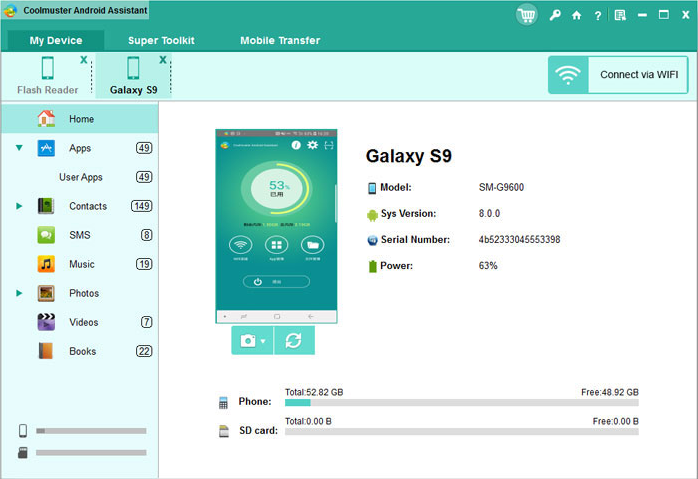
Coolmuster Android Assistant is an android managing program for Android users to manage Android contacts, text messages, media, apps, etc. It is fully capable of dealing with Android media, contacts, SMS, call logs, apps, etc. in one place on your PC! It features with all the functions one may require for the management on Android devices.
A wide range of Android brands are supported by this Android managing tool, including HTC, Samsung, Motorola, Sony, ZTE, LG, HUAWEI, Dell and many more. Performs READ-ONLY operations to avoid causing any damage to the Android data and your computer. Android Assistant is able to manage more than one Android device simultaneously at the same time.
Key Features
- Concise user interface and step by step wizard make even computer novice handle this software without any trouble.
- Export videos, photos, music, contacts, SMS, call logs, apps, etc. from Android phone or tablet to computer, so that you can free up your Android space for new files.
- Import contacts, SMS, call logs, photos, videos, music, apps, etc. from computer into Android device with one click.
- Backup and restore your Android phone/tablet with just 1 mouse click.
"FREE" Download NTFS Data Recovery Toolkit for PC
Full Technical Details
- Category
- Tools
- This is
- Latest
- License
- Free Trial
- Runs On
- Windows 10, Windows 11 (64 Bit, 32 Bit, ARM64)
- Size
- 20 Mb
- Updated & Verified
Download and Install Guide
How to download and install Coolmuster Android Assistant on Windows 11?
-
This step-by-step guide will assist you in downloading and installing Coolmuster Android Assistant on windows 11.
- First of all, download the latest version of Coolmuster Android Assistant from filehonor.com. You can find all available download options for your PC and laptop in this download page.
- Then, choose your suitable installer (64 bit, 32 bit, portable, offline, .. itc) and save it to your device.
- After that, start the installation process by a double click on the downloaded setup installer.
- Now, a screen will appear asking you to confirm the installation. Click, yes.
- Finally, follow the instructions given by the installer until you see a confirmation of a successful installation. Usually, a Finish Button and "installation completed successfully" message.
- (Optional) Verify the Download (for Advanced Users): This step is optional but recommended for advanced users. Some browsers offer the option to verify the downloaded file's integrity. This ensures you haven't downloaded a corrupted file. Check your browser's settings for download verification if interested.
Congratulations! You've successfully downloaded Coolmuster Android Assistant. Once the download is complete, you can proceed with installing it on your computer.
How to make Coolmuster Android Assistant the default Tools app for Windows 11?
- Open Windows 11 Start Menu.
- Then, open settings.
- Navigate to the Apps section.
- After that, navigate to the Default Apps section.
- Click on the category you want to set Coolmuster Android Assistant as the default app for - Tools - and choose Coolmuster Android Assistant from the list.
Why To Download Coolmuster Android Assistant from FileHonor?
- Totally Free: you don't have to pay anything to download from FileHonor.com.
- Clean: No viruses, No Malware, and No any harmful codes.
- Coolmuster Android Assistant Latest Version: All apps and games are updated to their most recent versions.
- Direct Downloads: FileHonor does its best to provide direct and fast downloads from the official software developers.
- No Third Party Installers: Only direct download to the setup files, no ad-based installers.
- Windows 11 Compatible.
- Coolmuster Android Assistant Most Setup Variants: online, offline, portable, 64 bit and 32 bit setups (whenever available*).
Uninstall Guide
How to uninstall (remove) Coolmuster Android Assistant from Windows 11?
-
Follow these instructions for a proper removal:
- Open Windows 11 Start Menu.
- Then, open settings.
- Navigate to the Apps section.
- Search for Coolmuster Android Assistant in the apps list, click on it, and then, click on the uninstall button.
- Finally, confirm and you are done.
Disclaimer
Coolmuster Android Assistant is developed and published by Coolmuster, filehonor.com is not directly affiliated with Coolmuster.
filehonor is against piracy and does not provide any cracks, keygens, serials or patches for any software listed here.
We are DMCA-compliant and you can request removal of your software from being listed on our website through our contact page.












