Adobe DNG Converter 64 bit Download for PC Windows 11
Adobe DNG Converter Download for Windows PC
Adobe DNG Converter free download for Windows 11 64 bit and 32 bit. Install Adobe DNG Converter latest official version 2025 for PC and laptop from FileHonor.
Enables you to easily convert camera-specific raw files from supported cameras to a more universal DNG raw file.
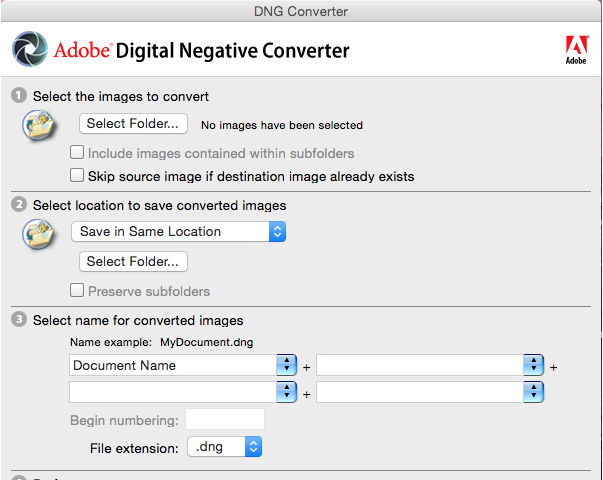
Adobe DNG Converter enables you to easily convert camera-specific raw files from supported cameras to a more universal DNG raw file with backward compatibility.
Install and use the DNG Converter
Open the downloaded file and double-click the DNG Converter executable file.
Follow the onscreen instructions.
The DNG Converter is now available in your Programs (Windows) or Applications (Mac) directory. The installation utility is designed to also install a set of color profiles required for the DNG Converter to function properly. These profiles are copied to a common resource location.
Key Advantages
Digital Negative is an openly published specification that not only is supported by Adobe, but is also freely available for other software and hardware vendors to support. Consequently, it can be a safer file format to use for long-term archival purposes. Archiving your file as a digital negative eliminates worries that the raw file will no longer be readable once the camera format that created it becomes obsolete.
The Digital Negative specification allows for not only all of the pixel information stored in current raw formats, but also for all of the additional, proprietary metadata that many manufacturers include. The Adobe DNG Converter may, in some cases, ignore some of this proprietary metadata, and only include the basic information necessary for creating a high-quality image file. The original raw file, however, can also be embedded in the new DNG format to ensure that proprietary metadata from the manufacturer is not lost.
"FREE" Download Zoner Photo Studio X for PC
Full Technical Details
- Category
- Photo Editing
- This is
- Latest
- License
- Freeware
- Runs On
- Windows 10, Windows 11 (64 Bit, 32 Bit, ARM64)
- Size
- 350 Mb
- Updated & Verified
Download and Install Guide
How to download and install Adobe DNG Converter on Windows 11?
-
This step-by-step guide will assist you in downloading and installing Adobe DNG Converter on windows 11.
- First of all, download the latest version of Adobe DNG Converter from filehonor.com. You can find all available download options for your PC and laptop in this download page.
- Then, choose your suitable installer (64 bit, 32 bit, portable, offline, .. itc) and save it to your device.
- After that, start the installation process by a double click on the downloaded setup installer.
- Now, a screen will appear asking you to confirm the installation. Click, yes.
- Finally, follow the instructions given by the installer until you see a confirmation of a successful installation. Usually, a Finish Button and "installation completed successfully" message.
- (Optional) Verify the Download (for Advanced Users): This step is optional but recommended for advanced users. Some browsers offer the option to verify the downloaded file's integrity. This ensures you haven't downloaded a corrupted file. Check your browser's settings for download verification if interested.
Congratulations! You've successfully downloaded Adobe DNG Converter. Once the download is complete, you can proceed with installing it on your computer.
How to make Adobe DNG Converter the default Photo Editing app for Windows 11?
- Open Windows 11 Start Menu.
- Then, open settings.
- Navigate to the Apps section.
- After that, navigate to the Default Apps section.
- Click on the category you want to set Adobe DNG Converter as the default app for - Photo Editing - and choose Adobe DNG Converter from the list.
Why To Download Adobe DNG Converter from FileHonor?
- Totally Free: you don't have to pay anything to download from FileHonor.com.
- Clean: No viruses, No Malware, and No any harmful codes.
- Adobe DNG Converter Latest Version: All apps and games are updated to their most recent versions.
- Direct Downloads: FileHonor does its best to provide direct and fast downloads from the official software developers.
- No Third Party Installers: Only direct download to the setup files, no ad-based installers.
- Windows 11 Compatible.
- Adobe DNG Converter Most Setup Variants: online, offline, portable, 64 bit and 32 bit setups (whenever available*).
Uninstall Guide
How to uninstall (remove) Adobe DNG Converter from Windows 11?
-
Follow these instructions for a proper removal:
- Open Windows 11 Start Menu.
- Then, open settings.
- Navigate to the Apps section.
- Search for Adobe DNG Converter in the apps list, click on it, and then, click on the uninstall button.
- Finally, confirm and you are done.
Disclaimer
Adobe DNG Converter is developed and published by Adobe, filehonor.com is not directly affiliated with Adobe.
filehonor is against piracy and does not provide any cracks, keygens, serials or patches for any software listed here.
We are DMCA-compliant and you can request removal of your software from being listed on our website through our contact page.













