Zoner Photo Studio X 64 bit Download for PC Windows 11
Zoner Photo Studio X Download for Windows PC
Zoner Photo Studio X free download for Windows 11 64 bit and 32 bit. Install Zoner Photo Studio X latest official version 2025 for PC and laptop from FileHonor.
Download, Edit and Share photos all in one place.. Great app for editing and organizing your photos.
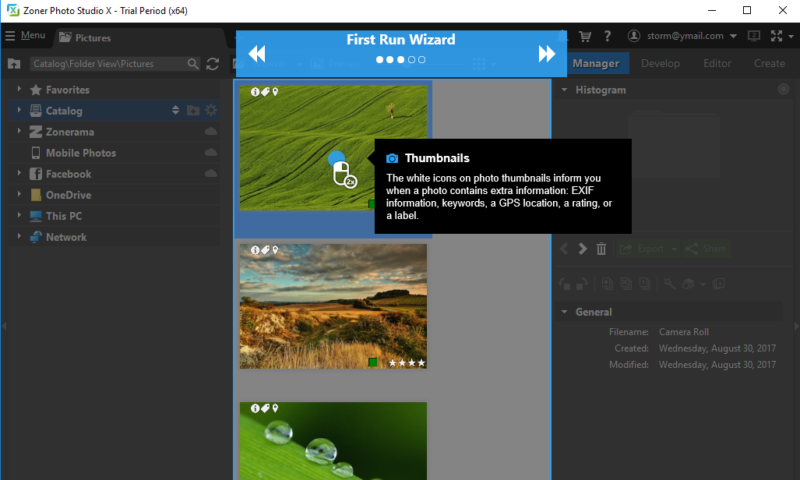
Zoner Photo Studio X makes it easy to download, Edit and Share photos all in one place.. Great app for editing and organizing your photos.
Zoner Photo Studio X Pro Free Download HighLights
Quick Edits
Automatic one-click enhancement and quick color adjustments for even hundreds of photos at once. Thanks to Zoner Photo Studio, your photo editing work will always go fast.
Breathtaking Enhancements
Why not improve your photos before sharing them? All it takes is a few clicks to turn a boring photo into a great memory that you can show off to your friends and family.
Advanced Editing
Thanks to layers support in the Editor, even the most advanced editing jobs are open for you. How about giving your landscape a more interesting sky, or adding copies of animals in the shot? It’s all a matter of moments with Zoner Photo Studio.
"FREE" Download Snap Art for PC
Full Technical Details
- Category
- Photo Editing
- This is
- Latest
- License
- Free Trial
- Runs On
- Windows 10, Windows 11 (64 Bit, 32 Bit, ARM64)
- Size
- 87 Mb
- Updated & Verified
"Now" Get Adobe Photoshop Lightroom CC for PC
Download and Install Guide
How to download and install Zoner Photo Studio X on Windows 11?
-
This step-by-step guide will assist you in downloading and installing Zoner Photo Studio X on windows 11.
- First of all, download the latest version of Zoner Photo Studio X from filehonor.com. You can find all available download options for your PC and laptop in this download page.
- Then, choose your suitable installer (64 bit, 32 bit, portable, offline, .. itc) and save it to your device.
- After that, start the installation process by a double click on the downloaded setup installer.
- Now, a screen will appear asking you to confirm the installation. Click, yes.
- Finally, follow the instructions given by the installer until you see a confirmation of a successful installation. Usually, a Finish Button and "installation completed successfully" message.
- (Optional) Verify the Download (for Advanced Users): This step is optional but recommended for advanced users. Some browsers offer the option to verify the downloaded file's integrity. This ensures you haven't downloaded a corrupted file. Check your browser's settings for download verification if interested.
Congratulations! You've successfully downloaded Zoner Photo Studio X. Once the download is complete, you can proceed with installing it on your computer.
How to make Zoner Photo Studio X the default Photo Editing app for Windows 11?
- Open Windows 11 Start Menu.
- Then, open settings.
- Navigate to the Apps section.
- After that, navigate to the Default Apps section.
- Click on the category you want to set Zoner Photo Studio X as the default app for - Photo Editing - and choose Zoner Photo Studio X from the list.
Why To Download Zoner Photo Studio X from FileHonor?
- Totally Free: you don't have to pay anything to download from FileHonor.com.
- Clean: No viruses, No Malware, and No any harmful codes.
- Zoner Photo Studio X Latest Version: All apps and games are updated to their most recent versions.
- Direct Downloads: FileHonor does its best to provide direct and fast downloads from the official software developers.
- No Third Party Installers: Only direct download to the setup files, no ad-based installers.
- Windows 11 Compatible.
- Zoner Photo Studio X Most Setup Variants: online, offline, portable, 64 bit and 32 bit setups (whenever available*).
Uninstall Guide
How to uninstall (remove) Zoner Photo Studio X from Windows 11?
-
Follow these instructions for a proper removal:
- Open Windows 11 Start Menu.
- Then, open settings.
- Navigate to the Apps section.
- Search for Zoner Photo Studio X in the apps list, click on it, and then, click on the uninstall button.
- Finally, confirm and you are done.
Disclaimer
Zoner Photo Studio X is developed and published by ZONER, Inc., filehonor.com is not directly affiliated with ZONER, Inc..
filehonor is against piracy and does not provide any cracks, keygens, serials or patches for any software listed here.
We are DMCA-compliant and you can request removal of your software from being listed on our website through our contact page.













