PhotoScape 64 bit Download for PC Windows 11
PhotoScape Download for Windows PC
PhotoScape free download for Windows 11 64 bit and 32 bit. Install PhotoScape latest official version 2025 for PC and laptop from FileHonor.
A fun and easy photo editing software that enables you to fix and enhance photos.
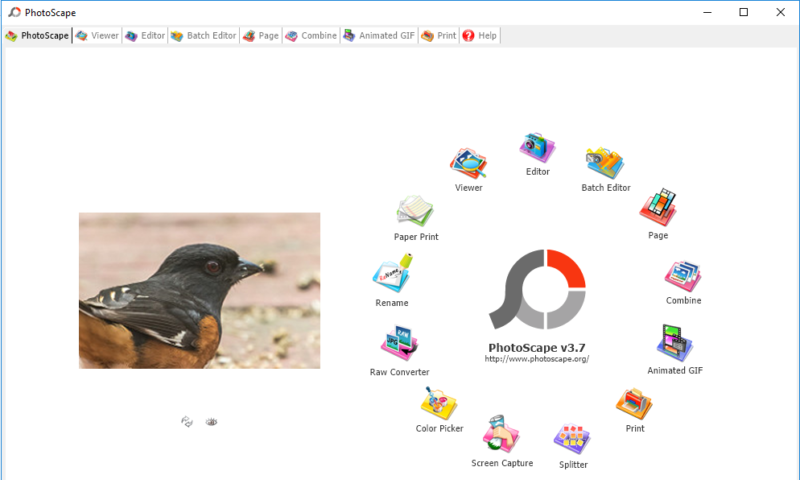
PhotoScape X is an all-in-one photo editing software which provides photo-related features such as Photo Viewer, Editor, Cut Out, Batch, Collage, Combine, Create GIF, Color Picker, Screen Capture, RAW images and More. Try a variety of effects, filters and adjustments to make your own distinct style. Apply film effect to get your own analogue feelings. Apply light leak effect to turn out a boring and featureless photo into an astonishing photo.
Key Features
- Viewer: View photos in your folder, create a slideshow
- Editor: resizing, brightness and color adjustment, white balance, backlight correction, frames, balloons, mosaic mode, adding text, drawing pictures, cropping, filters, red eye removal, blooming, paint brush, clone stamp, effect brush
- Batch editor: Batch edit multiple photos
- Page: Merge multiple photos on the page frame to create one final photo
- Combine: Attach multiple photos vertically or horizontally to create one final photo
- Animated GIF: Use multiple photos to create a final animated photo
- Print: Print portrait shots, carte de visites(CDV), passport photos
- Splitter: Slice a photo into several pieces
- Screen Capture: Capture your screenshot and save it
- Color Picker: Zoom in on images, search and pick a color
- Rename: Change photo file names in batch mode
- Raw Converter: Convert RAW to JPG
- Paper Print: Print lined, graph, music and calendar paper
- Face Search: Find similar faces on the Internet
"FREE" Download FotoSketcher for PC
Full Technical Details
- Category
- Photo Editing
- This is
- Latest
- License
- Freeware
- Runs On
- Windows 10, Windows 11 (64 Bit, 32 Bit, ARM64)
- Size
- 20 MB
- Updated & Verified
Download and Install Guide
How to download and install PhotoScape on Windows 11?
-
This step-by-step guide will assist you in downloading and installing PhotoScape on windows 11.
- First of all, download the latest version of PhotoScape from filehonor.com. You can find all available download options for your PC and laptop in this download page.
- Then, choose your suitable installer (64 bit, 32 bit, portable, offline, .. itc) and save it to your device.
- After that, start the installation process by a double click on the downloaded setup installer.
- Now, a screen will appear asking you to confirm the installation. Click, yes.
- Finally, follow the instructions given by the installer until you see a confirmation of a successful installation. Usually, a Finish Button and "installation completed successfully" message.
- (Optional) Verify the Download (for Advanced Users): This step is optional but recommended for advanced users. Some browsers offer the option to verify the downloaded file's integrity. This ensures you haven't downloaded a corrupted file. Check your browser's settings for download verification if interested.
Congratulations! You've successfully downloaded PhotoScape. Once the download is complete, you can proceed with installing it on your computer.
How to make PhotoScape the default Photo Editing app for Windows 11?
- Open Windows 11 Start Menu.
- Then, open settings.
- Navigate to the Apps section.
- After that, navigate to the Default Apps section.
- Click on the category you want to set PhotoScape as the default app for - Photo Editing - and choose PhotoScape from the list.
Why To Download PhotoScape from FileHonor?
- Totally Free: you don't have to pay anything to download from FileHonor.com.
- Clean: No viruses, No Malware, and No any harmful codes.
- PhotoScape Latest Version: All apps and games are updated to their most recent versions.
- Direct Downloads: FileHonor does its best to provide direct and fast downloads from the official software developers.
- No Third Party Installers: Only direct download to the setup files, no ad-based installers.
- Windows 11 Compatible.
- PhotoScape Most Setup Variants: online, offline, portable, 64 bit and 32 bit setups (whenever available*).
Uninstall Guide
How to uninstall (remove) PhotoScape from Windows 11?
-
Follow these instructions for a proper removal:
- Open Windows 11 Start Menu.
- Then, open settings.
- Navigate to the Apps section.
- Search for PhotoScape in the apps list, click on it, and then, click on the uninstall button.
- Finally, confirm and you are done.
Disclaimer
PhotoScape is developed and published by MOOII TECH, filehonor.com is not directly affiliated with MOOII TECH.
filehonor is against piracy and does not provide any cracks, keygens, serials or patches for any software listed here.
We are DMCA-compliant and you can request removal of your software from being listed on our website through our contact page.













