AbyssMedia Streaming Audio Recorder 64 bit Download for PC Windows 11
AbyssMedia Streaming Audio Recorder Download for Windows PC
AbyssMedia Streaming Audio Recorder free download for Windows 11 64 bit and 32 bit. Install AbyssMedia Streaming Audio Recorder latest official version 2025 for PC and laptop from FileHonor.
An easy to use program that allows you to top up your music collection with unlimited free music.
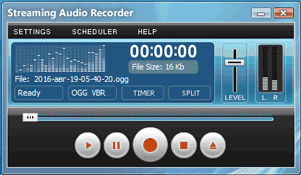
AbyssMedia Streaming Audio Recorder is an easy to use program that allows you to top up your music collection with unlimited free music. The recorder supports multiple streaming services like Spotify, YouTube, Pandora, Apple Music, Sirius Radio, Yahoo Music, SoundCloud and many others to record audio with just a single click. The recorder is 100% legal way to record your favorite tracks from music stations for free for personal use.
Main Features
Automatic format detection
The recorder determines the optimal recording parameters, and you only need to choose between quality and file size. It support most popular MP3 and OGG formats, as well as WAV and FLAC lossless formats for highest quality.
Automatic splitter
It allows you to split tracks for a specified time, or to work in Smart mode. In Smart mode, software detects the silences between songs and creates a separate file for each track. Short tracks, most of which are commercials, can be deleted automatically.
Advanced Scheduler
You can schedule recording for many months ahead. Scheduler can launch and close programs, open a web page and generate a file name for the recording automatically.
Simple, but feature rich
Interface is maximally simplified, and even a child can understand it. At the same time, advanced users can use the advanced settings.
Do not clutter up your system
We do not install virtual sound cards that degrade performance and stability, we use only standard Windows functions that ensures compatibility with future Windows updates.
Easily edit recordings
If you wish to edit audio file after recording then you can use free sound editor add-on. Just open recording browser, select your recording and click “Edit file in sound editor” button. First time it will download and install add-on, next time it will load audio file to editor automatically.
Recording Browser
It allows you to listen, delete, copy, edit tags, send recordings to iTunes
"FREE" Download Total Recorder for PC
Full Technical Details
- Category
- Audio Recorder
- This is
- Latest
- License
- Free Trial
- Runs On
- Windows 10, Windows 11 (64 Bit, 32 Bit, ARM64)
- Size
- 2 Mb
- Updated & Verified
"Now" Get Total Recorder for PC
Download and Install Guide
How to download and install AbyssMedia Streaming Audio Recorder on Windows 11?
-
This step-by-step guide will assist you in downloading and installing AbyssMedia Streaming Audio Recorder on windows 11.
- First of all, download the latest version of AbyssMedia Streaming Audio Recorder from filehonor.com. You can find all available download options for your PC and laptop in this download page.
- Then, choose your suitable installer (64 bit, 32 bit, portable, offline, .. itc) and save it to your device.
- After that, start the installation process by a double click on the downloaded setup installer.
- Now, a screen will appear asking you to confirm the installation. Click, yes.
- Finally, follow the instructions given by the installer until you see a confirmation of a successful installation. Usually, a Finish Button and "installation completed successfully" message.
- (Optional) Verify the Download (for Advanced Users): This step is optional but recommended for advanced users. Some browsers offer the option to verify the downloaded file's integrity. This ensures you haven't downloaded a corrupted file. Check your browser's settings for download verification if interested.
Congratulations! You've successfully downloaded AbyssMedia Streaming Audio Recorder. Once the download is complete, you can proceed with installing it on your computer.
How to make AbyssMedia Streaming Audio Recorder the default Audio Recorder app for Windows 11?
- Open Windows 11 Start Menu.
- Then, open settings.
- Navigate to the Apps section.
- After that, navigate to the Default Apps section.
- Click on the category you want to set AbyssMedia Streaming Audio Recorder as the default app for - Audio Recorder - and choose AbyssMedia Streaming Audio Recorder from the list.
Why To Download AbyssMedia Streaming Audio Recorder from FileHonor?
- Totally Free: you don't have to pay anything to download from FileHonor.com.
- Clean: No viruses, No Malware, and No any harmful codes.
- AbyssMedia Streaming Audio Recorder Latest Version: All apps and games are updated to their most recent versions.
- Direct Downloads: FileHonor does its best to provide direct and fast downloads from the official software developers.
- No Third Party Installers: Only direct download to the setup files, no ad-based installers.
- Windows 11 Compatible.
- AbyssMedia Streaming Audio Recorder Most Setup Variants: online, offline, portable, 64 bit and 32 bit setups (whenever available*).
Uninstall Guide
How to uninstall (remove) AbyssMedia Streaming Audio Recorder from Windows 11?
-
Follow these instructions for a proper removal:
- Open Windows 11 Start Menu.
- Then, open settings.
- Navigate to the Apps section.
- Search for AbyssMedia Streaming Audio Recorder in the apps list, click on it, and then, click on the uninstall button.
- Finally, confirm and you are done.
Disclaimer
AbyssMedia Streaming Audio Recorder is developed and published by Abyss Media, filehonor.com is not directly affiliated with Abyss Media.
filehonor is against piracy and does not provide any cracks, keygens, serials or patches for any software listed here.
We are DMCA-compliant and you can request removal of your software from being listed on our website through our contact page.













