Snooper 64 bit Download for PC Windows 11
Snooper Download for Windows PC
Snooper free download for Windows 11 64 bit and 32 bit. Install Snooper latest official version 2025 for PC and laptop from FileHonor.
Professional sound/voice activated recorder application for Windows with advanced trigger, flexible filter settings and a built in spectrum analyzer.
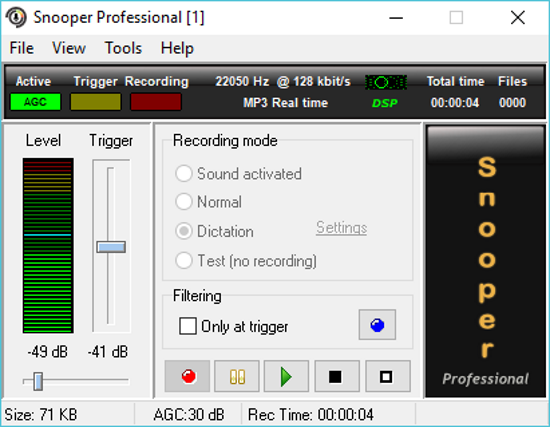
Snooper is a professional sound/voice activated recorder application for Windows with advanced trigger, flexible filter settings and a built in spectrum analyzer. The user interface is well organized and is suitable for all types of users, from beginners to highly experienced people.
Key Features
Sound/Voice activated recording
A voice activated recording (VOX) is automatically triggered when sound is detected above an adjustable threshold. The audio recording is then saved with a timestamp when there is silence.
Dictation recording mode
Sound activated recording mode where all recordings are captured and collected into a single file. Individual recordings can be located inside the file by time-stamps.
Great for scanner and dictation recordings.
Stealth mode
Use stealth mode or run Snooper as a Windows service to hide Snooper from the taskbar and tray area. Option to automatically start or stop a recording when switching to or from screen lock.
Recording scheduler
Snooper can be scheduled to start and stop a recording at any time you set. It can also record on the fly for as long as you like without interruption.
"FREE" Download Ashampoo Audio Recorder Free for PC
Full Technical Details
- Category
- Audio Recorder
- This is
- Latest
- License
- Free Trial
- Runs On
- Windows 10, Windows 11 (64 Bit, 32 Bit, ARM64)
- Size
- 11 Mb
- Updated & Verified
"Now" Get FairStars MP3 Recorder for PC
Download and Install Guide
How to download and install Snooper on Windows 11?
-
This step-by-step guide will assist you in downloading and installing Snooper on windows 11.
- First of all, download the latest version of Snooper from filehonor.com. You can find all available download options for your PC and laptop in this download page.
- Then, choose your suitable installer (64 bit, 32 bit, portable, offline, .. itc) and save it to your device.
- After that, start the installation process by a double click on the downloaded setup installer.
- Now, a screen will appear asking you to confirm the installation. Click, yes.
- Finally, follow the instructions given by the installer until you see a confirmation of a successful installation. Usually, a Finish Button and "installation completed successfully" message.
- (Optional) Verify the Download (for Advanced Users): This step is optional but recommended for advanced users. Some browsers offer the option to verify the downloaded file's integrity. This ensures you haven't downloaded a corrupted file. Check your browser's settings for download verification if interested.
Congratulations! You've successfully downloaded Snooper. Once the download is complete, you can proceed with installing it on your computer.
How to make Snooper the default Audio Recorder app for Windows 11?
- Open Windows 11 Start Menu.
- Then, open settings.
- Navigate to the Apps section.
- After that, navigate to the Default Apps section.
- Click on the category you want to set Snooper as the default app for - Audio Recorder - and choose Snooper from the list.
Why To Download Snooper from FileHonor?
- Totally Free: you don't have to pay anything to download from FileHonor.com.
- Clean: No viruses, No Malware, and No any harmful codes.
- Snooper Latest Version: All apps and games are updated to their most recent versions.
- Direct Downloads: FileHonor does its best to provide direct and fast downloads from the official software developers.
- No Third Party Installers: Only direct download to the setup files, no ad-based installers.
- Windows 11 Compatible.
- Snooper Most Setup Variants: online, offline, portable, 64 bit and 32 bit setups (whenever available*).
Uninstall Guide
How to uninstall (remove) Snooper from Windows 11?
-
Follow these instructions for a proper removal:
- Open Windows 11 Start Menu.
- Then, open settings.
- Navigate to the Apps section.
- Search for Snooper in the apps list, click on it, and then, click on the uninstall button.
- Finally, confirm and you are done.
Disclaimer
Snooper is developed and published by Peter Skarin, filehonor.com is not directly affiliated with Peter Skarin.
filehonor is against piracy and does not provide any cracks, keygens, serials or patches for any software listed here.
We are DMCA-compliant and you can request removal of your software from being listed on our website through our contact page.













