SoundTap Streaming Audio Recorder 64 bit Download for PC Windows 11
SoundTap Streaming Audio Recorder Download for Windows PC
SoundTap Streaming Audio Recorder free download for Windows 11 64 bit and 32 bit. Install SoundTap Streaming Audio Recorder latest official version 2025 for PC and laptop from FileHonor.
Streaming audio capture software which will convert any audio playing through your computer to mp3 or wav files.
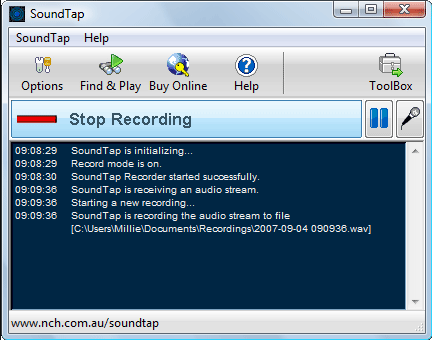
SoundTap is streaming audio capture software which will convert any audio playing through your computer to mp3 or wav files. Streaming audio is recorded by a special kernel driver to preserve digital audio quality.
Record
Record internet radio webcasts. Radio stations are required to log and archive all broadcasts under FCC regulations.
Save online streaming audio. If you are using BroadWave to broadcast your band, SoundTap can record and archive the broadcasts.
Record streaming audio conferences. SoundTap works perfectly to record conferences, podcasts and webinars hosted on your computer.
Convert audio from uncommon formats to wav or mp3. e.g., Convert a voice recording in ds2 format to mp3 using a ds2 player and SoundTap.
Record VoIP phone calls made with Skype. This is often done in businesses or call centers for quality assurance.
Key Features
Record audio played on your computer in direct digital with no quality loss
Saves files in wav or mp3 format with a wide range of selected codec and compression options
Record audio from your computer and microphone simultaneously to easily create voiceovers or record both sides of a conference call
Streams can be recorded directly to the VRS Recording System for enterprise database system use
Works with all popular media players (e.g., Windows Media Player, Real Audio, QuickTime) and softphones (e.g., Skype, Google Hangouts, Slack)
Directly links to WavePad Sound Editor Software so you can edit the files you have recorded
Directly links to Switch MP3 File Converter Software so you can convert the files from mp3 to over 20 other file formats
Directly links to MixPad Audio File Mixer so you can mix your recording with other audio files
Create a podcast with audio recorded from Skype calls
Record and save music and other streaming audio such as lectures and live webinars
Works well with RecordPad Sound Recording Software for preparing audio for digital presentations or audio books
"FREE" Download Any Audio Record for PC
Full Technical Details
- Category
- Audio Recorder
- This is
- Latest
- License
- Freeware
- Runs On
- Windows 10, Windows 11 (64 Bit, 32 Bit, ARM64)
- Size
- 1+ Mb
- Updated & Verified
"Now" Get Apowersoft Streaming Audio Recorder for PC
Download and Install Guide
How to download and install SoundTap Streaming Audio Recorder on Windows 11?
-
This step-by-step guide will assist you in downloading and installing SoundTap Streaming Audio Recorder on windows 11.
- First of all, download the latest version of SoundTap Streaming Audio Recorder from filehonor.com. You can find all available download options for your PC and laptop in this download page.
- Then, choose your suitable installer (64 bit, 32 bit, portable, offline, .. itc) and save it to your device.
- After that, start the installation process by a double click on the downloaded setup installer.
- Now, a screen will appear asking you to confirm the installation. Click, yes.
- Finally, follow the instructions given by the installer until you see a confirmation of a successful installation. Usually, a Finish Button and "installation completed successfully" message.
- (Optional) Verify the Download (for Advanced Users): This step is optional but recommended for advanced users. Some browsers offer the option to verify the downloaded file's integrity. This ensures you haven't downloaded a corrupted file. Check your browser's settings for download verification if interested.
Congratulations! You've successfully downloaded SoundTap Streaming Audio Recorder. Once the download is complete, you can proceed with installing it on your computer.
How to make SoundTap Streaming Audio Recorder the default Audio Recorder app for Windows 11?
- Open Windows 11 Start Menu.
- Then, open settings.
- Navigate to the Apps section.
- After that, navigate to the Default Apps section.
- Click on the category you want to set SoundTap Streaming Audio Recorder as the default app for - Audio Recorder - and choose SoundTap Streaming Audio Recorder from the list.
Why To Download SoundTap Streaming Audio Recorder from FileHonor?
- Totally Free: you don't have to pay anything to download from FileHonor.com.
- Clean: No viruses, No Malware, and No any harmful codes.
- SoundTap Streaming Audio Recorder Latest Version: All apps and games are updated to their most recent versions.
- Direct Downloads: FileHonor does its best to provide direct and fast downloads from the official software developers.
- No Third Party Installers: Only direct download to the setup files, no ad-based installers.
- Windows 11 Compatible.
- SoundTap Streaming Audio Recorder Most Setup Variants: online, offline, portable, 64 bit and 32 bit setups (whenever available*).
Uninstall Guide
How to uninstall (remove) SoundTap Streaming Audio Recorder from Windows 11?
-
Follow these instructions for a proper removal:
- Open Windows 11 Start Menu.
- Then, open settings.
- Navigate to the Apps section.
- Search for SoundTap Streaming Audio Recorder in the apps list, click on it, and then, click on the uninstall button.
- Finally, confirm and you are done.
Disclaimer
SoundTap Streaming Audio Recorder is developed and published by NCH Software, filehonor.com is not directly affiliated with NCH Software.
filehonor is against piracy and does not provide any cracks, keygens, serials or patches for any software listed here.
We are DMCA-compliant and you can request removal of your software from being listed on our website through our contact page.













