TunesKit Audio Capture 64 bit Download for PC Windows 11
TunesKit Audio Capture Download for Windows PC
TunesKit Audio Capture free download for Windows 11 64 bit and 32 bit. Install TunesKit Audio Capture latest official version 2025 for PC and laptop from FileHonor.
Smart audio grabber to capture any audio playing on the computer and save the recorded tracks in MP3, WAV, AAC, FLAC, etc.
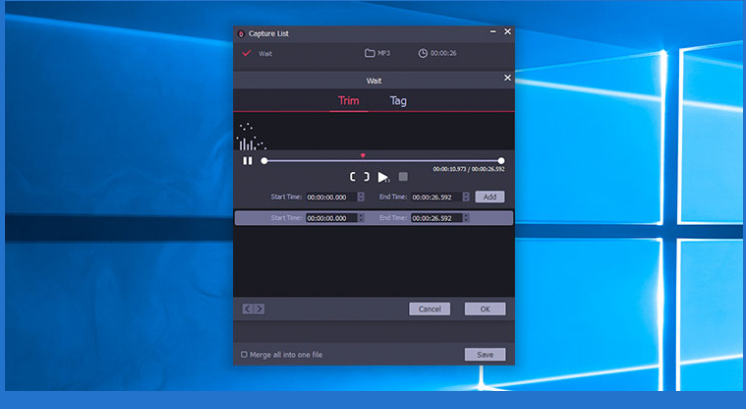
TunesKit Audio Capture is a smart audio grabber to capture any audio playing on the computer and save the recorded tracks in MP3, WAV, AAC, FLAC, etc. formats with original audio quality and ID tags preserved for playing on any device. It is able to grab just about any sound that your computer’s soundcard outputs, including streaming music, live broadcasts, in-game sound, movie soundtracks, etc. through browsers or web players, like Chrome, Internet Explorer, etc.
It can also record sounds reproduced by media players and other programs, such as RealPlayer, Windows Media Player, iTunes, QuickTime, VLC, and so forth. Whenever you hear an appealing song, a great radio stream, or any other sounds you’d like to record, TunesKit will help you capture them by sparing no effort. It’s your best assistance to capture iTunes, Apple Music, Pandora, etc. as well as extract any audio tracks from videos.
Multi-track audio recording software capable of capturing a single or multiple tracks simultaneously and saving all records independently in original high quality, meaning you can play different tracks on several programs at the same time without worrying the audios would mix together.
"FREE" Download Ashampoo Audio Recorder Free for PC
Full Technical Details
- Category
- Audio Recorder
- This is
- Latest
- License
- Free Trial
- Runs On
- Windows 10, Windows 11 (64 Bit, 32 Bit, ARM64)
- Size
- 19 Mb
- Updated & Verified
"Now" Get Ashampoo Audio Recorder Free for PC
Download and Install Guide
How to download and install TunesKit Audio Capture on Windows 11?
-
This step-by-step guide will assist you in downloading and installing TunesKit Audio Capture on windows 11.
- First of all, download the latest version of TunesKit Audio Capture from filehonor.com. You can find all available download options for your PC and laptop in this download page.
- Then, choose your suitable installer (64 bit, 32 bit, portable, offline, .. itc) and save it to your device.
- After that, start the installation process by a double click on the downloaded setup installer.
- Now, a screen will appear asking you to confirm the installation. Click, yes.
- Finally, follow the instructions given by the installer until you see a confirmation of a successful installation. Usually, a Finish Button and "installation completed successfully" message.
- (Optional) Verify the Download (for Advanced Users): This step is optional but recommended for advanced users. Some browsers offer the option to verify the downloaded file's integrity. This ensures you haven't downloaded a corrupted file. Check your browser's settings for download verification if interested.
Congratulations! You've successfully downloaded TunesKit Audio Capture. Once the download is complete, you can proceed with installing it on your computer.
How to make TunesKit Audio Capture the default Audio Recorder app for Windows 11?
- Open Windows 11 Start Menu.
- Then, open settings.
- Navigate to the Apps section.
- After that, navigate to the Default Apps section.
- Click on the category you want to set TunesKit Audio Capture as the default app for - Audio Recorder - and choose TunesKit Audio Capture from the list.
Why To Download TunesKit Audio Capture from FileHonor?
- Totally Free: you don't have to pay anything to download from FileHonor.com.
- Clean: No viruses, No Malware, and No any harmful codes.
- TunesKit Audio Capture Latest Version: All apps and games are updated to their most recent versions.
- Direct Downloads: FileHonor does its best to provide direct and fast downloads from the official software developers.
- No Third Party Installers: Only direct download to the setup files, no ad-based installers.
- Windows 11 Compatible.
- TunesKit Audio Capture Most Setup Variants: online, offline, portable, 64 bit and 32 bit setups (whenever available*).
Uninstall Guide
How to uninstall (remove) TunesKit Audio Capture from Windows 11?
-
Follow these instructions for a proper removal:
- Open Windows 11 Start Menu.
- Then, open settings.
- Navigate to the Apps section.
- Search for TunesKit Audio Capture in the apps list, click on it, and then, click on the uninstall button.
- Finally, confirm and you are done.
Disclaimer
TunesKit Audio Capture is developed and published by TunesKit, filehonor.com is not directly affiliated with TunesKit.
filehonor is against piracy and does not provide any cracks, keygens, serials or patches for any software listed here.
We are DMCA-compliant and you can request removal of your software from being listed on our website through our contact page.













