WinLock 64 bit Download for PC Windows 11
WinLock Download for Windows PC
WinLock free download for Windows 11 64 bit and 32 bit. Install WinLock latest official version 2025 for PC and laptop from FileHonor.
Ensures that only authorized people can access sensitive information on your computer.
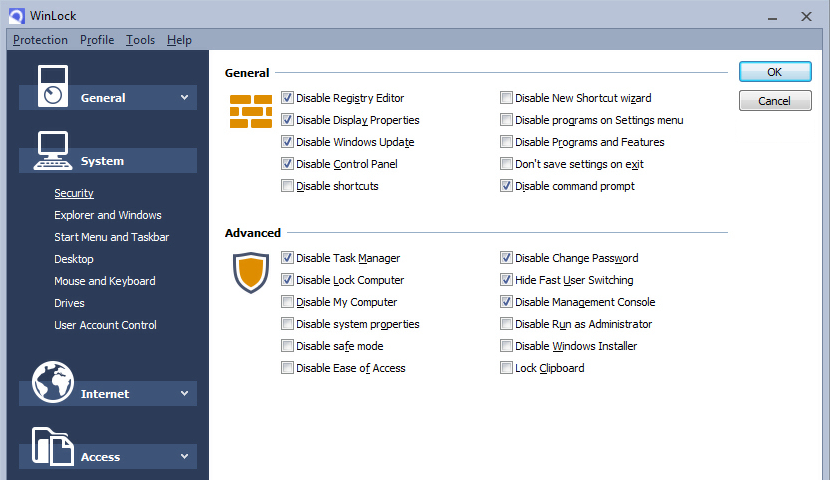
WinLock is a comprehensive security solution for personal or publicly accessible computers and office workstations. It is a program that ensures that only authorized people can access sensitive information on your computer. It lets you quickly enable or disable the protection via a hot key.
Key Features
System restrictions
Disable taskbar, desktop, clipboard, control panel, safe mode, and more…
Time-limited access
Control how long your children can use the computer.
Restrict Start Menu
Hide the selective Start menu items, block context menus.
Control Internet access
Allow access to the trusted sites only, and block all others.
Software filter
Block access to the downloaders, games, messaging clients, or CD burners.
Kiosk mode
Lockdown security for ATMs, terminals and public-access computers.
Installation blocking
Prevent users from installing the
software.
Instant Lock
Hide any program or window on your screen with a simple hot key combination.
Drives
Hide your system and network drives and block access to flash drives and DVDs.
Mouse and keyboard
Block hotkeys and mouse buttons, disable drag and drop.
Monitoring
Monitor any changes to the system and write these changes to the log file.
Desktop
Lock desktop, disable wallpapers, protect desktop icons.
Windows
Block virtually any application or any part of it: window, popup message, dialog box.
E-mail reports
Inform about executed programs, deleted files and blocked websites.
One-button protection
Click one button to lock workstations the way you want.
"FREE" Download My Lockbox for PC
Full Technical Details
- Category
- Antivirus and Security
- This is
- Latest
- License
- Free Trial
- Runs On
- Windows 10, Windows 11 (64 Bit, 32 Bit, ARM64)
- Size
- 13 Mb
- Updated & Verified
Download and Install Guide
How to download and install WinLock on Windows 11?
-
This step-by-step guide will assist you in downloading and installing WinLock on windows 11.
- First of all, download the latest version of WinLock from filehonor.com. You can find all available download options for your PC and laptop in this download page.
- Then, choose your suitable installer (64 bit, 32 bit, portable, offline, .. itc) and save it to your device.
- After that, start the installation process by a double click on the downloaded setup installer.
- Now, a screen will appear asking you to confirm the installation. Click, yes.
- Finally, follow the instructions given by the installer until you see a confirmation of a successful installation. Usually, a Finish Button and "installation completed successfully" message.
- (Optional) Verify the Download (for Advanced Users): This step is optional but recommended for advanced users. Some browsers offer the option to verify the downloaded file's integrity. This ensures you haven't downloaded a corrupted file. Check your browser's settings for download verification if interested.
Congratulations! You've successfully downloaded WinLock. Once the download is complete, you can proceed with installing it on your computer.
How to make WinLock the default Antivirus and Security app for Windows 11?
- Open Windows 11 Start Menu.
- Then, open settings.
- Navigate to the Apps section.
- After that, navigate to the Default Apps section.
- Click on the category you want to set WinLock as the default app for - Antivirus and Security - and choose WinLock from the list.
Why To Download WinLock from FileHonor?
- Totally Free: you don't have to pay anything to download from FileHonor.com.
- Clean: No viruses, No Malware, and No any harmful codes.
- WinLock Latest Version: All apps and games are updated to their most recent versions.
- Direct Downloads: FileHonor does its best to provide direct and fast downloads from the official software developers.
- No Third Party Installers: Only direct download to the setup files, no ad-based installers.
- Windows 11 Compatible.
- WinLock Most Setup Variants: online, offline, portable, 64 bit and 32 bit setups (whenever available*).
Uninstall Guide
How to uninstall (remove) WinLock from Windows 11?
-
Follow these instructions for a proper removal:
- Open Windows 11 Start Menu.
- Then, open settings.
- Navigate to the Apps section.
- Search for WinLock in the apps list, click on it, and then, click on the uninstall button.
- Finally, confirm and you are done.
Disclaimer
WinLock is developed and published by Crystal Office, filehonor.com is not directly affiliated with Crystal Office.
filehonor is against piracy and does not provide any cracks, keygens, serials or patches for any software listed here.
We are DMCA-compliant and you can request removal of your software from being listed on our website through our contact page.













