HomeGuard 64 bit Download for PC Windows 11
HomeGuard Download for Windows PC
HomeGuard free download for Windows 11 64 bit and 32 bit. Install HomeGuard latest official version 2025 for PC and laptop from FileHonor.
Porn Filter, Keylogger, Screenshots Based on User Actions, Program Blocker, Internet Time Restrictions and More...
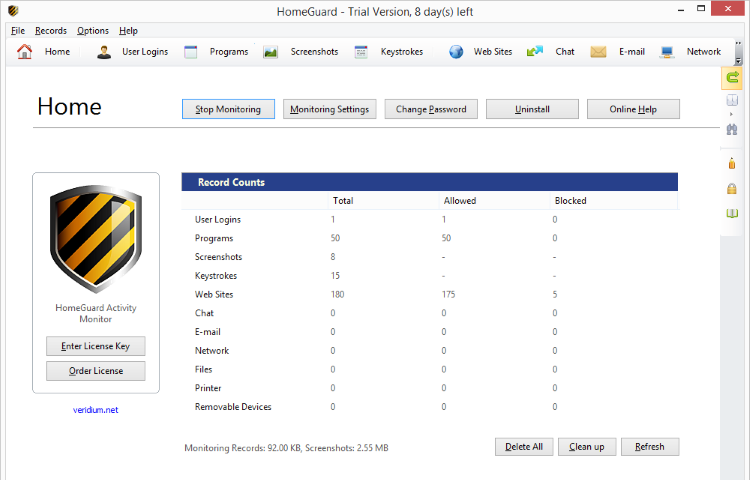
HomeGuard is a porn Filter, Keylogger, Screenshots Based on User Actions, Program Blocker, Internet Time Restrictions and More… It is an advanced parental control and activity monitoring tool for family and child safety online and offline.
Porn filtering based on websites content not just names
Automatic content filtering of websites, chat messages and email for pornographic or inappropriate content or for a list of words defined by you. Internet content filtering cannot be circumvented by the use of proxy servers, all Internet traffic is filtered regardless of ports or destination, all while keeping the use of CPU and memory to a minimum through the use of advanced search and identification algorithms, thus adding very little to no overhead to computer and Internet speed.
Websites blocking by name or URL, blacklists and whitelists
Block access to websites in a predefined ‘block’ list. Or allow access only to websites on a ‘allow’ list, blocking all other websites. Recorded details include time spent on each website and which program was used to visit the website. As in content/porn filtering above, the use of proxy servers to defeat websites blocking won’t work.
"FREE" Download Comodo Cloud Antivirus for PC
Full Technical Details
- Category
- Antivirus and Security
- This is
- Latest
- License
- Free Trial
- Runs On
- Windows 10, Windows 11 (64 Bit, 32 Bit, ARM64)
- Size
- 8 Mb
- Updated & Verified
Download and Install Guide
How to download and install HomeGuard on Windows 11?
-
This step-by-step guide will assist you in downloading and installing HomeGuard on windows 11.
- First of all, download the latest version of HomeGuard from filehonor.com. You can find all available download options for your PC and laptop in this download page.
- Then, choose your suitable installer (64 bit, 32 bit, portable, offline, .. itc) and save it to your device.
- After that, start the installation process by a double click on the downloaded setup installer.
- Now, a screen will appear asking you to confirm the installation. Click, yes.
- Finally, follow the instructions given by the installer until you see a confirmation of a successful installation. Usually, a Finish Button and "installation completed successfully" message.
- (Optional) Verify the Download (for Advanced Users): This step is optional but recommended for advanced users. Some browsers offer the option to verify the downloaded file's integrity. This ensures you haven't downloaded a corrupted file. Check your browser's settings for download verification if interested.
Congratulations! You've successfully downloaded HomeGuard. Once the download is complete, you can proceed with installing it on your computer.
How to make HomeGuard the default Antivirus and Security app for Windows 11?
- Open Windows 11 Start Menu.
- Then, open settings.
- Navigate to the Apps section.
- After that, navigate to the Default Apps section.
- Click on the category you want to set HomeGuard as the default app for - Antivirus and Security - and choose HomeGuard from the list.
Why To Download HomeGuard from FileHonor?
- Totally Free: you don't have to pay anything to download from FileHonor.com.
- Clean: No viruses, No Malware, and No any harmful codes.
- HomeGuard Latest Version: All apps and games are updated to their most recent versions.
- Direct Downloads: FileHonor does its best to provide direct and fast downloads from the official software developers.
- No Third Party Installers: Only direct download to the setup files, no ad-based installers.
- Windows 11 Compatible.
- HomeGuard Most Setup Variants: online, offline, portable, 64 bit and 32 bit setups (whenever available*).
Uninstall Guide
How to uninstall (remove) HomeGuard from Windows 11?
-
Follow these instructions for a proper removal:
- Open Windows 11 Start Menu.
- Then, open settings.
- Navigate to the Apps section.
- Search for HomeGuard in the apps list, click on it, and then, click on the uninstall button.
- Finally, confirm and you are done.
Disclaimer
HomeGuard is developed and published by Veridium, filehonor.com is not directly affiliated with Veridium.
filehonor is against piracy and does not provide any cracks, keygens, serials or patches for any software listed here.
We are DMCA-compliant and you can request removal of your software from being listed on our website through our contact page.













