Total AV 64 bit Download for PC Windows 11
Total AV Download for Windows PC
Total AV free download for Windows 11 64 bit and 32 bit. Install Total AV latest official version 2025 for PC and laptop from FileHonor.
Stay 100% safe from malware and online threats with TotalAV antivirus protection.
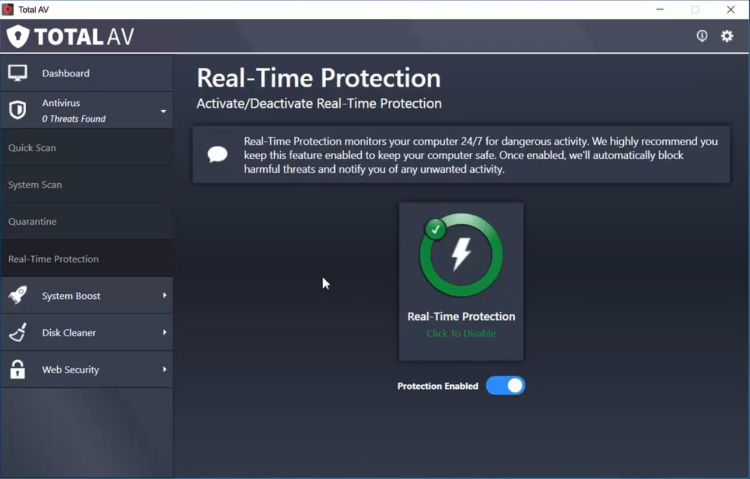
Total AV provides an extensive anti-malware database which provides advanced real-time protection ensuring you are fully protected from harmful threats & viruses. Enjoy the latest security suite versions with all of our great features, plus some new security add-ons available for purchase providing additional enhancements.
Scan locates, quarantines and eliminates viruses, Trojans, Adware, Spyware, Ransomware and more, ensuring you are protected against the latest threats.
Remote Firewall: We understand that privacy is important which is why we provide remote firewall access to prevent unauthorized access to your private data.
Safe Browsing (VPN): Keep your internet browsing anonymous with our virtual private network connection available for premium users to purchase. Compatible with desktop and smartphone devices.
Pros
Real-Time Antivirus
Block Malicious Malware
Safe Site Extension
Block Phishing URLs
Enhanced Protection
Extensive Virus Definitions
Protect your Identity
Anti-Spyware & Anti-Ransomware
"FREE" Download Bitdefender Total Security for PC
Full Technical Details
- Category
- Antivirus and Security
- This is
- Latest
- License
- Freeware
- Runs On
- Windows 10, Windows 11 (64 Bit, 32 Bit, ARM64)
- Size
- 20 Mb
- Updated & Verified
"Now" Get Slimware Antivirus (SlimAV) for PC
Download and Install Guide
How to download and install Total AV on Windows 11?
-
This step-by-step guide will assist you in downloading and installing Total AV on windows 11.
- First of all, download the latest version of Total AV from filehonor.com. You can find all available download options for your PC and laptop in this download page.
- Then, choose your suitable installer (64 bit, 32 bit, portable, offline, .. itc) and save it to your device.
- After that, start the installation process by a double click on the downloaded setup installer.
- Now, a screen will appear asking you to confirm the installation. Click, yes.
- Finally, follow the instructions given by the installer until you see a confirmation of a successful installation. Usually, a Finish Button and "installation completed successfully" message.
- (Optional) Verify the Download (for Advanced Users): This step is optional but recommended for advanced users. Some browsers offer the option to verify the downloaded file's integrity. This ensures you haven't downloaded a corrupted file. Check your browser's settings for download verification if interested.
Congratulations! You've successfully downloaded Total AV. Once the download is complete, you can proceed with installing it on your computer.
How to make Total AV the default Antivirus and Security app for Windows 11?
- Open Windows 11 Start Menu.
- Then, open settings.
- Navigate to the Apps section.
- After that, navigate to the Default Apps section.
- Click on the category you want to set Total AV as the default app for - Antivirus and Security - and choose Total AV from the list.
Why To Download Total AV from FileHonor?
- Totally Free: you don't have to pay anything to download from FileHonor.com.
- Clean: No viruses, No Malware, and No any harmful codes.
- Total AV Latest Version: All apps and games are updated to their most recent versions.
- Direct Downloads: FileHonor does its best to provide direct and fast downloads from the official software developers.
- No Third Party Installers: Only direct download to the setup files, no ad-based installers.
- Windows 11 Compatible.
- Total AV Most Setup Variants: online, offline, portable, 64 bit and 32 bit setups (whenever available*).
Uninstall Guide
How to uninstall (remove) Total AV from Windows 11?
-
Follow these instructions for a proper removal:
- Open Windows 11 Start Menu.
- Then, open settings.
- Navigate to the Apps section.
- Search for Total AV in the apps list, click on it, and then, click on the uninstall button.
- Finally, confirm and you are done.
Disclaimer
Total AV is developed and published by Total AV, filehonor.com is not directly affiliated with Total AV.
filehonor is against piracy and does not provide any cracks, keygens, serials or patches for any software listed here.
We are DMCA-compliant and you can request removal of your software from being listed on our website through our contact page.













