Folder Guard 64 bit Download for PC Windows 11
Folder Guard Download for Windows PC
Folder Guard free download for Windows 11 64 bit and 32 bit. Install Folder Guard latest official version 2025 for PC and laptop from FileHonor.
A powerful computer security program that you can use to control access to files, folders, and other Windows resources.
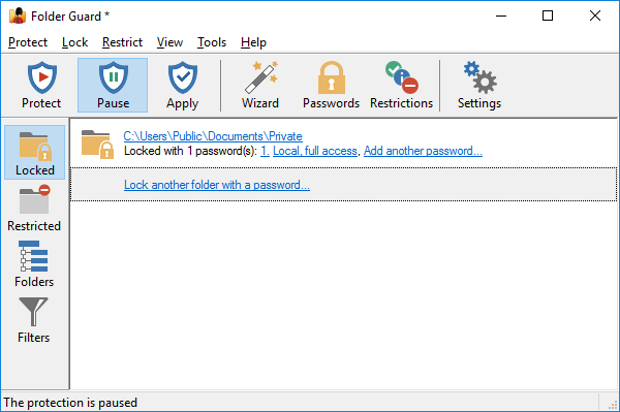
Folder Guard is a powerful computer security program that you can use to control access to files, folders, and other Windows resources. Lock your personal files and folders with passwords, to stop other users from peeking into your records. Completely hide your private folders from virtually all applications, and such folders would remain invisible until you enter a valid password.
You can also protect sensitive system files from modification or destruction, disable access to the removable drives, restrict access to Control Panel, and more. Protect with password virtually any folder, allowing only authorized users to open the protected files or folders. Password-protect an unlimited number of folders, each with its own password, or you can use the Master Password of Folder Guard to unprotect them all at once.
"FREE" Download WinLock for PC
Full Technical Details
- Category
- Antivirus and Security
- This is
- Latest
- License
- Free Trial
- Runs On
- Windows 10, Windows 11 (64 Bit, 32 Bit, ARM64)
- Size
- 8 Mb
- Updated & Verified
Download and Install Guide
How to download and install Folder Guard on Windows 11?
-
This step-by-step guide will assist you in downloading and installing Folder Guard on windows 11.
- First of all, download the latest version of Folder Guard from filehonor.com. You can find all available download options for your PC and laptop in this download page.
- Then, choose your suitable installer (64 bit, 32 bit, portable, offline, .. itc) and save it to your device.
- After that, start the installation process by a double click on the downloaded setup installer.
- Now, a screen will appear asking you to confirm the installation. Click, yes.
- Finally, follow the instructions given by the installer until you see a confirmation of a successful installation. Usually, a Finish Button and "installation completed successfully" message.
- (Optional) Verify the Download (for Advanced Users): This step is optional but recommended for advanced users. Some browsers offer the option to verify the downloaded file's integrity. This ensures you haven't downloaded a corrupted file. Check your browser's settings for download verification if interested.
Congratulations! You've successfully downloaded Folder Guard. Once the download is complete, you can proceed with installing it on your computer.
How to make Folder Guard the default Antivirus and Security app for Windows 11?
- Open Windows 11 Start Menu.
- Then, open settings.
- Navigate to the Apps section.
- After that, navigate to the Default Apps section.
- Click on the category you want to set Folder Guard as the default app for - Antivirus and Security - and choose Folder Guard from the list.
Why To Download Folder Guard from FileHonor?
- Totally Free: you don't have to pay anything to download from FileHonor.com.
- Clean: No viruses, No Malware, and No any harmful codes.
- Folder Guard Latest Version: All apps and games are updated to their most recent versions.
- Direct Downloads: FileHonor does its best to provide direct and fast downloads from the official software developers.
- No Third Party Installers: Only direct download to the setup files, no ad-based installers.
- Windows 11 Compatible.
- Folder Guard Most Setup Variants: online, offline, portable, 64 bit and 32 bit setups (whenever available*).
Uninstall Guide
How to uninstall (remove) Folder Guard from Windows 11?
-
Follow these instructions for a proper removal:
- Open Windows 11 Start Menu.
- Then, open settings.
- Navigate to the Apps section.
- Search for Folder Guard in the apps list, click on it, and then, click on the uninstall button.
- Finally, confirm and you are done.
Disclaimer
Folder Guard is developed and published by WinAbility, filehonor.com is not directly affiliated with WinAbility.
filehonor is against piracy and does not provide any cracks, keygens, serials or patches for any software listed here.
We are DMCA-compliant and you can request removal of your software from being listed on our website through our contact page.













