WinASO Disk Cleaner 64 bit Download for PC Windows 11
WinASO Disk Cleaner Download for Windows PC
WinASO Disk Cleaner free download for Windows 11 64 bit and 32 bit. Install WinASO Disk Cleaner latest official version 2025 for PC and laptop from FileHonor.
Detect and wipe away all the junk files on your computer.
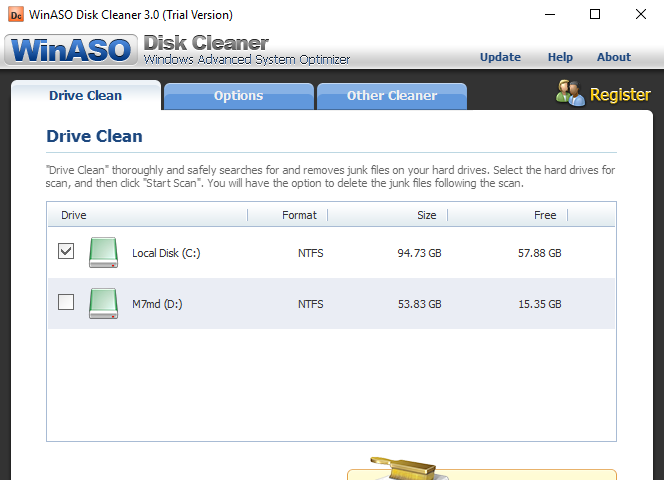
WinASO Disk Cleaner can quickly detect and wipe away all the junk files on your computer. It immediately frees up huge valuable disk space and boosts your system speed while never affecting system’s normal running process.
Drive Cleaner
The professional drive cleaner only requires 2 mouse clicks – “Scan” & “Delete” to safely remove junk files and free up your disk space.
- High-speed scanner scans for junk files everywhere within a few seconds.
- Automatically screens out system-sensitive files.
- Detailed scanning report lists all the junk files found with its entire path and size information. You can simply click “Delete” to remove all or
- uncheck to keep a file/files.
- Allow to sort the scan result based on file name, path or size by simply clicking the column title.
- Option to select any drive or just single click to scan all.
- The scanning process can be paused and resumed at any time.
Customize Settings for Drive Cleaner
For advanced computer users, we provide many custom options to let users manipulate the drive cleaner by themselves. The default program scanning settings are automatically checked and can be modified as well.
- Besides the default settings, provide additional “Search” and “Delete” options such as “include system files”, “search for 0 bytes files” and “delete junk files permanently”.
- Allow to manage the “Include” filter so that user can decide which file types should be included in the disk scan.
- Allow to manage the “Exclude” filter so that user can decide which file types should be excluded in the disk scan.
- Allow to manage the “Exclude Path” so that user can decide which file path should be excluded in the disk scan.
- Provide “Default” button to let user restore the default program settings.
Full Technical Details
- Category
- Tools
- This is
- Latest
- License
- Free Trial
- Runs On
- Windows 10, Windows 11 (64 Bit, 32 Bit, ARM64)
- Size
- 2 Mb
- Updated & Verified
Download and Install Guide
How to download and install WinASO Disk Cleaner on Windows 11?
-
This step-by-step guide will assist you in downloading and installing WinASO Disk Cleaner on windows 11.
- First of all, download the latest version of WinASO Disk Cleaner from filehonor.com. You can find all available download options for your PC and laptop in this download page.
- Then, choose your suitable installer (64 bit, 32 bit, portable, offline, .. itc) and save it to your device.
- After that, start the installation process by a double click on the downloaded setup installer.
- Now, a screen will appear asking you to confirm the installation. Click, yes.
- Finally, follow the instructions given by the installer until you see a confirmation of a successful installation. Usually, a Finish Button and "installation completed successfully" message.
- (Optional) Verify the Download (for Advanced Users): This step is optional but recommended for advanced users. Some browsers offer the option to verify the downloaded file's integrity. This ensures you haven't downloaded a corrupted file. Check your browser's settings for download verification if interested.
Congratulations! You've successfully downloaded WinASO Disk Cleaner. Once the download is complete, you can proceed with installing it on your computer.
How to make WinASO Disk Cleaner the default Tools app for Windows 11?
- Open Windows 11 Start Menu.
- Then, open settings.
- Navigate to the Apps section.
- After that, navigate to the Default Apps section.
- Click on the category you want to set WinASO Disk Cleaner as the default app for - Tools - and choose WinASO Disk Cleaner from the list.
Why To Download WinASO Disk Cleaner from FileHonor?
- Totally Free: you don't have to pay anything to download from FileHonor.com.
- Clean: No viruses, No Malware, and No any harmful codes.
- WinASO Disk Cleaner Latest Version: All apps and games are updated to their most recent versions.
- Direct Downloads: FileHonor does its best to provide direct and fast downloads from the official software developers.
- No Third Party Installers: Only direct download to the setup files, no ad-based installers.
- Windows 11 Compatible.
- WinASO Disk Cleaner Most Setup Variants: online, offline, portable, 64 bit and 32 bit setups (whenever available*).
Uninstall Guide
How to uninstall (remove) WinASO Disk Cleaner from Windows 11?
-
Follow these instructions for a proper removal:
- Open Windows 11 Start Menu.
- Then, open settings.
- Navigate to the Apps section.
- Search for WinASO Disk Cleaner in the apps list, click on it, and then, click on the uninstall button.
- Finally, confirm and you are done.
Disclaimer
WinASO Disk Cleaner is developed and published by X.M.Y. International, filehonor.com is not directly affiliated with X.M.Y. International.
filehonor is against piracy and does not provide any cracks, keygens, serials or patches for any software listed here.
We are DMCA-compliant and you can request removal of your software from being listed on our website through our contact page.













