Send2Phone 64 bit Download for PC Windows 11
Send2Phone Download for Windows PC
Send2Phone free download for Windows 11 64 bit and 32 bit. Install Send2Phone latest official version 2025 for PC and laptop from FileHonor.
Send files from PC to Android phone. Or the other way around.
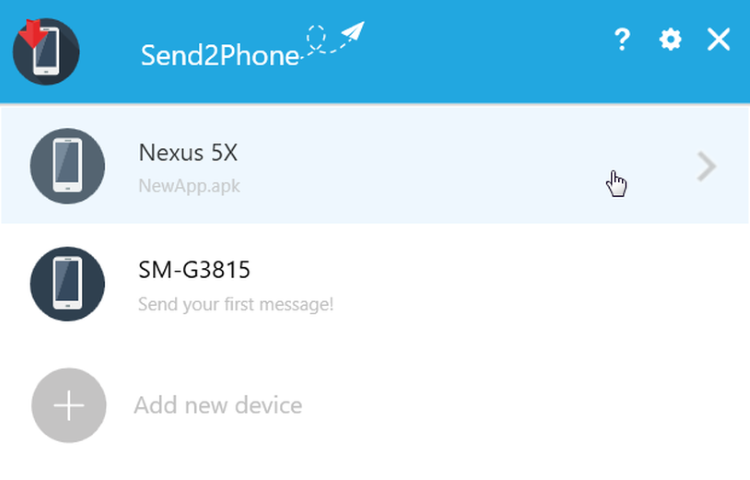
Easily send yourself links, images or any files from your PC to your Android phone – or the other way around with Send2Phone. Files or passwords – with Send2Phone everything is secured. The tool encrypts using the highest security level AES-256. Thanks to the easy handling files can be sent by drag & drop, right click in the context menu or file selection.
Send2Phone Main Features, Why it?
Diversity of formats
Supports almost every popular format: Links, text, PDF, mp3 or video formats like WMV, AVI, MOV or MPEG. Send2Phone knows them all and therefore is the perfect companion for your everyday life.
As many devices as you like
Everyday life is multifaceted. It keeps up: Not only can files be sent from a PC to an Android phone or the other way around, you can also connect as many devices as desired with each other.
Unlimited exchange
Allows for exchanging any number of files between PC and Android phone. While the free version is limited to sending files with a size of max. 2 MB, the plus version allows sending files up to 100 MB.
Multi file upload
Not only allows for sending one file after the other but also multiple files at once.
"FREE" Download Movavi Gecata (Game Recorder) for PC
Full Technical Details
- Category
- Tools
- This is
- Latest
- License
- Free Trial
- Runs On
- Windows 10, Windows 11 (64 Bit, 32 Bit, ARM64)
- Size
- 6 Mb
- Updated & Verified
"Now" Get Auto Recycle Bin for PC
Download and Install Guide
How to download and install Send2Phone on Windows 11?
-
This step-by-step guide will assist you in downloading and installing Send2Phone on windows 11.
- First of all, download the latest version of Send2Phone from filehonor.com. You can find all available download options for your PC and laptop in this download page.
- Then, choose your suitable installer (64 bit, 32 bit, portable, offline, .. itc) and save it to your device.
- After that, start the installation process by a double click on the downloaded setup installer.
- Now, a screen will appear asking you to confirm the installation. Click, yes.
- Finally, follow the instructions given by the installer until you see a confirmation of a successful installation. Usually, a Finish Button and "installation completed successfully" message.
- (Optional) Verify the Download (for Advanced Users): This step is optional but recommended for advanced users. Some browsers offer the option to verify the downloaded file's integrity. This ensures you haven't downloaded a corrupted file. Check your browser's settings for download verification if interested.
Congratulations! You've successfully downloaded Send2Phone. Once the download is complete, you can proceed with installing it on your computer.
How to make Send2Phone the default Tools app for Windows 11?
- Open Windows 11 Start Menu.
- Then, open settings.
- Navigate to the Apps section.
- After that, navigate to the Default Apps section.
- Click on the category you want to set Send2Phone as the default app for - Tools - and choose Send2Phone from the list.
Why To Download Send2Phone from FileHonor?
- Totally Free: you don't have to pay anything to download from FileHonor.com.
- Clean: No viruses, No Malware, and No any harmful codes.
- Send2Phone Latest Version: All apps and games are updated to their most recent versions.
- Direct Downloads: FileHonor does its best to provide direct and fast downloads from the official software developers.
- No Third Party Installers: Only direct download to the setup files, no ad-based installers.
- Windows 11 Compatible.
- Send2Phone Most Setup Variants: online, offline, portable, 64 bit and 32 bit setups (whenever available*).
Uninstall Guide
How to uninstall (remove) Send2Phone from Windows 11?
-
Follow these instructions for a proper removal:
- Open Windows 11 Start Menu.
- Then, open settings.
- Navigate to the Apps section.
- Search for Send2Phone in the apps list, click on it, and then, click on the uninstall button.
- Finally, confirm and you are done.
Disclaimer
Send2Phone is developed and published by Abelssoft, filehonor.com is not directly affiliated with Abelssoft.
filehonor is against piracy and does not provide any cracks, keygens, serials or patches for any software listed here.
We are DMCA-compliant and you can request removal of your software from being listed on our website through our contact page.













