WinDataReflector 64 bit Download for PC Windows 11
WinDataReflector Download for Windows PC
WinDataReflector free download for Windows 11 64 bit and 32 bit. Install WinDataReflector latest official version 2025 for PC and laptop from FileHonor.
Fast File Synchronization and Backup with Visual Comparison.
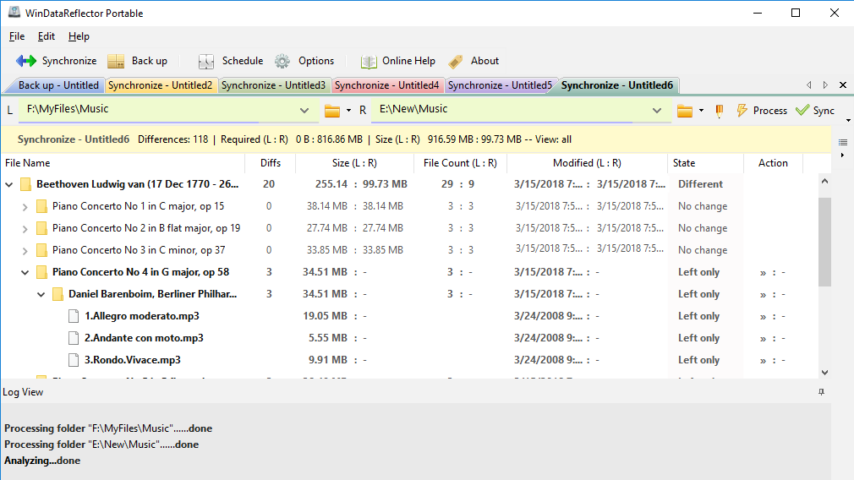
WinDataReflector is a lightweight file synchronization and backup tool that wraps up fast file comparison and transfer algorithms into a simple and clear interface that offers you visual comparison of files and folders before synchronizing and backing them up and support for two way synchronization with fully customizable rules.
Main Features
Supports synchronizing to major cloud services, SFTP and FTP
WinDataReflector supports synchronizing files and data to Google Drive, DropBox, OneDrive, FTP and SFTP. It can sync files between a local folder or network share and a cloud folder or two cloud folders.
Two way synchronization with fully customizable rules
Changes made to either left or right folder are mirrored to the other folder making them identical and you can also configure WinDataReflector to only propagate certain changes.
Automatic synchronization and backup with built in scheduler
Schedule any task to run automatically at certain times of day or days of week and at specific intervals.
Automatic synchronization of USB flash drives and external hard disks
Recognize external hard disks and flash drives by volume label, regardless of drive letter, and optionally start backup and synchronization tasks automatically whenever a flash drive or external disk is connected to the computer.
Real time synchronization and backup
Always keep files updated with real time synchronization. WinDataReflector can replicate any changes in synchronized folders in real time.
Run multiple tasks simultaneously in tabs
View and run several tasks at the same time in separate tabs.
File and folder filtering using Regular Expressions or regular search
Exclude any directory, file name, file extension or exclude files that match regular expressions on the exclusion list.
Support for NTFS file permissions (ACLs/DACLs)
NTFS file security information and access rights can be copied to destination files and folders.
Delete options: never delete, move files to recycle bin or permanently delete files
To avoid accidental file deletion, WinDataReflector’s default configuration is set to never delete files, however, you can change it to either move deleted files to recycle bin or permanently delete files.
Keeping copies of old files before replacing them
To protect against data loss, WinDataReflector can create copies of files before replacing them with newer files.
CRC comparison and verification
In addition to timestamp and size comparisons WinDataReflector also supports using CRC (Cyclic Redundancy Check) checksums to compare files and verify their integrity after copying.
Run commands before and after tasks
Add commands to be executed before and after applying backup and synchronization tasks. Commands can include certain programs to be launched with specific command line arguments or executable batch files.
Compression support
Supports backing up files to ZIP archives in two modes: overwrite existing or create new timestamped archives for each backup.
Full Technical Details
- Category
- Tools
- This is
- Latest
- License
- Freeware
- Runs On
- Windows 10, Windows 11 (64 Bit, 32 Bit, ARM64)
- Size
- 4 Mb
- Updated & Verified
"Now" Get StartIsBack++ for PC
Download and Install Guide
How to download and install WinDataReflector on Windows 11?
-
This step-by-step guide will assist you in downloading and installing WinDataReflector on windows 11.
- First of all, download the latest version of WinDataReflector from filehonor.com. You can find all available download options for your PC and laptop in this download page.
- Then, choose your suitable installer (64 bit, 32 bit, portable, offline, .. itc) and save it to your device.
- After that, start the installation process by a double click on the downloaded setup installer.
- Now, a screen will appear asking you to confirm the installation. Click, yes.
- Finally, follow the instructions given by the installer until you see a confirmation of a successful installation. Usually, a Finish Button and "installation completed successfully" message.
- (Optional) Verify the Download (for Advanced Users): This step is optional but recommended for advanced users. Some browsers offer the option to verify the downloaded file's integrity. This ensures you haven't downloaded a corrupted file. Check your browser's settings for download verification if interested.
Congratulations! You've successfully downloaded WinDataReflector. Once the download is complete, you can proceed with installing it on your computer.
How to make WinDataReflector the default Tools app for Windows 11?
- Open Windows 11 Start Menu.
- Then, open settings.
- Navigate to the Apps section.
- After that, navigate to the Default Apps section.
- Click on the category you want to set WinDataReflector as the default app for - Tools - and choose WinDataReflector from the list.
Why To Download WinDataReflector from FileHonor?
- Totally Free: you don't have to pay anything to download from FileHonor.com.
- Clean: No viruses, No Malware, and No any harmful codes.
- WinDataReflector Latest Version: All apps and games are updated to their most recent versions.
- Direct Downloads: FileHonor does its best to provide direct and fast downloads from the official software developers.
- No Third Party Installers: Only direct download to the setup files, no ad-based installers.
- Windows 11 Compatible.
- WinDataReflector Most Setup Variants: online, offline, portable, 64 bit and 32 bit setups (whenever available*).
Uninstall Guide
How to uninstall (remove) WinDataReflector from Windows 11?
-
Follow these instructions for a proper removal:
- Open Windows 11 Start Menu.
- Then, open settings.
- Navigate to the Apps section.
- Search for WinDataReflector in the apps list, click on it, and then, click on the uninstall button.
- Finally, confirm and you are done.
Disclaimer
WinDataReflector is developed and published by Veridium, filehonor.com is not directly affiliated with Veridium.
filehonor is against piracy and does not provide any cracks, keygens, serials or patches for any software listed here.
We are DMCA-compliant and you can request removal of your software from being listed on our website through our contact page.













