VLC Media Player 64 bit Download for PC Windows 11
VLC Media Player Download for Windows PC
VLC Media Player free download for Windows 11 64 bit and 32 bit. Install VLC Media Player latest official version 2025 for PC and laptop from FileHonor.
Free popular audio and video player with very wide support of file types.
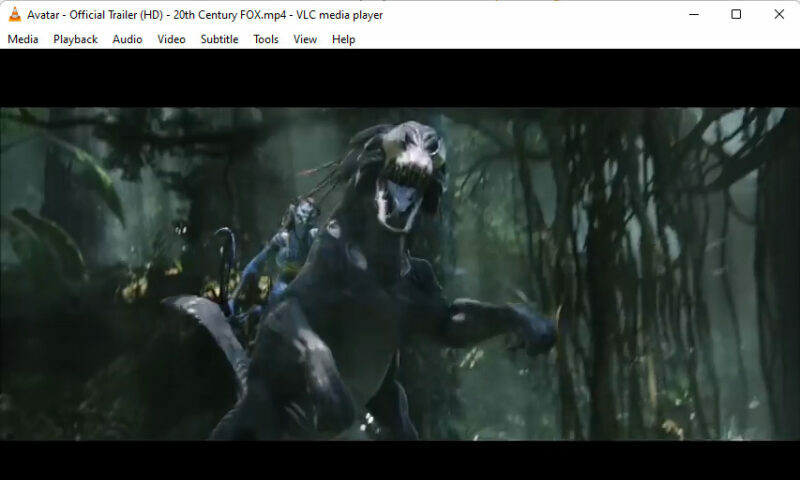
Have you ever wanted to have one media player for both audio and video files? Here you are VLC Media Player is a free versatile audio and video player with support of photo preview. Free and customizable!
VLC Media Player Offline and Portable 64 bit Versions
Unlike many new software, VLC Media Player is downloadable with the full offline installation package. Everything is clear and no hidden third party installers. Just awesome and free media player.
The Offline version comes in a handy size, only 41 megabytes and 1 2 3 steps and everything is installed and working smoothly.
Furthermore, there is a portable version in case you prefer to run it from your usb stick or external hard drive.
Working out of the box on the latest windows operating system, Windows 11, and obviously supports 64 bit systems.
Features at a Glance
- Plays Files, Discs, Webcams, Devices and Streams.
- Fast hardware decoding
- Plays, almost, all formats
- VLC has the most complete feature-set over the video, subtitle synchronisation, video and audio filters.
For all types of supported formats, you can check the official features page.
"FREE" Download DivX Player for PC
Full Technical Details
- Category
- Video Players
- This is
- Latest
- License
- Freeware
- Runs On
- Windows 10, Windows 11 (64 Bit, 32 Bit, ARM64)
- Size
- 41 Mb
- Updated & Verified
"Now" Get Media Player Classic – BE (MPC-BE) for PC
Download and Install Guide
How to download and install VLC Media Player on Windows 11?
-
This step-by-step guide will assist you in downloading and installing VLC Media Player on windows 11.
- First of all, download the latest version of VLC Media Player from filehonor.com. You can find all available download options for your PC and laptop in this download page.
- Then, choose your suitable installer (64 bit, 32 bit, portable, offline, .. itc) and save it to your device.
- After that, start the installation process by a double click on the downloaded setup installer.
- Now, a screen will appear asking you to confirm the installation. Click, yes.
- Finally, follow the instructions given by the installer until you see a confirmation of a successful installation. Usually, a Finish Button and "installation completed successfully" message.
- (Optional) Verify the Download (for Advanced Users): This step is optional but recommended for advanced users. Some browsers offer the option to verify the downloaded file's integrity. This ensures you haven't downloaded a corrupted file. Check your browser's settings for download verification if interested.
Congratulations! You've successfully downloaded VLC Media Player. Once the download is complete, you can proceed with installing it on your computer.
How to make VLC Media Player the default Video Players app for Windows 11?
- Open Windows 11 Start Menu.
- Then, open settings.
- Navigate to the Apps section.
- After that, navigate to the Default Apps section.
- Click on the category you want to set VLC Media Player as the default app for - Video Players - and choose VLC Media Player from the list.
Why To Download VLC Media Player from FileHonor?
- Totally Free: you don't have to pay anything to download from FileHonor.com.
- Clean: No viruses, No Malware, and No any harmful codes.
- VLC Media Player Latest Version: All apps and games are updated to their most recent versions.
- Direct Downloads: FileHonor does its best to provide direct and fast downloads from the official software developers.
- No Third Party Installers: Only direct download to the setup files, no ad-based installers.
- Windows 11 Compatible.
- VLC Media Player Most Setup Variants: online, offline, portable, 64 bit and 32 bit setups (whenever available*).
Uninstall Guide
How to uninstall (remove) VLC Media Player from Windows 11?
-
Follow these instructions for a proper removal:
- Open Windows 11 Start Menu.
- Then, open settings.
- Navigate to the Apps section.
- Search for VLC Media Player in the apps list, click on it, and then, click on the uninstall button.
- Finally, confirm and you are done.
Disclaimer
VLC Media Player is developed and published by VideoLAN, filehonor.com is not directly affiliated with VideoLAN.
filehonor is against piracy and does not provide any cracks, keygens, serials or patches for any software listed here.
We are DMCA-compliant and you can request removal of your software from being listed on our website through our contact page.













