Aiseesoft Free Media Player 64 bit Download for PC Windows 11
Aiseesoft Free Media Player Download for Windows PC
Aiseesoft Free Media Player free download for Windows 11 64 bit and 32 bit. Install Aiseesoft Free Media Player latest official version 2025 for PC and laptop from FileHonor.
Play MP4, AVI, FLV, HD MP4 and even 4K video on windows computer.
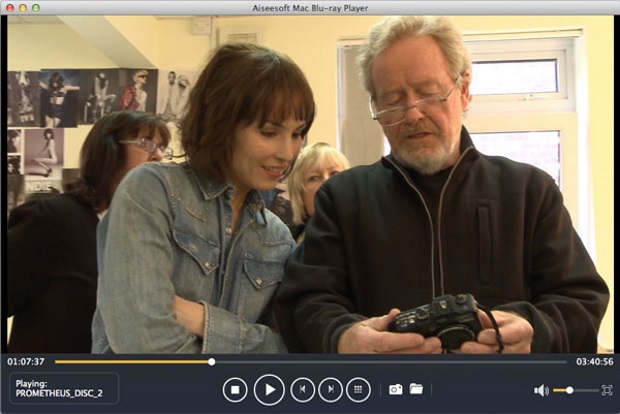
Aiseesoft Free Media Player play MP4, AVI, FLV, HD MP4 and even 4K video on windows computer. Multifunctional media player software which supports playing any format video/audio/image on your computer. Playback MP4/AVI/MKV/FLV/MOV videos, MP3/FLAC/AAC/WAV/OGG audio files and JPG/PNG and other format’s images and photos on your computer. Acts as a free digital audio book and music player, because it supports almost any audio file formats, including lossless audio formats, such as MP3/FLAC/AAC/WAV/OGG, etc. With so many supported audio formats, you can use this audio player to listen to any songs and audio books that you bought or downloaded on your computer.
Key Features of Aiseesoft Free Media Player
Lossless 4K/HD video player
This Media Player is limited to neither formats nor resolutions. It supports video resolutions up to 4K. You will get lossless image quality when playing 4K and 1080p HD videos with this 4K/HD media player.
High-quality audio player
When playing video/audio files, this player will keep the original audio quality and give you lossless audio effect. Supporting DTS-HD and Dolby TrueHD audio technology, Free Media Player will provide you home theater audio effect with the best enjoyment.
- Play any MP4/AVI/MKV/MOV/FLV/WMV video smoothly
- Play MP3/FLAC/AAC/WAV/OGG audio files losslessly
- Keep original 1080p HD/4K video quality
- 3D video playback gives you immersive experience
- Self-define the playing process
- Drag the process bar freely as you like. Go to the frame you want to start with.
Take screenshots
You can click the snapshot button any time you want to capture the image.
Adjust playing effect
Adjust the brightness, contrast and other parameters if you are not satisfied with the effect.
Easy to use
The play, adjust and snapshot functions are all easy to use, just need one simple click.
"FREE" Download SPlayer for PC
Full Technical Details
- Category
- Video Players
- This is
- Latest
- License
- Freeware
- Runs On
- Windows 10, Windows 11 (64 Bit, 32 Bit, ARM64)
- Size
- 45 Mb
- Updated & Verified
"Now" Get VSO Media Player for PC
Download and Install Guide
How to download and install Aiseesoft Free Media Player on Windows 11?
-
This step-by-step guide will assist you in downloading and installing Aiseesoft Free Media Player on windows 11.
- First of all, download the latest version of Aiseesoft Free Media Player from filehonor.com. You can find all available download options for your PC and laptop in this download page.
- Then, choose your suitable installer (64 bit, 32 bit, portable, offline, .. itc) and save it to your device.
- After that, start the installation process by a double click on the downloaded setup installer.
- Now, a screen will appear asking you to confirm the installation. Click, yes.
- Finally, follow the instructions given by the installer until you see a confirmation of a successful installation. Usually, a Finish Button and "installation completed successfully" message.
- (Optional) Verify the Download (for Advanced Users): This step is optional but recommended for advanced users. Some browsers offer the option to verify the downloaded file's integrity. This ensures you haven't downloaded a corrupted file. Check your browser's settings for download verification if interested.
Congratulations! You've successfully downloaded Aiseesoft Free Media Player. Once the download is complete, you can proceed with installing it on your computer.
How to make Aiseesoft Free Media Player the default Video Players app for Windows 11?
- Open Windows 11 Start Menu.
- Then, open settings.
- Navigate to the Apps section.
- After that, navigate to the Default Apps section.
- Click on the category you want to set Aiseesoft Free Media Player as the default app for - Video Players - and choose Aiseesoft Free Media Player from the list.
Why To Download Aiseesoft Free Media Player from FileHonor?
- Totally Free: you don't have to pay anything to download from FileHonor.com.
- Clean: No viruses, No Malware, and No any harmful codes.
- Aiseesoft Free Media Player Latest Version: All apps and games are updated to their most recent versions.
- Direct Downloads: FileHonor does its best to provide direct and fast downloads from the official software developers.
- No Third Party Installers: Only direct download to the setup files, no ad-based installers.
- Windows 11 Compatible.
- Aiseesoft Free Media Player Most Setup Variants: online, offline, portable, 64 bit and 32 bit setups (whenever available*).
Uninstall Guide
How to uninstall (remove) Aiseesoft Free Media Player from Windows 11?
-
Follow these instructions for a proper removal:
- Open Windows 11 Start Menu.
- Then, open settings.
- Navigate to the Apps section.
- Search for Aiseesoft Free Media Player in the apps list, click on it, and then, click on the uninstall button.
- Finally, confirm and you are done.
Disclaimer
Aiseesoft Free Media Player is developed and published by Aiseesoft Studio, filehonor.com is not directly affiliated with Aiseesoft Studio.
filehonor is against piracy and does not provide any cracks, keygens, serials or patches for any software listed here.
We are DMCA-compliant and you can request removal of your software from being listed on our website through our contact page.













