USB File Resc 64 bit Download for PC Windows 11
USB File Resc Download for Windows PC
USB File Resc free download for Windows 11 64 bit and 32 bit. Install USB File Resc latest official version 2025 for PC and laptop from FileHonor.
Remove and disinfect shortcut viruses, recyclers and other types of malware from infected USB drive.
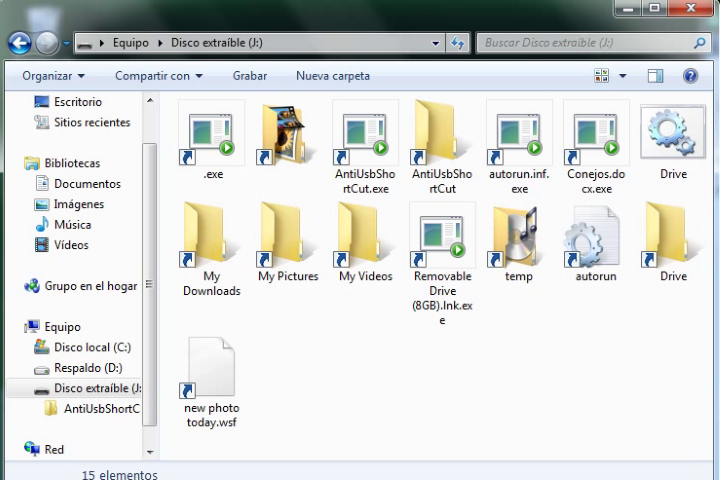
USB File Resc or Shortcut Virus Remover is a free anti-malware tool to remove and disinfect shortcut viruses, recyclers and other types of malware from infected USB drive. A small pocket program “freeware” that is used to remove and disinfect USB Extracted Disks (Pendrive) infected with shortcut viruses, recyclers and other types of malware. Not only does it disinfect your removable disk, it also disinfects your computer and stops those bad processes that generate shortcuts again.
USB File Resc Can Remove The Following Malware
USB File Resc becomes more powerful by are adding new types of viruses to fight against. Here is the list of all viruses with USB File Rescue account
AntiUsbShortCut AntiUSB AntiUSB.exe AntiShortCut AntiWorm AutoIt3.exe My Pictures My Videos My Documents
Ejecutables, New Folder.exe. *.exe, TEMP_STRY_REGLOG, Drive.bat y 1.bat, Device Manager.exe and winmgr.exe
Photoshop.wsf, Download film.wsf, IMG-1750.wsf, new_photo_today.wsf,
film.wsf, new photo today.wsf, Mervy-CanadaPhotos.wsf, Download film.wsf, IMG-1337.wsf.
BlackJocker-rad12345.rar, cpuage.tnt, cpufix.exe, cpuspeed.tnt, newcpuspeedcheck Copy.lnk, workers
cpuchecker.exe, cpuchecker32.exe, msvcr120_64.dll, msvcr120_86.dll, x32.bin, x64.bin.
Removable Disk 1gb, 2gb, 4gb, 8gb, 16gb and Removable Disk (32gb)
How to remove shortcut virus from USB, Laptop & PC Permanently?
Follow these instructions
1.- Download & Run the USB File Rescue software. (Better in Administrator Mode)
2.- Choose and place the letter of the Removable Disk in the Program. (In my case it is the letter J.)
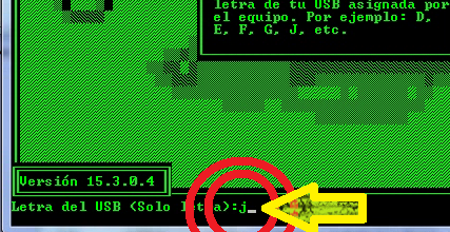
3.-Place the letter J in the USB File Resc program.
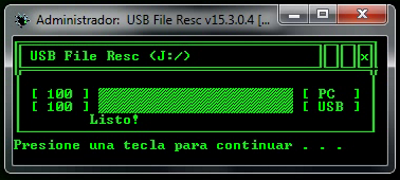
4.- Press “Enter”.
First, USB File Resc scans your computer, looking for processes and malicious files that are responsible for generating new shortcuts.
Then, USB File Resc will go to your Removable Disk (USB) and disinfect it, eliminating Hot Keys and hidden viruses in folders like Trashes or Recycler.
5.- Ready!. USB File Resc will have done all the work. Goodbye to viruses !, Your computer will have been disinfected and ready to go on with everyday life.
"FREE" Download Avast Pro Antivirus for PC
Full Technical Details
- Category
- Antivirus and Security
- This is
- Latest
- License
- Freeware
- Runs On
- Windows 10, Windows 11 (64 Bit, 32 Bit, ARM64)
- Size
- 1+ Mb
- Updated & Verified
"Now" Get Avira Free Antivirus for PC
Download and Install Guide
How to download and install USB File Resc on Windows 11?
-
This step-by-step guide will assist you in downloading and installing USB File Resc on windows 11.
- First of all, download the latest version of USB File Resc from filehonor.com. You can find all available download options for your PC and laptop in this download page.
- Then, choose your suitable installer (64 bit, 32 bit, portable, offline, .. itc) and save it to your device.
- After that, start the installation process by a double click on the downloaded setup installer.
- Now, a screen will appear asking you to confirm the installation. Click, yes.
- Finally, follow the instructions given by the installer until you see a confirmation of a successful installation. Usually, a Finish Button and "installation completed successfully" message.
- (Optional) Verify the Download (for Advanced Users): This step is optional but recommended for advanced users. Some browsers offer the option to verify the downloaded file's integrity. This ensures you haven't downloaded a corrupted file. Check your browser's settings for download verification if interested.
Congratulations! You've successfully downloaded USB File Resc. Once the download is complete, you can proceed with installing it on your computer.
How to make USB File Resc the default Antivirus and Security app for Windows 11?
- Open Windows 11 Start Menu.
- Then, open settings.
- Navigate to the Apps section.
- After that, navigate to the Default Apps section.
- Click on the category you want to set USB File Resc as the default app for - Antivirus and Security - and choose USB File Resc from the list.
Why To Download USB File Resc from FileHonor?
- Totally Free: you don't have to pay anything to download from FileHonor.com.
- Clean: No viruses, No Malware, and No any harmful codes.
- USB File Resc Latest Version: All apps and games are updated to their most recent versions.
- Direct Downloads: FileHonor does its best to provide direct and fast downloads from the official software developers.
- No Third Party Installers: Only direct download to the setup files, no ad-based installers.
- Windows 11 Compatible.
- USB File Resc Most Setup Variants: online, offline, portable, 64 bit and 32 bit setups (whenever available*).
Uninstall Guide
How to uninstall (remove) USB File Resc from Windows 11?
-
Follow these instructions for a proper removal:
- Open Windows 11 Start Menu.
- Then, open settings.
- Navigate to the Apps section.
- Search for USB File Resc in the apps list, click on it, and then, click on the uninstall button.
- Finally, confirm and you are done.
Disclaimer
USB File Resc is developed and published by ToolsLib, filehonor.com is not directly affiliated with ToolsLib.
filehonor is against piracy and does not provide any cracks, keygens, serials or patches for any software listed here.
We are DMCA-compliant and you can request removal of your software from being listed on our website through our contact page.













