Kaspersky Safe Kids 64 bit Download for PC Windows 11
Kaspersky Safe Kids Download for Windows PC
Kaspersky Safe Kids free download for Windows 11 64 bit and 32 bit. Install Kaspersky Safe Kids latest official version 2025 for PC and laptop from FileHonor.
Help you look out for your kids online and beyond.
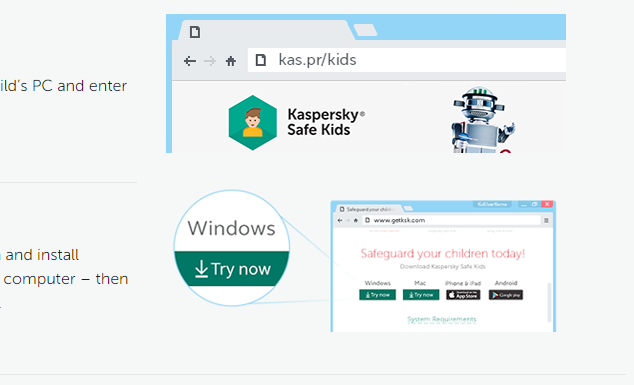
Keeps your kids safe online
Lets you manage their screen time and use of apps
Monitors their Android calls and texts so you can spot unwanted attention
Reports on their public Facebook activity, including their posts and newly added friends
Shares expert advice and tips from child psychologists on online safety topics
Allows you to block access to adult websites and content
How to get started – on PC, Mac & mobile
Kaspersky Safe Kids includes an app for your child and a parent app which get connected via your My Kaspersky account
An app on your kid’s device helps you regulate your child’s activities
An app on your mobile lets you see reports and customize settings
You can also manage your child’s app settings and check reports via your My Kaspersky account
Protect your kids in the real world
Uses a GPS tracker so you can locate their whereabouts on a real-time online map
Lets you define a safe area for them to stay in and alerts you instantly if they step beyond it
Tells you when they’re running low on battery so you can warn them to plug in
Manage their app use & screen time
View their location & battery level
Monitor their calls & text messages
"FREE" Download O&O SafeErase for PC
Full Technical Details
- Category
- Antivirus and Security
- This is
- Latest
- License
- Free Trial
- Runs On
- Windows 10, Windows 11 (64 Bit, 32 Bit, ARM64)
- Size
- 3 Mb
- Updated & Verified
"Now" Get Kaspersky TDSSKiller for PC
Download and Install Guide
How to download and install Kaspersky Safe Kids on Windows 11?
-
This step-by-step guide will assist you in downloading and installing Kaspersky Safe Kids on windows 11.
- First of all, download the latest version of Kaspersky Safe Kids from filehonor.com. You can find all available download options for your PC and laptop in this download page.
- Then, choose your suitable installer (64 bit, 32 bit, portable, offline, .. itc) and save it to your device.
- After that, start the installation process by a double click on the downloaded setup installer.
- Now, a screen will appear asking you to confirm the installation. Click, yes.
- Finally, follow the instructions given by the installer until you see a confirmation of a successful installation. Usually, a Finish Button and "installation completed successfully" message.
- (Optional) Verify the Download (for Advanced Users): This step is optional but recommended for advanced users. Some browsers offer the option to verify the downloaded file's integrity. This ensures you haven't downloaded a corrupted file. Check your browser's settings for download verification if interested.
Congratulations! You've successfully downloaded Kaspersky Safe Kids. Once the download is complete, you can proceed with installing it on your computer.
How to make Kaspersky Safe Kids the default Antivirus and Security app for Windows 11?
- Open Windows 11 Start Menu.
- Then, open settings.
- Navigate to the Apps section.
- After that, navigate to the Default Apps section.
- Click on the category you want to set Kaspersky Safe Kids as the default app for - Antivirus and Security - and choose Kaspersky Safe Kids from the list.
Why To Download Kaspersky Safe Kids from FileHonor?
- Totally Free: you don't have to pay anything to download from FileHonor.com.
- Clean: No viruses, No Malware, and No any harmful codes.
- Kaspersky Safe Kids Latest Version: All apps and games are updated to their most recent versions.
- Direct Downloads: FileHonor does its best to provide direct and fast downloads from the official software developers.
- No Third Party Installers: Only direct download to the setup files, no ad-based installers.
- Windows 11 Compatible.
- Kaspersky Safe Kids Most Setup Variants: online, offline, portable, 64 bit and 32 bit setups (whenever available*).
Uninstall Guide
How to uninstall (remove) Kaspersky Safe Kids from Windows 11?
-
Follow these instructions for a proper removal:
- Open Windows 11 Start Menu.
- Then, open settings.
- Navigate to the Apps section.
- Search for Kaspersky Safe Kids in the apps list, click on it, and then, click on the uninstall button.
- Finally, confirm and you are done.
Disclaimer
Kaspersky Safe Kids is developed and published by AO Kaspersky Lab, filehonor.com is not directly affiliated with AO Kaspersky Lab.
filehonor is against piracy and does not provide any cracks, keygens, serials or patches for any software listed here.
We are DMCA-compliant and you can request removal of your software from being listed on our website through our contact page.













