Bitdefender Rootkit Remover 64 bit Download for PC Windows 11
Bitdefender Rootkit Remover Download for Windows PC
Bitdefender Rootkit Remover free download for Windows 11 64 bit and 32 bit. Install Bitdefender Rootkit Remover latest official version 2025 for PC and laptop from FileHonor.
Deals with known rootkits quickly and effectively making use of award-winning Bitdefender malware removal technology.
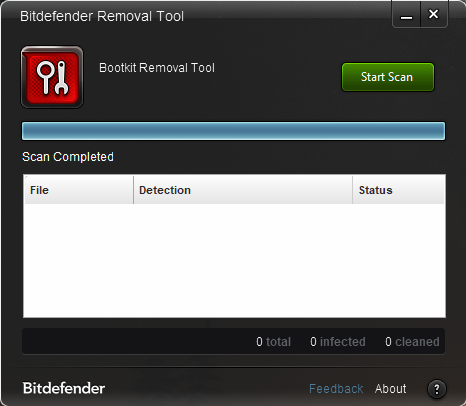
The Bitdefender Rootkit Remover deals with known rootkits quickly and effectively making use of award-winning Bitdefender malware removal technology. Unlike other similar tools, Bitdefender Rootkit Remover can be launched immediately, without the need to reboot into safe mode first (although a reboot may be required for complete cleanup).
Rootkit Remover deals easily with Mebroot, all TDL families (TDL/SST/Pihar), Mayachok, Mybios, Plite, XPaj, Whistler, Alipop, Cpd, Fengd, Fips, Guntior, MBR Locker, Mebratix, Niwa, Ponreb, Ramnit, Stoned, Yoddos, Yurn, Zegost and also cleans infections with Necurs (the last rootkit standing). Please note that the list is a bit outdated – new rootkit families are added as they become known.
"FREE" Download Ultra Adware Killer for PC
Full Technical Details
- Category
- Antivirus and Security
- This is
- Latest
- License
- Freeware
- Runs On
- Windows 10, Windows 11 (64 Bit, 32 Bit, ARM64)
- Size
- 12 Mb
- Updated & Verified
"Now" Get Kaspersky Security Cloud Free for PC
Download and Install Guide
How to download and install Bitdefender Rootkit Remover on Windows 11?
-
This step-by-step guide will assist you in downloading and installing Bitdefender Rootkit Remover on windows 11.
- First of all, download the latest version of Bitdefender Rootkit Remover from filehonor.com. You can find all available download options for your PC and laptop in this download page.
- Then, choose your suitable installer (64 bit, 32 bit, portable, offline, .. itc) and save it to your device.
- After that, start the installation process by a double click on the downloaded setup installer.
- Now, a screen will appear asking you to confirm the installation. Click, yes.
- Finally, follow the instructions given by the installer until you see a confirmation of a successful installation. Usually, a Finish Button and "installation completed successfully" message.
- (Optional) Verify the Download (for Advanced Users): This step is optional but recommended for advanced users. Some browsers offer the option to verify the downloaded file's integrity. This ensures you haven't downloaded a corrupted file. Check your browser's settings for download verification if interested.
Congratulations! You've successfully downloaded Bitdefender Rootkit Remover. Once the download is complete, you can proceed with installing it on your computer.
How to make Bitdefender Rootkit Remover the default Antivirus and Security app for Windows 11?
- Open Windows 11 Start Menu.
- Then, open settings.
- Navigate to the Apps section.
- After that, navigate to the Default Apps section.
- Click on the category you want to set Bitdefender Rootkit Remover as the default app for - Antivirus and Security - and choose Bitdefender Rootkit Remover from the list.
Why To Download Bitdefender Rootkit Remover from FileHonor?
- Totally Free: you don't have to pay anything to download from FileHonor.com.
- Clean: No viruses, No Malware, and No any harmful codes.
- Bitdefender Rootkit Remover Latest Version: All apps and games are updated to their most recent versions.
- Direct Downloads: FileHonor does its best to provide direct and fast downloads from the official software developers.
- No Third Party Installers: Only direct download to the setup files, no ad-based installers.
- Windows 11 Compatible.
- Bitdefender Rootkit Remover Most Setup Variants: online, offline, portable, 64 bit and 32 bit setups (whenever available*).
Uninstall Guide
How to uninstall (remove) Bitdefender Rootkit Remover from Windows 11?
-
Follow these instructions for a proper removal:
- Open Windows 11 Start Menu.
- Then, open settings.
- Navigate to the Apps section.
- Search for Bitdefender Rootkit Remover in the apps list, click on it, and then, click on the uninstall button.
- Finally, confirm and you are done.
Disclaimer
Bitdefender Rootkit Remover is developed and published by Bitdefender, filehonor.com is not directly affiliated with Bitdefender.
filehonor is against piracy and does not provide any cracks, keygens, serials or patches for any software listed here.
We are DMCA-compliant and you can request removal of your software from being listed on our website through our contact page.













