Tuniac 64 bit Download for PC Windows 11
Tuniac Download for Windows PC
Tuniac free download for Windows 11 64 bit and 32 bit. Install Tuniac latest official version 2025 for PC and laptop from FileHonor.
iTunes style media player/manager for Windows.
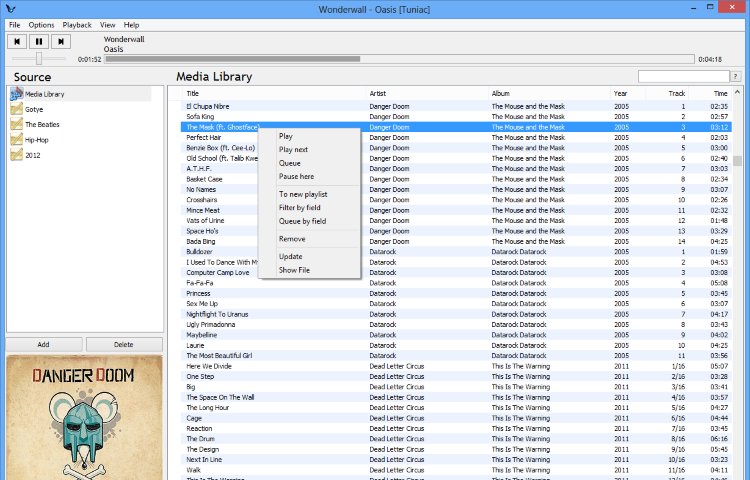
Tuniac is an iTunes style media player/manager for Windows. Supporting advanced playlist editing, search as you type and queue support. In the menu options you can do all the things you want to do with respect. You can import files, control the player, change your preferences and much, much more. What exactly is possible in these menu’s you can find on the Menu options page.
Key Features
Play
With play you start playing the right clicked song.
Play next
Play next will play the right clicked song immediately after finishing the currently playing song.
Queue
With queue, you can make a que for songs to be played. So you can make a precise list of what has to be played next.
Pause here
Pause here is to pause at the right clicked song when arriving there.
To new playlist
Put the selected item or items to a new playlist.
Song info
This part of Tuniac shows the currently playing song and the performing artist of the song that is playing.
Volume bar
With this bar you can control the volume.
Playlist manage tools
In this part of Tuniac you can create and delete playlists with the add and delete button. You can name the playlist you create using the bar above these buttons.
Media library/playlist
This screen shows the songs in the media library or if selected in a created playlist. The logo left of a song shows what song is playing. What info of a song is displayed can be changed in the Edit menu.
Pros
- Search as you type
- Advanced queueing
- Supports many audio formats
- OpenGL Sonique Visual Plugin renderer
- Small cpu and
"FREE" Download MediaMonkey for PC
Full Technical Details
- Category
- Audio Players
- This is
- Latest
- License
- Freeware
- Runs On
- Windows 10, Windows 11 (64 Bit, 32 Bit, ARM64)
- Size
- 4 Mb
- Updated & Verified
Download and Install Guide
How to download and install Tuniac on Windows 11?
-
This step-by-step guide will assist you in downloading and installing Tuniac on windows 11.
- First of all, download the latest version of Tuniac from filehonor.com. You can find all available download options for your PC and laptop in this download page.
- Then, choose your suitable installer (64 bit, 32 bit, portable, offline, .. itc) and save it to your device.
- After that, start the installation process by a double click on the downloaded setup installer.
- Now, a screen will appear asking you to confirm the installation. Click, yes.
- Finally, follow the instructions given by the installer until you see a confirmation of a successful installation. Usually, a Finish Button and "installation completed successfully" message.
- (Optional) Verify the Download (for Advanced Users): This step is optional but recommended for advanced users. Some browsers offer the option to verify the downloaded file's integrity. This ensures you haven't downloaded a corrupted file. Check your browser's settings for download verification if interested.
Congratulations! You've successfully downloaded Tuniac. Once the download is complete, you can proceed with installing it on your computer.
How to make Tuniac the default Audio Players app for Windows 11?
- Open Windows 11 Start Menu.
- Then, open settings.
- Navigate to the Apps section.
- After that, navigate to the Default Apps section.
- Click on the category you want to set Tuniac as the default app for - Audio Players - and choose Tuniac from the list.
Why To Download Tuniac from FileHonor?
- Totally Free: you don't have to pay anything to download from FileHonor.com.
- Clean: No viruses, No Malware, and No any harmful codes.
- Tuniac Latest Version: All apps and games are updated to their most recent versions.
- Direct Downloads: FileHonor does its best to provide direct and fast downloads from the official software developers.
- No Third Party Installers: Only direct download to the setup files, no ad-based installers.
- Windows 11 Compatible.
- Tuniac Most Setup Variants: online, offline, portable, 64 bit and 32 bit setups (whenever available*).
Uninstall Guide
How to uninstall (remove) Tuniac from Windows 11?
-
Follow these instructions for a proper removal:
- Open Windows 11 Start Menu.
- Then, open settings.
- Navigate to the Apps section.
- Search for Tuniac in the apps list, click on it, and then, click on the uninstall button.
- Finally, confirm and you are done.
Disclaimer
Tuniac is developed and published by Tuniac, filehonor.com is not directly affiliated with Tuniac.
filehonor is against piracy and does not provide any cracks, keygens, serials or patches for any software listed here.
We are DMCA-compliant and you can request removal of your software from being listed on our website through our contact page.













