TKPlayer 64 bit Download for PC Windows 11
TKPlayer Download for Windows PC
TKPlayer free download for Windows 11 64 bit and 32 bit. Install TKPlayer latest official version 2025 for PC and laptop from FileHonor.
A versatile free multimedia player to play all types of video and audio files effectively on PC with advanced playback controls.
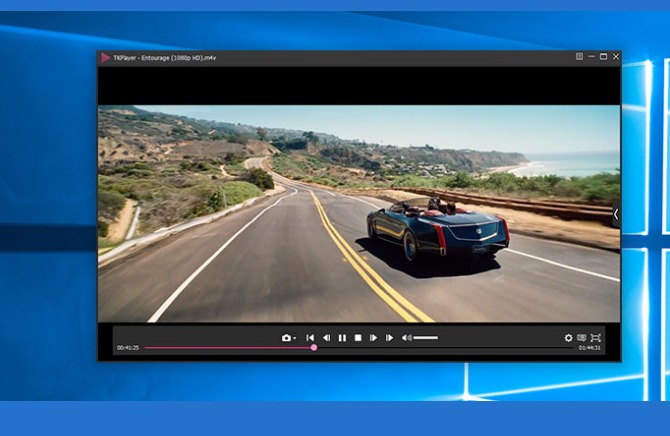
TKPlayer is a versatile free multimedia player to play all types of video and audio files effectively on PC with advanced playback controls. It is capable of playing all media files instantly without requiring you installing additional decoders on PC. As one of the best media player freeware, it’s able to play all popular video and audio formats in high quality, including MP4, M4V, WMV, MKV, MOV, AVI, FLV, M4R, MP3, AAC, OGG, etc., as well as high resolution movies, such as 3D, 4K UHD and more.
Key Features
Play media files easily with advanced settings
Control the media flexibly by changing playback options, such as adjusting brightness/contrast/saturation/aspect ratio, setting sound equalizer, adding subtitles, etc.
Equipped with a built-in video capture which enables you to record the screen at anytime and save it as JPG or PNG format in lossless quality.
Add media files in bulk
Support to import playlist of multiple videos and audios in batch.
Flexible playback modes
Freely set play mode as single cycle, shuffle play, list cycle, list play, etc.
Easy-to-use design
Simple user interface makes playing media on PC much easier for anyone.
"FREE" Download Aiseesoft BD Software Toolkit for PC
Full Technical Details
- Category
- Video Players
- This is
- Latest
- License
- Freeware
- Runs On
- Windows 10, Windows 11 (64 Bit, 32 Bit, ARM64)
- Size
- 20 Mb
- Updated & Verified
Download and Install Guide
How to download and install TKPlayer on Windows 11?
-
This step-by-step guide will assist you in downloading and installing TKPlayer on windows 11.
- First of all, download the latest version of TKPlayer from filehonor.com. You can find all available download options for your PC and laptop in this download page.
- Then, choose your suitable installer (64 bit, 32 bit, portable, offline, .. itc) and save it to your device.
- After that, start the installation process by a double click on the downloaded setup installer.
- Now, a screen will appear asking you to confirm the installation. Click, yes.
- Finally, follow the instructions given by the installer until you see a confirmation of a successful installation. Usually, a Finish Button and "installation completed successfully" message.
- (Optional) Verify the Download (for Advanced Users): This step is optional but recommended for advanced users. Some browsers offer the option to verify the downloaded file's integrity. This ensures you haven't downloaded a corrupted file. Check your browser's settings for download verification if interested.
Congratulations! You've successfully downloaded TKPlayer. Once the download is complete, you can proceed with installing it on your computer.
How to make TKPlayer the default Video Players app for Windows 11?
- Open Windows 11 Start Menu.
- Then, open settings.
- Navigate to the Apps section.
- After that, navigate to the Default Apps section.
- Click on the category you want to set TKPlayer as the default app for - Video Players - and choose TKPlayer from the list.
Why To Download TKPlayer from FileHonor?
- Totally Free: you don't have to pay anything to download from FileHonor.com.
- Clean: No viruses, No Malware, and No any harmful codes.
- TKPlayer Latest Version: All apps and games are updated to their most recent versions.
- Direct Downloads: FileHonor does its best to provide direct and fast downloads from the official software developers.
- No Third Party Installers: Only direct download to the setup files, no ad-based installers.
- Windows 11 Compatible.
- TKPlayer Most Setup Variants: online, offline, portable, 64 bit and 32 bit setups (whenever available*).
Uninstall Guide
How to uninstall (remove) TKPlayer from Windows 11?
-
Follow these instructions for a proper removal:
- Open Windows 11 Start Menu.
- Then, open settings.
- Navigate to the Apps section.
- Search for TKPlayer in the apps list, click on it, and then, click on the uninstall button.
- Finally, confirm and you are done.
Disclaimer
TKPlayer is developed and published by TunesKit, filehonor.com is not directly affiliated with TunesKit.
filehonor is against piracy and does not provide any cracks, keygens, serials or patches for any software listed here.
We are DMCA-compliant and you can request removal of your software from being listed on our website through our contact page.













