Windows Media Player Plus 64 bit Download for PC Windows 11
Windows Media Player Plus Download for Windows PC
Windows Media Player Plus free download for Windows 11 64 bit and 32 bit. Install Windows Media Player Plus latest official version 2024 for PC and laptop from FileHonor.
Free plug-in for Windows Media Player that adds various user interface and playback enhancements.
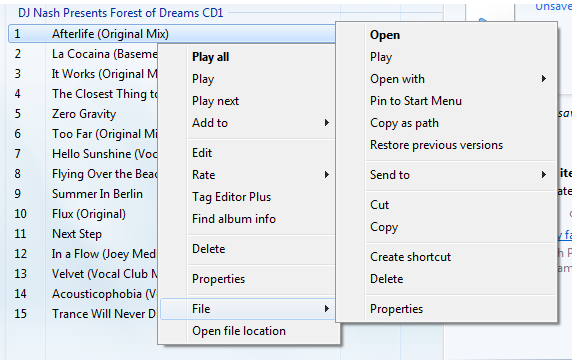
Tag Editor Plus: an alternative for Windows Media Player’s Advanced Tag Editor (screenshot). Tag Editor Plus works on Windows Media Player 12 too, where the original Advanced Tag Editor has been removed.
Global hotkeys, allowing you to control Windows Media Player from within any running application.
Party Shuffle: a dynamic playlist that automatically gets filled with randomly picked songs. Of course, you can still add songs yourself, and reorder/remove songs, just like with a normal playlist. Very useful while throwing a party, as a DJ aid, or just for casual listening.
Real ‘find as you type’ in the media library: you can simply start typing to search, without having to click on the Search field first.
Disc number (‘set’) support in the media library: shows disc numbers in the Track number column and makes Windows Media Player use the disc numbers for sorting the tracks of an album (screenshot).
Access the standard Explorer right-click menu of a media file directly from within Windows Media Player (screenshot).
Restore last active playlist, media item, and playback position at Windows Media Player startup.
Show currently playing media in Windows Media Player’s title bar (screenshot).
Advanced playback options: Stop after current and Close after current, to automatically stop playback or close Windows Media Player when the current media has ended (screenshot).
Let Windows Media Player play/pause when you press the space bar.
Disable group headers in the Library Pane (screenshot).
Enhanced and configurable replacement of the Windows Live Messenger Music plug-in (What I’m Listening To) (screenshot).
Show currently playing media in Skype’s mood message.
Access the properties/settings of any Windows Media Player plug-in from within the main menu (Tools – Plug-in properties), without having to go to Options first (screenshot).
Bring back the “Find in library” right-click option of older versions of Windows Media Player to Windows Media Player 12.
“Play next” option when right-clicking a media item in Windows Media Player 11’s library (Windows Media Player 12 already has this by default).
Quickly re-enable all plug-ins after a Windows Media Player crash
"FREE" Download BS Player for PC
Full Technical Details
- Category
- Video Players
- This is
- Latest
- License
- Freeware
- Runs On
- Windows 10, Windows 11 (64 Bit, 32 Bit, ARM64)
- Size
- 1 Mb
- Updated & Verified
Download and Install Guide
How to download and install Windows Media Player Plus on Windows 11?
-
This step-by-step guide will assist you in downloading and installing Windows Media Player Plus on windows 11.
- First of all, download the latest version of Windows Media Player Plus from filehonor.com. You can find all available download options for your PC and laptop in this download page.
- Then, choose your suitable installer (64 bit, 32 bit, portable, offline, .. itc) and save it to your device.
- After that, start the installation process by a double click on the downloaded setup installer.
- Now, a screen will appear asking you to confirm the installation. Click, yes.
- Finally, follow the instructions given by the installer until you see a confirmation of a successful installation. Usually, a Finish Button and "installation completed successfully" message.
- (Optional) Verify the Download (for Advanced Users): This step is optional but recommended for advanced users. Some browsers offer the option to verify the downloaded file's integrity. This ensures you haven't downloaded a corrupted file. Check your browser's settings for download verification if interested.
Congratulations! You've successfully downloaded Windows Media Player Plus. Once the download is complete, you can proceed with installing it on your computer.
How to make Windows Media Player Plus the default Video Players app for Windows 11?
- Open Windows 11 Start Menu.
- Then, open settings.
- Navigate to the Apps section.
- After that, navigate to the Default Apps section.
- Click on the category you want to set Windows Media Player Plus as the default app for - Video Players - and choose Windows Media Player Plus from the list.
Why To Download Windows Media Player Plus from FileHonor?
- Totally Free: you don't have to pay anything to download from FileHonor.com.
- Clean: No viruses, No Malware, and No any harmful codes.
- Windows Media Player Plus Latest Version: All apps and games are updated to their most recent versions.
- Direct Downloads: FileHonor does its best to provide direct and fast downloads from the official software developers.
- No Third Party Installers: Only direct download to the setup files, no ad-based installers.
- Windows 11 Compatible.
- Windows Media Player Plus Most Setup Variants: online, offline, portable, 64 bit and 32 bit setups (whenever available*).
Uninstall Guide
How to uninstall (remove) Windows Media Player Plus from Windows 11?
-
Follow these instructions for a proper removal:
- Open Windows 11 Start Menu.
- Then, open settings.
- Navigate to the Apps section.
- Search for Windows Media Player Plus in the apps list, click on it, and then, click on the uninstall button.
- Finally, confirm and you are done.
Disclaimer
Windows Media Player Plus is developed and published by BM-productions, filehonor.com is not directly affiliated with BM-productions.
filehonor is against piracy and does not provide any cracks, keygens, serials or patches for any software listed here.
We are DMCA-compliant and you can request removal of your software from being listed on our website through our contact page.













