Disney Plus 64 bit Download for PC Windows 11
Disney Plus Download for Windows PC
Disney Plus free download for Windows 11 64 bit and 32 bit. Install Disney Plus latest official version 2025 for PC and laptop from FileHonor.
Streaming service for many popular series and movies.
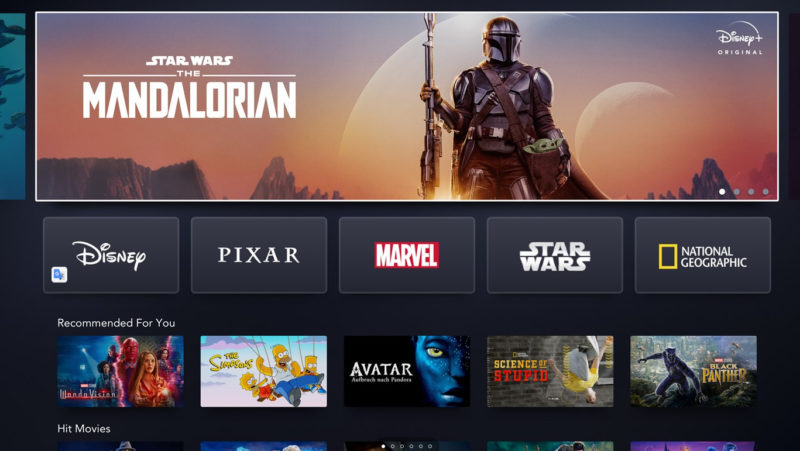
Disney Plus or Disney+ as pronounced by its publisher is a streaming service for many popular series and movies. It gives access to unlimited entertainment videos from Disney, Pixar, Marvel, Star Wars and National Geographic
Disney Plus for PC Features
- A premium ad-free experience
- Access to new releases, timeless classics and past seasons of your favorite TV shows
- Exclusive new Originals from the creators of Disney, Pixar, Marvel, Star Wars, and National Geographic
- GroupWatch, a way to watch Disney+ together, even when you’re apart
- Unlimited downloads on up to 10 devices
- Over 100 titles in 4K UHD and HDR
- The ability to watch on four screens at once at no extra cost
Watch the latest releases, Original series and movies, classic films, throwback TV shows, and so much more. Also, you can download original series like The Mandalorian. Fan favorites like The Simpsons, Marvel’s The Avengers, and Frozen are available too.
"FREE" Download Aiseesoft Blu-ray Player for PC
Full Technical Details
- Category
- Video Players
- This is
- Latest
- License
- Freeware
- Runs On
- Windows 10, Windows 11 (64 Bit, 32 Bit, ARM64)
- Size
- 129.46 MB
- Updated & Verified
Download and Install Guide
How to download and install Disney Plus on Windows 11?
-
This step-by-step guide will assist you in downloading and installing Disney Plus on windows 11.
- First of all, download the latest version of Disney Plus from filehonor.com. You can find all available download options for your PC and laptop in this download page.
- Then, choose your suitable installer (64 bit, 32 bit, portable, offline, .. itc) and save it to your device.
- After that, start the installation process by a double click on the downloaded setup installer.
- Now, a screen will appear asking you to confirm the installation. Click, yes.
- Finally, follow the instructions given by the installer until you see a confirmation of a successful installation. Usually, a Finish Button and "installation completed successfully" message.
- (Optional) Verify the Download (for Advanced Users): This step is optional but recommended for advanced users. Some browsers offer the option to verify the downloaded file's integrity. This ensures you haven't downloaded a corrupted file. Check your browser's settings for download verification if interested.
Congratulations! You've successfully downloaded Disney Plus. Once the download is complete, you can proceed with installing it on your computer.
How to make Disney Plus the default Video Players app for Windows 11?
- Open Windows 11 Start Menu.
- Then, open settings.
- Navigate to the Apps section.
- After that, navigate to the Default Apps section.
- Click on the category you want to set Disney Plus as the default app for - Video Players - and choose Disney Plus from the list.
Why To Download Disney Plus from FileHonor?
- Totally Free: you don't have to pay anything to download from FileHonor.com.
- Clean: No viruses, No Malware, and No any harmful codes.
- Disney Plus Latest Version: All apps and games are updated to their most recent versions.
- Direct Downloads: FileHonor does its best to provide direct and fast downloads from the official software developers.
- No Third Party Installers: Only direct download to the setup files, no ad-based installers.
- Windows 11 Compatible.
- Disney Plus Most Setup Variants: online, offline, portable, 64 bit and 32 bit setups (whenever available*).
Uninstall Guide
How to uninstall (remove) Disney Plus from Windows 11?
-
Follow these instructions for a proper removal:
- Open Windows 11 Start Menu.
- Then, open settings.
- Navigate to the Apps section.
- Search for Disney Plus in the apps list, click on it, and then, click on the uninstall button.
- Finally, confirm and you are done.
Disclaimer
Disney Plus is developed and published by Disney, filehonor.com is not directly affiliated with Disney.
filehonor is against piracy and does not provide any cracks, keygens, serials or patches for any software listed here.
We are DMCA-compliant and you can request removal of your software from being listed on our website through our contact page.













