GiliSoft Free Video Player 64 bit Download for PC Windows 11
GiliSoft Free Video Player Download for Windows PC
GiliSoft Free Video Player free download for Windows 11 64 bit and 32 bit. Install GiliSoft Free Video Player latest official version 2025 for PC and laptop from FileHonor.
FREE video player, with its built-in support for all the most popular video and Media Player formats.
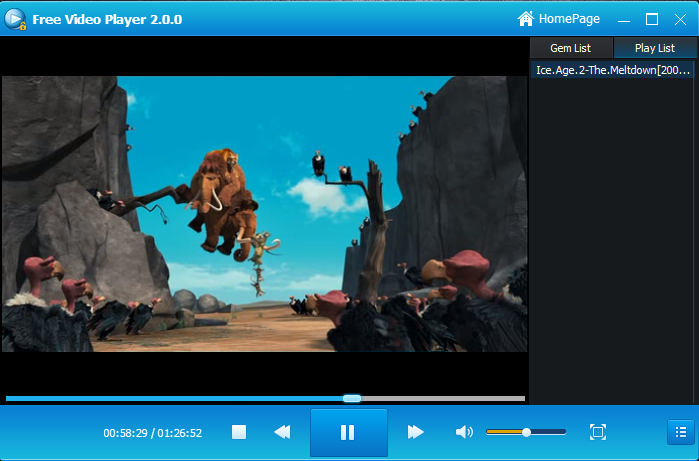
GiliSoft Free Video Player is a free video player, with its built-in support for all the most popular video and Media Player formats. With Free Video Player, all video and audio files open with one click! A powerful video and audio player, Free Video Player is the last media player you will need to download. The best part is that this is completely FREE software!
Video Player Pros
Comprehensive File Support
Free Video Player can easily support virtually any kind of Video, Audio, Image formats. It can play all the most popular video formats by default: AVI, MP4, MKV, FLV, WMV, MOV, and more.
Support GEM Format
GEM is a multimedia encryption format designed with GiliSoft. GEM supports most of the video and audio formats, support multiple files, support volume. Free Video Player can play GEM format.
Just Plays Everything
If you want to play music or video files in just about any format, Free Video Player is your best answer. An all-in-one FUHD media player software brings you MP3 player, FLV player, WMV player, MKV player, as well as a video music library to unleash all your digital media.
Automatic Updates
Our team is dedicated to providing great and timely updates to our software, and now you never have to worry about manually updating again!
Easy to use
Take control of your media with intuitive play and volume controls. No more fussing with overly complicated players.
Audio Player
By popular demand, Free Video Player now features an integrated audio player for formats such as MP3, MP2 and MID.
"FREE" Download Shining DVD Player for PC
Full Technical Details
- Category
- Video Players
- This is
- Latest
- License
- Freeware
- Runs On
- Windows 10, Windows 11 (64 Bit, 32 Bit, ARM64)
- Size
- 15 Mb
- Updated & Verified
"Now" Get VideoSolo Blu-ray Player for PC
Download and Install Guide
How to download and install GiliSoft Free Video Player on Windows 11?
-
This step-by-step guide will assist you in downloading and installing GiliSoft Free Video Player on windows 11.
- First of all, download the latest version of GiliSoft Free Video Player from filehonor.com. You can find all available download options for your PC and laptop in this download page.
- Then, choose your suitable installer (64 bit, 32 bit, portable, offline, .. itc) and save it to your device.
- After that, start the installation process by a double click on the downloaded setup installer.
- Now, a screen will appear asking you to confirm the installation. Click, yes.
- Finally, follow the instructions given by the installer until you see a confirmation of a successful installation. Usually, a Finish Button and "installation completed successfully" message.
- (Optional) Verify the Download (for Advanced Users): This step is optional but recommended for advanced users. Some browsers offer the option to verify the downloaded file's integrity. This ensures you haven't downloaded a corrupted file. Check your browser's settings for download verification if interested.
Congratulations! You've successfully downloaded GiliSoft Free Video Player. Once the download is complete, you can proceed with installing it on your computer.
How to make GiliSoft Free Video Player the default Video Players app for Windows 11?
- Open Windows 11 Start Menu.
- Then, open settings.
- Navigate to the Apps section.
- After that, navigate to the Default Apps section.
- Click on the category you want to set GiliSoft Free Video Player as the default app for - Video Players - and choose GiliSoft Free Video Player from the list.
Why To Download GiliSoft Free Video Player from FileHonor?
- Totally Free: you don't have to pay anything to download from FileHonor.com.
- Clean: No viruses, No Malware, and No any harmful codes.
- GiliSoft Free Video Player Latest Version: All apps and games are updated to their most recent versions.
- Direct Downloads: FileHonor does its best to provide direct and fast downloads from the official software developers.
- No Third Party Installers: Only direct download to the setup files, no ad-based installers.
- Windows 11 Compatible.
- GiliSoft Free Video Player Most Setup Variants: online, offline, portable, 64 bit and 32 bit setups (whenever available*).
Uninstall Guide
How to uninstall (remove) GiliSoft Free Video Player from Windows 11?
-
Follow these instructions for a proper removal:
- Open Windows 11 Start Menu.
- Then, open settings.
- Navigate to the Apps section.
- Search for GiliSoft Free Video Player in the apps list, click on it, and then, click on the uninstall button.
- Finally, confirm and you are done.
Disclaimer
GiliSoft Free Video Player is developed and published by GiliSoft, filehonor.com is not directly affiliated with GiliSoft.
filehonor is against piracy and does not provide any cracks, keygens, serials or patches for any software listed here.
We are DMCA-compliant and you can request removal of your software from being listed on our website through our contact page.













