TinyTake 64 bit Download for PC Windows 11
TinyTake Download for Windows PC
TinyTake free download for Windows 11 64 bit and 32 bit. Install TinyTake latest official version 2025 for PC and laptop from FileHonor.
Free screen capture & video recording software.
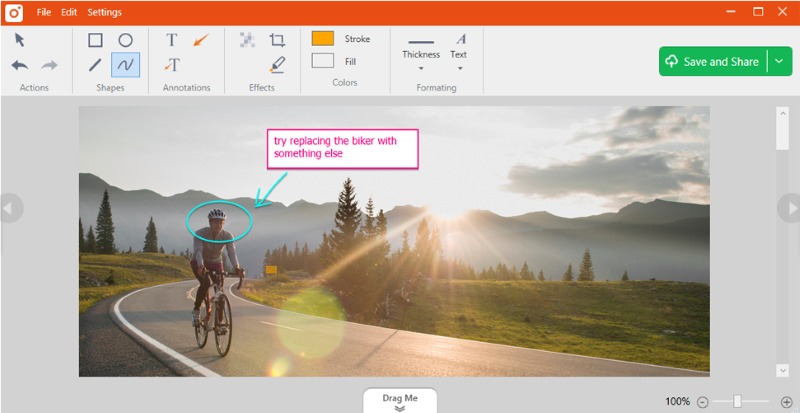
TinyTake is a free screen capture & video recording software, capture images and videos of your computer screen, add comments and share them with others in minutes. It is built by MangoApps – The Team Collaboration Software and Intranet Software Company and is available for free.
Key Features
Capture a screenshot or video (upto 120 minutes) of what you see on your computer screen. Mark up your screenshot with a text box, arrow, highlight and more Easily publish your screen capture online, get a shareable link, and reference your history.
- Record a video of your screen (upto 120 minutes)
- Record a video using your web-cam
- Capture a region, a window or entire screen
- Capture an image using your web-cam
- Open, annotate and share an existing image
- Copy to clipboard or save it locally
- Store screenshots & videos in the cloud
- Share a link to the stored screenshot & video
- Zoom in / zoom out
- Assign custom short-cut keys
- Proxy server friendly
"FREE" Download PicPick for PC
Full Technical Details
- Category
- Screen Capture
- This is
- Latest
- License
- Freeware
- Runs On
- Windows 10, Windows 11 (64 Bit, 32 Bit, ARM64)
- Size
- 25 Mb
- Updated & Verified
"Now" Get Apeaksoft Screen Recorder for PC
Download and Install Guide
How to download and install TinyTake on Windows 11?
-
This step-by-step guide will assist you in downloading and installing TinyTake on windows 11.
- First of all, download the latest version of TinyTake from filehonor.com. You can find all available download options for your PC and laptop in this download page.
- Then, choose your suitable installer (64 bit, 32 bit, portable, offline, .. itc) and save it to your device.
- After that, start the installation process by a double click on the downloaded setup installer.
- Now, a screen will appear asking you to confirm the installation. Click, yes.
- Finally, follow the instructions given by the installer until you see a confirmation of a successful installation. Usually, a Finish Button and "installation completed successfully" message.
- (Optional) Verify the Download (for Advanced Users): This step is optional but recommended for advanced users. Some browsers offer the option to verify the downloaded file's integrity. This ensures you haven't downloaded a corrupted file. Check your browser's settings for download verification if interested.
Congratulations! You've successfully downloaded TinyTake. Once the download is complete, you can proceed with installing it on your computer.
How to make TinyTake the default Screen Capture app for Windows 11?
- Open Windows 11 Start Menu.
- Then, open settings.
- Navigate to the Apps section.
- After that, navigate to the Default Apps section.
- Click on the category you want to set TinyTake as the default app for - Screen Capture - and choose TinyTake from the list.
Why To Download TinyTake from FileHonor?
- Totally Free: you don't have to pay anything to download from FileHonor.com.
- Clean: No viruses, No Malware, and No any harmful codes.
- TinyTake Latest Version: All apps and games are updated to their most recent versions.
- Direct Downloads: FileHonor does its best to provide direct and fast downloads from the official software developers.
- No Third Party Installers: Only direct download to the setup files, no ad-based installers.
- Windows 11 Compatible.
- TinyTake Most Setup Variants: online, offline, portable, 64 bit and 32 bit setups (whenever available*).
Uninstall Guide
How to uninstall (remove) TinyTake from Windows 11?
-
Follow these instructions for a proper removal:
- Open Windows 11 Start Menu.
- Then, open settings.
- Navigate to the Apps section.
- Search for TinyTake in the apps list, click on it, and then, click on the uninstall button.
- Finally, confirm and you are done.
Disclaimer
TinyTake is developed and published by MangoApps, filehonor.com is not directly affiliated with MangoApps.
filehonor is against piracy and does not provide any cracks, keygens, serials or patches for any software listed here.
We are DMCA-compliant and you can request removal of your software from being listed on our website through our contact page.













