Apeaksoft Screen Recorder 64 bit Download for PC Windows 11
Apeaksoft Screen Recorder Download for Windows PC
Apeaksoft Screen Recorder free download for Windows 11 64 bit and 32 bit. Install Apeaksoft Screen Recorder latest official version 2025 for PC and laptop from FileHonor.
One of the most professional ways to record your screen/audio and capture screen.
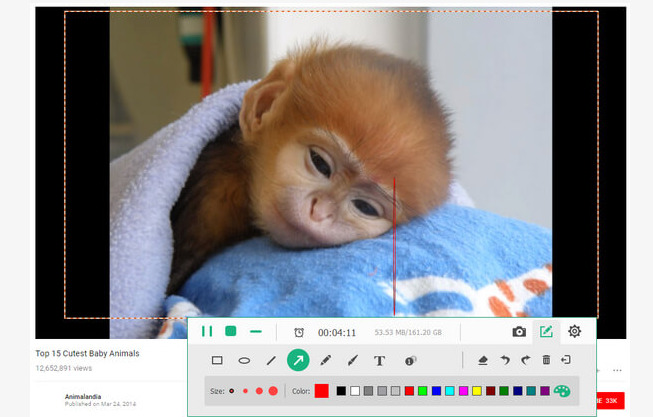
Apeaksoft Screen Recorder is a professional tool to record any video/audio and capture screen on your Windows or Mac computer. This excellent video screen recording software can help you easily get online movies and radio, record games, make video tutorials, capture webcam videos, take screenshot, etc. on your computer. Also, you are able to annotate your recording with a text box, arrow, highlight and more. What’s more, this powerful Screen Recorder enables you to make the settings you prefer in advance, and then you are able to record video using these settings next time. It is pretty convenient if you have lots of on-screen activities to record in the same demand. Screen Recorder enables you to record lock window as well.
CUSTOMIZE RECORDING AREA
Choose to record video/audio or on-screen activities. Set recording area with full screen or customized screen size.
Making Audio Settings
Freely record system audio, microphone audio or both. Select screen device if you have more than one screen.
Record and Preview
Click or use hotkeys to record/capture or finish the project. Preview the recording video and save it as the format you want.
"FREE" Download ApowerREC for PC
Full Technical Details
- Category
- Screen Capture
- This is
- Latest
- License
- Free Trial
- Runs On
- Windows 10, Windows 11 (64 Bit, 32 Bit, ARM64)
- Size
- 22 Mb
- Updated & Verified
"Now" Get Ashampoo Snap for PC
Download and Install Guide
How to download and install Apeaksoft Screen Recorder on Windows 11?
-
This step-by-step guide will assist you in downloading and installing Apeaksoft Screen Recorder on windows 11.
- First of all, download the latest version of Apeaksoft Screen Recorder from filehonor.com. You can find all available download options for your PC and laptop in this download page.
- Then, choose your suitable installer (64 bit, 32 bit, portable, offline, .. itc) and save it to your device.
- After that, start the installation process by a double click on the downloaded setup installer.
- Now, a screen will appear asking you to confirm the installation. Click, yes.
- Finally, follow the instructions given by the installer until you see a confirmation of a successful installation. Usually, a Finish Button and "installation completed successfully" message.
- (Optional) Verify the Download (for Advanced Users): This step is optional but recommended for advanced users. Some browsers offer the option to verify the downloaded file's integrity. This ensures you haven't downloaded a corrupted file. Check your browser's settings for download verification if interested.
Congratulations! You've successfully downloaded Apeaksoft Screen Recorder. Once the download is complete, you can proceed with installing it on your computer.
How to make Apeaksoft Screen Recorder the default Screen Capture app for Windows 11?
- Open Windows 11 Start Menu.
- Then, open settings.
- Navigate to the Apps section.
- After that, navigate to the Default Apps section.
- Click on the category you want to set Apeaksoft Screen Recorder as the default app for - Screen Capture - and choose Apeaksoft Screen Recorder from the list.
Why To Download Apeaksoft Screen Recorder from FileHonor?
- Totally Free: you don't have to pay anything to download from FileHonor.com.
- Clean: No viruses, No Malware, and No any harmful codes.
- Apeaksoft Screen Recorder Latest Version: All apps and games are updated to their most recent versions.
- Direct Downloads: FileHonor does its best to provide direct and fast downloads from the official software developers.
- No Third Party Installers: Only direct download to the setup files, no ad-based installers.
- Windows 11 Compatible.
- Apeaksoft Screen Recorder Most Setup Variants: online, offline, portable, 64 bit and 32 bit setups (whenever available*).
Uninstall Guide
How to uninstall (remove) Apeaksoft Screen Recorder from Windows 11?
-
Follow these instructions for a proper removal:
- Open Windows 11 Start Menu.
- Then, open settings.
- Navigate to the Apps section.
- Search for Apeaksoft Screen Recorder in the apps list, click on it, and then, click on the uninstall button.
- Finally, confirm and you are done.
Disclaimer
Apeaksoft Screen Recorder is developed and published by Apeaksoft Studio, filehonor.com is not directly affiliated with Apeaksoft Studio.
filehonor is against piracy and does not provide any cracks, keygens, serials or patches for any software listed here.
We are DMCA-compliant and you can request removal of your software from being listed on our website through our contact page.













