Gilisoft Screen Recorder 64 bit Download for PC Windows 11
Gilisoft Screen Recorder Download for Windows PC
Gilisoft Screen Recorder free download for Windows 11 64 bit and 32 bit. Install Gilisoft Screen Recorder latest official version 2025 for PC and laptop from FileHonor.
Video screen capture & screen recording tool that can record screen activities and sounds into video movie files.
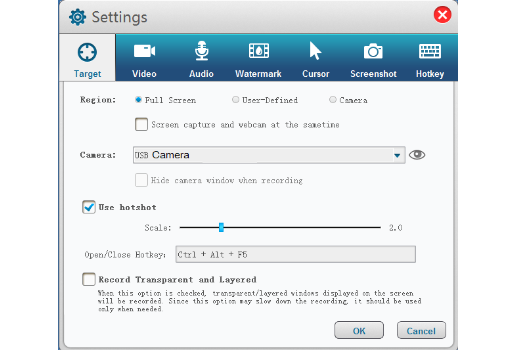
GiliSoft Screen Recorder is a screen recording software for Windows, it captures what you see on screen (support High DPI) and what you hear/say simultaneously, and saves them as compressed video file in real-time. Instead of recording screen in a single monitor, there are times that you may want to capture screen activity on dual or multiple monitors that connected to your computer.
Main Features
Record Screen and Webcam
It can record the entire screen (support multiple monitors), single window or the area of screen your select. It also can record video from wecam or record screen and webcam at the same time.
Achieve High-Quality Recordings
Recording high-quality audio and video can sometimes be NOT a challengere. With it you can create professional-like video tutorials and screencasts.
Recording Mic and Speakers
Screen Recorder can record video with computer sounds, record video with microphone or record screen with audio from your microphone and speakers.
Zoom In While Recording
Ever seen tutorials and impressed they are able to zoom in and out whilst recording? Screen recorder can adjust the recording area magnify the area of cursor during recording (Maximum 4X).
H264 GPU Acceleration Encoding
Optimizes recording performance by using a hardware-accelerated H.264/HEVC encoder. It will allow you to record the target in high speed, with a high compression ratio and excellent quality.
Popular Video Output Formats
You have a wide selection of different HD popular video formats: MP4, AVI, WMV, FLV, H264 and more. Choose the one that best fits your needs.
Add Logo to Video
For placing your own logo image on the video for showing who the creator is, you can record video with text watermark or image watermark (support JPG/PNG/GIF formats).
Capture Snapshots
Screen Recorder can take desktop High Quality screenshots and save file as PNG, JPG, BMP format whether or not you start recording video.
Full Technical Details
- Category
- Screen Capture
- This is
- Latest
- License
- Free Trial
- Runs On
- Windows 10, Windows 11 (64 Bit, 32 Bit, ARM64)
- Size
- 14 Mb
- Updated & Verified
"Now" Get Apeaksoft Screen Recorder for PC
Download and Install Guide
How to download and install Gilisoft Screen Recorder on Windows 11?
-
This step-by-step guide will assist you in downloading and installing Gilisoft Screen Recorder on windows 11.
- First of all, download the latest version of Gilisoft Screen Recorder from filehonor.com. You can find all available download options for your PC and laptop in this download page.
- Then, choose your suitable installer (64 bit, 32 bit, portable, offline, .. itc) and save it to your device.
- After that, start the installation process by a double click on the downloaded setup installer.
- Now, a screen will appear asking you to confirm the installation. Click, yes.
- Finally, follow the instructions given by the installer until you see a confirmation of a successful installation. Usually, a Finish Button and "installation completed successfully" message.
- (Optional) Verify the Download (for Advanced Users): This step is optional but recommended for advanced users. Some browsers offer the option to verify the downloaded file's integrity. This ensures you haven't downloaded a corrupted file. Check your browser's settings for download verification if interested.
Congratulations! You've successfully downloaded Gilisoft Screen Recorder. Once the download is complete, you can proceed with installing it on your computer.
How to make Gilisoft Screen Recorder the default Screen Capture app for Windows 11?
- Open Windows 11 Start Menu.
- Then, open settings.
- Navigate to the Apps section.
- After that, navigate to the Default Apps section.
- Click on the category you want to set Gilisoft Screen Recorder as the default app for - Screen Capture - and choose Gilisoft Screen Recorder from the list.
Why To Download Gilisoft Screen Recorder from FileHonor?
- Totally Free: you don't have to pay anything to download from FileHonor.com.
- Clean: No viruses, No Malware, and No any harmful codes.
- Gilisoft Screen Recorder Latest Version: All apps and games are updated to their most recent versions.
- Direct Downloads: FileHonor does its best to provide direct and fast downloads from the official software developers.
- No Third Party Installers: Only direct download to the setup files, no ad-based installers.
- Windows 11 Compatible.
- Gilisoft Screen Recorder Most Setup Variants: online, offline, portable, 64 bit and 32 bit setups (whenever available*).
Uninstall Guide
How to uninstall (remove) Gilisoft Screen Recorder from Windows 11?
-
Follow these instructions for a proper removal:
- Open Windows 11 Start Menu.
- Then, open settings.
- Navigate to the Apps section.
- Search for Gilisoft Screen Recorder in the apps list, click on it, and then, click on the uninstall button.
- Finally, confirm and you are done.
Disclaimer
Gilisoft Screen Recorder is developed and published by GiliSoft, filehonor.com is not directly affiliated with GiliSoft.
filehonor is against piracy and does not provide any cracks, keygens, serials or patches for any software listed here.
We are DMCA-compliant and you can request removal of your software from being listed on our website through our contact page.













