DeskSoft SmartCapture 64 bit Download for PC Windows 11
DeskSoft SmartCapture Download for Windows PC
DeskSoft SmartCapture free download for Windows 11 64 bit and 32 bit. Install DeskSoft SmartCapture latest official version 2025 for PC and laptop from FileHonor.
A professional and easy to use screen capture tool for Windows.
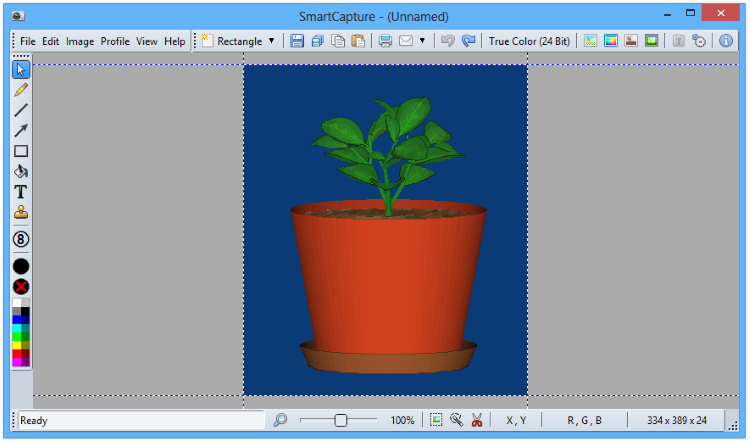
SmartCapture is the professional, easy to use screen capture tool for Windows! The clear and intuitive user interface and powerful features make it the ideal utility for everyone who wants to capture any contents of the Windows desktop. It can capture rectangular screen areas, whole objects, windows or screens and it can acquire images from imaging devices (e.g. scanners, digital cameras, etc.)
The captured images can be cropped very easily and the color depth can be changed to any desired value from monochrome to true color. Images can be printed, saved, copied to the clipboard, sent to an email recipient, MS Word or any image editor.
SmartCapture supports all major file formats, image manipulations (e.g. resize, flip, rotate, color replace, invert, optimized color palettes, dither, etc.), multiple monitors, full automation, capture wizards, capture profiles, multi-level undo and much more. Many options allow the customization of all actions to individual user needs.
Key features
Capture modes: rectangle, window, active window, screen, area, fixed size
Capture the mouse cursor
Multiple monitor support
Separate Hot-Keys for different capture modes
Twain data source support (scanners, digital cameras, etc.)
Image sources: capture, paste, load, acquire from Twain compatible data source
Image destinations: save, print, copy, email, edit, MS Word, send
Drag & Drop the “Save As” button to any folder, program, email, etc. to send the image to that program or location
Supported file formats: BMP, GIF, JPG, PNG, TIF
Photocopy
File conversion
User definable profiles for each task
Color conversion: 1, 4, 8, 24 Bit, color or grayscale
Color reduction: dither or nearest color, optimized or standard color palettes
Color replace, invert, auto invert
Brightness, contrast, gamma, saturation, hue
Image geometry: resize, flip, rotate, sharpen, soften
Print size support (dimensions and DPI)
Undo and redo (multi-level)
Automation, script support
Clipboard text accumulator, URL launcher
Print multiple images on one page (collect mode)
Header and footer on printed pages
Image editing and drawing functions
Silent installation and uninstallation for mass deployment
"FREE" Download 7thShare Screen Video Recorder for PC
Full Technical Details
- Category
- Screen Capture
- This is
- Latest
- License
- Free Trial
- Runs On
- Windows 10, Windows 11 (64 Bit, 32 Bit, ARM64)
- Size
- 2 Mb
- Updated & Verified
"Now" Get Aiseesoft Screen Recorder for PC
Download and Install Guide
How to download and install DeskSoft SmartCapture on Windows 11?
-
This step-by-step guide will assist you in downloading and installing DeskSoft SmartCapture on windows 11.
- First of all, download the latest version of DeskSoft SmartCapture from filehonor.com. You can find all available download options for your PC and laptop in this download page.
- Then, choose your suitable installer (64 bit, 32 bit, portable, offline, .. itc) and save it to your device.
- After that, start the installation process by a double click on the downloaded setup installer.
- Now, a screen will appear asking you to confirm the installation. Click, yes.
- Finally, follow the instructions given by the installer until you see a confirmation of a successful installation. Usually, a Finish Button and "installation completed successfully" message.
- (Optional) Verify the Download (for Advanced Users): This step is optional but recommended for advanced users. Some browsers offer the option to verify the downloaded file's integrity. This ensures you haven't downloaded a corrupted file. Check your browser's settings for download verification if interested.
Congratulations! You've successfully downloaded DeskSoft SmartCapture. Once the download is complete, you can proceed with installing it on your computer.
How to make DeskSoft SmartCapture the default Screen Capture app for Windows 11?
- Open Windows 11 Start Menu.
- Then, open settings.
- Navigate to the Apps section.
- After that, navigate to the Default Apps section.
- Click on the category you want to set DeskSoft SmartCapture as the default app for - Screen Capture - and choose DeskSoft SmartCapture from the list.
Why To Download DeskSoft SmartCapture from FileHonor?
- Totally Free: you don't have to pay anything to download from FileHonor.com.
- Clean: No viruses, No Malware, and No any harmful codes.
- DeskSoft SmartCapture Latest Version: All apps and games are updated to their most recent versions.
- Direct Downloads: FileHonor does its best to provide direct and fast downloads from the official software developers.
- No Third Party Installers: Only direct download to the setup files, no ad-based installers.
- Windows 11 Compatible.
- DeskSoft SmartCapture Most Setup Variants: online, offline, portable, 64 bit and 32 bit setups (whenever available*).
Uninstall Guide
How to uninstall (remove) DeskSoft SmartCapture from Windows 11?
-
Follow these instructions for a proper removal:
- Open Windows 11 Start Menu.
- Then, open settings.
- Navigate to the Apps section.
- Search for DeskSoft SmartCapture in the apps list, click on it, and then, click on the uninstall button.
- Finally, confirm and you are done.
Disclaimer
DeskSoft SmartCapture is developed and published by DeskSoft, filehonor.com is not directly affiliated with DeskSoft.
filehonor is against piracy and does not provide any cracks, keygens, serials or patches for any software listed here.
We are DMCA-compliant and you can request removal of your software from being listed on our website through our contact page.













