TightVNC 64 bit Download for PC Windows 11
TightVNC Download for Windows PC
TightVNC free download for Windows 11 64 bit and 32 bit. Install TightVNC latest official version 2025 for PC and laptop from FileHonor.
Free, Lightweight, Fast and Reliable Remote Control / Remote Desktop Software
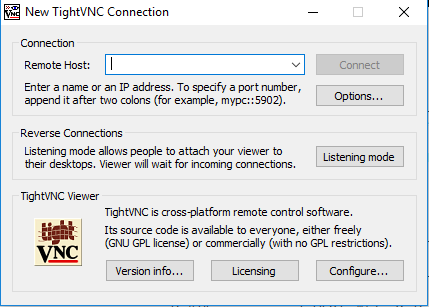
TightVNC is a free, lightweight, fast and reliable remote control / remote desktop software. See the desktop of a remote machine and control it with your local mouse and keyboard, just like you would do it sitting in the front of that computer.
Features & Advantages
- Cut your expenses and save your time on traveling,
- Help your friends and family to solve problems with their computers remotely,
- Make sure nothing wrong is happening on your computers when you are away.
- Free for both personal and commercial usage, with full source code available,
- Useful in administration, tech support, education, and for many other purposes,
- Cross-platform, available for Windows and Unix, with Java client included,
- Compatible with standard VNC software, conforming to RFB protocol specifications.
"FREE" Download LiteManager Free for PC
Full Technical Details
- Category
- Remote Desktop
- This is
- Latest
- License
- Freeware
- Runs On
- Windows 10, Windows 11 (64 Bit, 32 Bit, ARM64)
- Size
- 2+ Mb
- Updated & Verified
"Now" Get Supremo Remote Desktop for PC
Download and Install Guide
How to download and install TightVNC on Windows 11?
-
This step-by-step guide will assist you in downloading and installing TightVNC on windows 11.
- First of all, download the latest version of TightVNC from filehonor.com. You can find all available download options for your PC and laptop in this download page.
- Then, choose your suitable installer (64 bit, 32 bit, portable, offline, .. itc) and save it to your device.
- After that, start the installation process by a double click on the downloaded setup installer.
- Now, a screen will appear asking you to confirm the installation. Click, yes.
- Finally, follow the instructions given by the installer until you see a confirmation of a successful installation. Usually, a Finish Button and "installation completed successfully" message.
- (Optional) Verify the Download (for Advanced Users): This step is optional but recommended for advanced users. Some browsers offer the option to verify the downloaded file's integrity. This ensures you haven't downloaded a corrupted file. Check your browser's settings for download verification if interested.
Congratulations! You've successfully downloaded TightVNC. Once the download is complete, you can proceed with installing it on your computer.
How to make TightVNC the default Remote Desktop app for Windows 11?
- Open Windows 11 Start Menu.
- Then, open settings.
- Navigate to the Apps section.
- After that, navigate to the Default Apps section.
- Click on the category you want to set TightVNC as the default app for - Remote Desktop - and choose TightVNC from the list.
Why To Download TightVNC from FileHonor?
- Totally Free: you don't have to pay anything to download from FileHonor.com.
- Clean: No viruses, No Malware, and No any harmful codes.
- TightVNC Latest Version: All apps and games are updated to their most recent versions.
- Direct Downloads: FileHonor does its best to provide direct and fast downloads from the official software developers.
- No Third Party Installers: Only direct download to the setup files, no ad-based installers.
- Windows 11 Compatible.
- TightVNC Most Setup Variants: online, offline, portable, 64 bit and 32 bit setups (whenever available*).
Uninstall Guide
How to uninstall (remove) TightVNC from Windows 11?
-
Follow these instructions for a proper removal:
- Open Windows 11 Start Menu.
- Then, open settings.
- Navigate to the Apps section.
- Search for TightVNC in the apps list, click on it, and then, click on the uninstall button.
- Finally, confirm and you are done.
Disclaimer
TightVNC is developed and published by TightVNC Group, filehonor.com is not directly affiliated with TightVNC Group.
filehonor is against piracy and does not provide any cracks, keygens, serials or patches for any software listed here.
We are DMCA-compliant and you can request removal of your software from being listed on our website through our contact page.













