AnyDesk 64 bit Download for PC Windows 11
AnyDesk Download for Windows PC
AnyDesk free download for Windows 11 64 bit and 32 bit. Install AnyDesk latest official version 2025 for PC and laptop from FileHonor.
Secure and reliable remote desktop connections for IT professionals and on-the-go individuals alike.
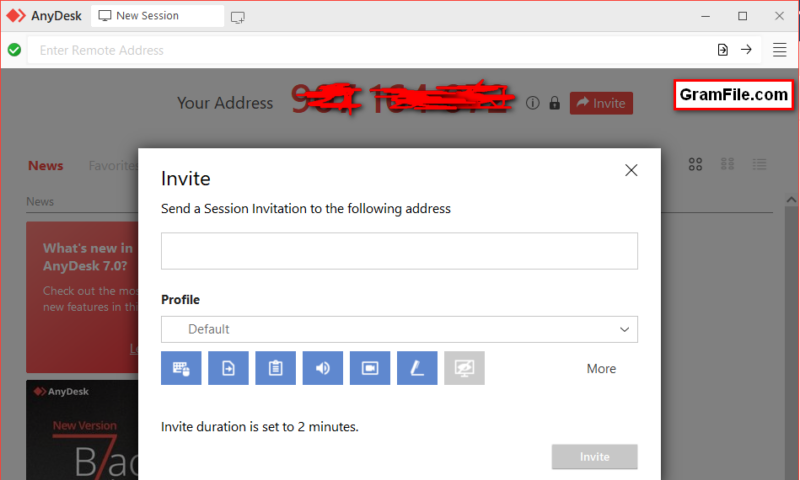
AnyDesk for Windows 11 enables remote connection to other computer. Remote desktop apps in general are used to control other remote devices from your own device.
Confused which is better, AnyDesk or Teamviewer? Let’s discuss the features of both and you can decide later.
AnyDesk Review
Connect to a computer remotely, be it from the other end of the office or halfway around the world. AnyDesk ensures secure and reliable remote desktop connections for IT professionals and on-the-go individuals alike.
This is what the official website says. Also, it claims that their app is well optimized and secure enough for everyone.
Security
With military-grade TLS technology, you are safe and far away from unauthorized access. This military-grade TLS technology is mainly achieved by:
- RSA 2048 asymmetric encryption
- Servers run on purpose-built Erlang telecommunication technology.
Performance
Performance is the main feature of the whole set. To judge performance, we will look at what it introduce. AnyDesk provides really fast connection without delay and higher framerates.
Don’t wait for your remote desktop to respond – even at high screen resolutions or low bandwidths of just 100 kB/s.
On Every Deice
It has a wide support for most operating systems. This include:
- Windows
- macOS
- iOS
- Android
- Linux
- Raspberry Pi
- and more.
Conclusion
Personally, I prefer this app over Teamviewer, which is also a good remote desktop app. With AnyDesk, I’ve all what I need from a remote desktop software. Low latency, high framerate and less resources consumption are some features to mention.
AnyDesk is a small and lightweight app, in addition, it is portable by default, there is no need for installation. Just download and use.
Now, I think you can decide which app to choose and use.
"FREE" Download Netop Remote Control for PC
Full Technical Details
- Category
- Remote Desktop
- This is
- Latest
- License
- Freeware
- Runs On
- Windows 10, Windows 11 (64 Bit, 32 Bit, ARM64)
- Size
- 4 Mb
- Updated & Verified
Download and Install Guide
How to download and install AnyDesk on Windows 11?
-
This step-by-step guide will assist you in downloading and installing AnyDesk on windows 11.
- First of all, download the latest version of AnyDesk from filehonor.com. You can find all available download options for your PC and laptop in this download page.
- Then, choose your suitable installer (64 bit, 32 bit, portable, offline, .. itc) and save it to your device.
- After that, start the installation process by a double click on the downloaded setup installer.
- Now, a screen will appear asking you to confirm the installation. Click, yes.
- Finally, follow the instructions given by the installer until you see a confirmation of a successful installation. Usually, a Finish Button and "installation completed successfully" message.
- (Optional) Verify the Download (for Advanced Users): This step is optional but recommended for advanced users. Some browsers offer the option to verify the downloaded file's integrity. This ensures you haven't downloaded a corrupted file. Check your browser's settings for download verification if interested.
Congratulations! You've successfully downloaded AnyDesk. Once the download is complete, you can proceed with installing it on your computer.
How to make AnyDesk the default Remote Desktop app for Windows 11?
- Open Windows 11 Start Menu.
- Then, open settings.
- Navigate to the Apps section.
- After that, navigate to the Default Apps section.
- Click on the category you want to set AnyDesk as the default app for - Remote Desktop - and choose AnyDesk from the list.
Why To Download AnyDesk from FileHonor?
- Totally Free: you don't have to pay anything to download from FileHonor.com.
- Clean: No viruses, No Malware, and No any harmful codes.
- AnyDesk Latest Version: All apps and games are updated to their most recent versions.
- Direct Downloads: FileHonor does its best to provide direct and fast downloads from the official software developers.
- No Third Party Installers: Only direct download to the setup files, no ad-based installers.
- Windows 11 Compatible.
- AnyDesk Most Setup Variants: online, offline, portable, 64 bit and 32 bit setups (whenever available*).
Uninstall Guide
How to uninstall (remove) AnyDesk from Windows 11?
-
Follow these instructions for a proper removal:
- Open Windows 11 Start Menu.
- Then, open settings.
- Navigate to the Apps section.
- Search for AnyDesk in the apps list, click on it, and then, click on the uninstall button.
- Finally, confirm and you are done.
Disclaimer
AnyDesk is developed and published by AnyDesk Software, filehonor.com is not directly affiliated with AnyDesk Software.
filehonor is against piracy and does not provide any cracks, keygens, serials or patches for any software listed here.
We are DMCA-compliant and you can request removal of your software from being listed on our website through our contact page.













