Audials One 64 bit Download for PC Windows 11
Audials One Download for Windows PC
Audials One free download for Windows 11 64 bit and 32 bit. Install Audials One latest official version 2025 for PC and laptop from FileHonor.
Movies, Series, Videos, Music, Podcasts & Radio Stations: Record, Download, Convert and Enjoy Them Anywhere.
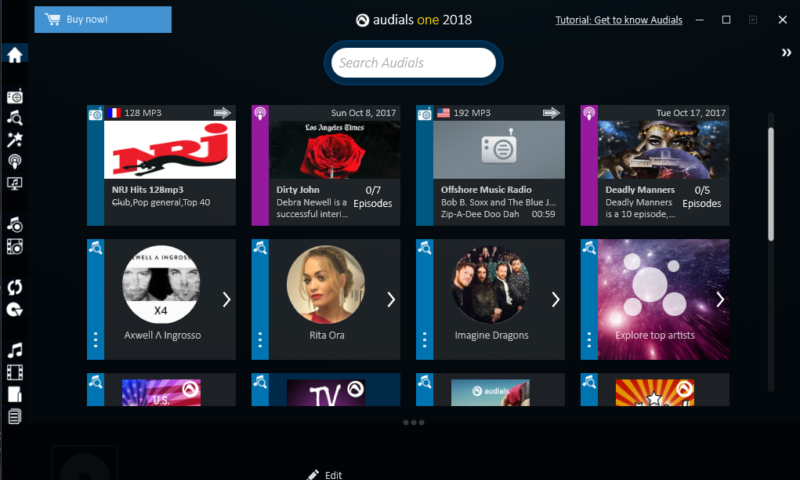
Movies, Series, Videos, Music, Podcasts & Radio Stations: Record, Download, Convert and Enjoy Them Anywhere with Audials One. The Internet Recorder: Record Anything! Save Everything! Movies, episodes of series & shows, clips from video streams plus music from audio streams and radio stations are recorded by Audials One and saved in top quality as individual files. This means you can snatch up any unprotected and protected media from the Internet and enjoy it on your PC, smartphone or tablet – anywhere and anytime!
Audials One Key Features
- Radio – listen to radio and record internet radio stations
- Music wishes- get songs from radio stations and the internet automatically.
- Podcasts – listen and subscribe to millions of episodes.
- Music tv – receive and watch broadcasts.
- Record music – save audio streams as individual songs.
- Save video – record and save video streams.
- Converter – convert audio and video.
- Copy dvd – copy protected and unprotected dvds.
- Media center – enjoy music, movies and entertainment anywhere.
"FREE" Download Ashampoo Audio Recorder Free for PC
Full Technical Details
- Category
- Audio Recorder
- This is
- Latest
- License
- Free Trial
- Runs On
- Windows 10, Windows 11 (64 Bit, 32 Bit, ARM64)
- Size
- 130+ Mb
- Updated & Verified
"Now" Get FairStars MP3 Recorder for PC
Download and Install Guide
How to download and install Audials One on Windows 11?
-
This step-by-step guide will assist you in downloading and installing Audials One on windows 11.
- First of all, download the latest version of Audials One from filehonor.com. You can find all available download options for your PC and laptop in this download page.
- Then, choose your suitable installer (64 bit, 32 bit, portable, offline, .. itc) and save it to your device.
- After that, start the installation process by a double click on the downloaded setup installer.
- Now, a screen will appear asking you to confirm the installation. Click, yes.
- Finally, follow the instructions given by the installer until you see a confirmation of a successful installation. Usually, a Finish Button and "installation completed successfully" message.
- (Optional) Verify the Download (for Advanced Users): This step is optional but recommended for advanced users. Some browsers offer the option to verify the downloaded file's integrity. This ensures you haven't downloaded a corrupted file. Check your browser's settings for download verification if interested.
Congratulations! You've successfully downloaded Audials One. Once the download is complete, you can proceed with installing it on your computer.
How to make Audials One the default Audio Recorder app for Windows 11?
- Open Windows 11 Start Menu.
- Then, open settings.
- Navigate to the Apps section.
- After that, navigate to the Default Apps section.
- Click on the category you want to set Audials One as the default app for - Audio Recorder - and choose Audials One from the list.
Why To Download Audials One from FileHonor?
- Totally Free: you don't have to pay anything to download from FileHonor.com.
- Clean: No viruses, No Malware, and No any harmful codes.
- Audials One Latest Version: All apps and games are updated to their most recent versions.
- Direct Downloads: FileHonor does its best to provide direct and fast downloads from the official software developers.
- No Third Party Installers: Only direct download to the setup files, no ad-based installers.
- Windows 11 Compatible.
- Audials One Most Setup Variants: online, offline, portable, 64 bit and 32 bit setups (whenever available*).
Uninstall Guide
How to uninstall (remove) Audials One from Windows 11?
-
Follow these instructions for a proper removal:
- Open Windows 11 Start Menu.
- Then, open settings.
- Navigate to the Apps section.
- Search for Audials One in the apps list, click on it, and then, click on the uninstall button.
- Finally, confirm and you are done.
Disclaimer
Audials One is developed and published by Audials AG, filehonor.com is not directly affiliated with Audials AG.
filehonor is against piracy and does not provide any cracks, keygens, serials or patches for any software listed here.
We are DMCA-compliant and you can request removal of your software from being listed on our website through our contact page.













