SolveigMM Video Splitter 64 bit Download for PC Windows 11
SolveigMM Video Splitter Download for Windows PC
SolveigMM Video Splitter free download for Windows 11 64 bit and 32 bit. Install SolveigMM Video Splitter latest official version 2025 for PC and laptop from FileHonor.
Outstanding video editor to operate with pre-compressed FLV, AVC/H264, MP4, MOV, AVCHD, MPEG-2, MKV, MPEG-1, AVI, WMV, MP3, WMA files.
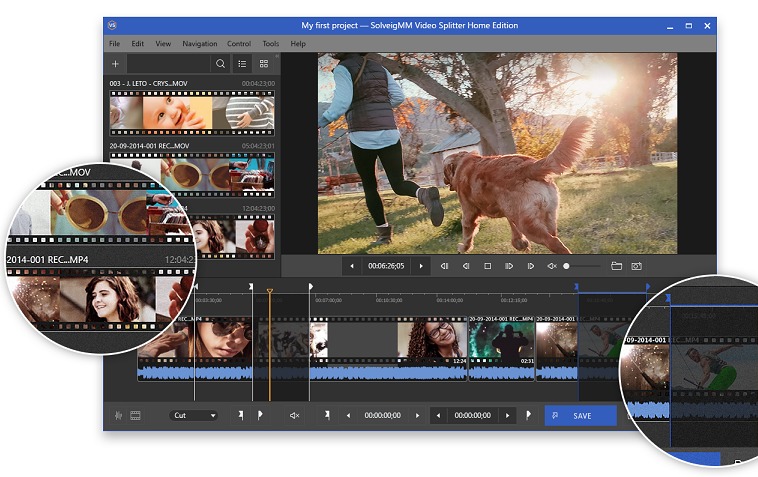
SolveigMM Video Splitter is an outstanding video editor to operate with pre-compressed FLV, AVC/H264, MP4, MOV, AVCHD, MPEG-2, MKV, MPEG-1, AVI, WMV, MP3, WMA files. The editor is lossless and fast, removing unwanted parts of the video seamlessly with just a few mouse clicks — cutting and joining up video and audio streams perfectly. It has an intuitive, user-friendly interface that is very easy to use.
The advanced know-how technology keeps 99% of data and only transcodes a few frames at the beginning and end of the video segments, so files are processed fast and lossless.
Key Features
- Smart editing approach to keep 99 percents of input data in original way
- Supports AVCHD files – (.m2ts) (See How to edit AVCHD file, find which camcorders support this format)
- Supports MPEG-2 files – (.mpg, .mpeg, .vob, .ts )
- Cut commercials: simultaneously delete multiple parts of a movie; remove all ads from a movie with just two actions.
- Batch mode editing: unlimited editing tasks can be done in one run (available only in the Business version)
- Command line interface to accept XML file with a batch tasks description(available only in the Business version)
- Media files merging for all supported formats (See How to join AVI files)
- File slicing by parts, duration or file size.
- Supports of MKV, AVI, MP4, WEBM files editing with multiple audio tracks.
- Brand-new interface with a flexible timeline helps to create a project with a multitude of input files of the same format. NEW feature
- Two editing modes for comfortable use: remove unwanted fragments – with “Cut”, and save desired fragments only – with “Keep”.
- Easy fragment selecting through Begin and End Markers. NEW feature
- Can be used on portable storage devices like USB Sticks (Portable license is required)
"FREE" Download ApowerEdit for PC
Full Technical Details
- Category
- Video Editors
- This is
- Latest
- License
- Free Trial
- Runs On
- Windows 10, Windows 11 (64 Bit, 32 Bit, ARM64)
- Size
- 47 Mb
- Updated & Verified
"Now" Get AVS Video ReMaker for PC
Download and Install Guide
How to download and install SolveigMM Video Splitter on Windows 11?
-
This step-by-step guide will assist you in downloading and installing SolveigMM Video Splitter on windows 11.
- First of all, download the latest version of SolveigMM Video Splitter from filehonor.com. You can find all available download options for your PC and laptop in this download page.
- Then, choose your suitable installer (64 bit, 32 bit, portable, offline, .. itc) and save it to your device.
- After that, start the installation process by a double click on the downloaded setup installer.
- Now, a screen will appear asking you to confirm the installation. Click, yes.
- Finally, follow the instructions given by the installer until you see a confirmation of a successful installation. Usually, a Finish Button and "installation completed successfully" message.
- (Optional) Verify the Download (for Advanced Users): This step is optional but recommended for advanced users. Some browsers offer the option to verify the downloaded file's integrity. This ensures you haven't downloaded a corrupted file. Check your browser's settings for download verification if interested.
Congratulations! You've successfully downloaded SolveigMM Video Splitter. Once the download is complete, you can proceed with installing it on your computer.
How to make SolveigMM Video Splitter the default Video Editors app for Windows 11?
- Open Windows 11 Start Menu.
- Then, open settings.
- Navigate to the Apps section.
- After that, navigate to the Default Apps section.
- Click on the category you want to set SolveigMM Video Splitter as the default app for - Video Editors - and choose SolveigMM Video Splitter from the list.
Why To Download SolveigMM Video Splitter from FileHonor?
- Totally Free: you don't have to pay anything to download from FileHonor.com.
- Clean: No viruses, No Malware, and No any harmful codes.
- SolveigMM Video Splitter Latest Version: All apps and games are updated to their most recent versions.
- Direct Downloads: FileHonor does its best to provide direct and fast downloads from the official software developers.
- No Third Party Installers: Only direct download to the setup files, no ad-based installers.
- Windows 11 Compatible.
- SolveigMM Video Splitter Most Setup Variants: online, offline, portable, 64 bit and 32 bit setups (whenever available*).
Uninstall Guide
How to uninstall (remove) SolveigMM Video Splitter from Windows 11?
-
Follow these instructions for a proper removal:
- Open Windows 11 Start Menu.
- Then, open settings.
- Navigate to the Apps section.
- Search for SolveigMM Video Splitter in the apps list, click on it, and then, click on the uninstall button.
- Finally, confirm and you are done.
Disclaimer
SolveigMM Video Splitter is developed and published by SolveigMM, filehonor.com is not directly affiliated with SolveigMM.
filehonor is against piracy and does not provide any cracks, keygens, serials or patches for any software listed here.
We are DMCA-compliant and you can request removal of your software from being listed on our website through our contact page.













