Video Rotator 64 bit Download for PC Windows 11
Video Rotator Download for Windows PC
Video Rotator free download for Windows 11 64 bit and 32 bit. Install Video Rotator latest official version 2025 for PC and laptop from FileHonor.
For rotating video clips 90 degree clockwise, anticlockwise, horizontal mirror or upside-down.
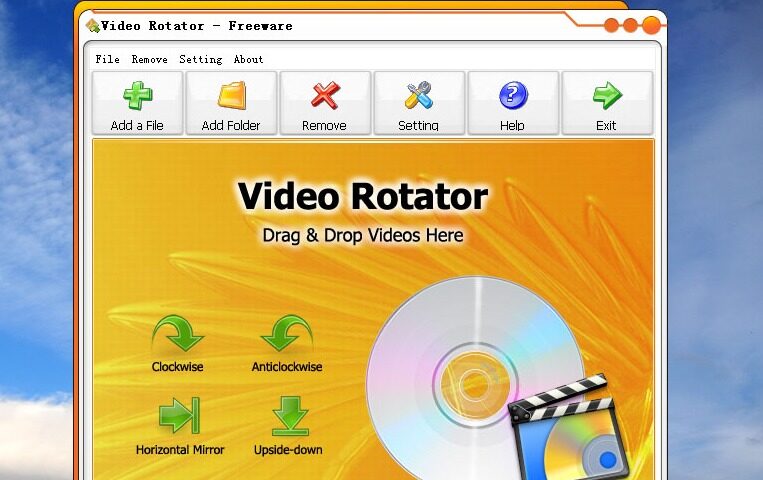
Video Rotator is a Windows application for rotating video clips 90 degree clockwise, anticlockwise, horizontal mirror or upside-down. The program supports more than 15 popular video input formats includes AVI, MPG, FLV, MP4, WMV, MOV and 3GP etc. Video Rotator allows users to save the rotated videos to 5 popular video formats: MP4, AVI, MPG, FLV and MOV. The program supports batch mode so that users are able to rotate & flip videos in bulk.
Key Features
- If you want to rotate video clips recorded by your phone, Video Rotator is the best choice. It supports iPhone/iTouch MOV format and Smart Phone MPEG4 format.
- Video Rotator rotates videos 90/180/270 degrees, and also rotates videos Horizontal or Vertical mirror.
- If the original video is upside-down, the program can flip it vertically.
- Maybe you want to convert other video format videos to MP4, AVI, FLV, MOV and MPG files. Select Rotate option to [None], and the program will not rotate but only convert.
Pros
- Rotate Videos Now 90/180/270 Degree Rotation
- Horizontal & Vertical Mirror
- iPhone Video Supported
- 15+ Formats Supported
- Rotate Videos in Bulk
- 100% Adware Clean
"FREE" Download Ashampoo Video Fisheye Removal for PC
Full Technical Details
- Category
- Video Editors
- This is
- Latest
- License
- Freeware
- Runs On
- Windows 10, Windows 11 (64 Bit, 32 Bit, ARM64)
- Size
- 16 Mb
- Updated & Verified
Download and Install Guide
How to download and install Video Rotator on Windows 11?
-
This step-by-step guide will assist you in downloading and installing Video Rotator on windows 11.
- First of all, download the latest version of Video Rotator from filehonor.com. You can find all available download options for your PC and laptop in this download page.
- Then, choose your suitable installer (64 bit, 32 bit, portable, offline, .. itc) and save it to your device.
- After that, start the installation process by a double click on the downloaded setup installer.
- Now, a screen will appear asking you to confirm the installation. Click, yes.
- Finally, follow the instructions given by the installer until you see a confirmation of a successful installation. Usually, a Finish Button and "installation completed successfully" message.
- (Optional) Verify the Download (for Advanced Users): This step is optional but recommended for advanced users. Some browsers offer the option to verify the downloaded file's integrity. This ensures you haven't downloaded a corrupted file. Check your browser's settings for download verification if interested.
Congratulations! You've successfully downloaded Video Rotator. Once the download is complete, you can proceed with installing it on your computer.
How to make Video Rotator the default Video Editors app for Windows 11?
- Open Windows 11 Start Menu.
- Then, open settings.
- Navigate to the Apps section.
- After that, navigate to the Default Apps section.
- Click on the category you want to set Video Rotator as the default app for - Video Editors - and choose Video Rotator from the list.
Why To Download Video Rotator from FileHonor?
- Totally Free: you don't have to pay anything to download from FileHonor.com.
- Clean: No viruses, No Malware, and No any harmful codes.
- Video Rotator Latest Version: All apps and games are updated to their most recent versions.
- Direct Downloads: FileHonor does its best to provide direct and fast downloads from the official software developers.
- No Third Party Installers: Only direct download to the setup files, no ad-based installers.
- Windows 11 Compatible.
- Video Rotator Most Setup Variants: online, offline, portable, 64 bit and 32 bit setups (whenever available*).
Uninstall Guide
How to uninstall (remove) Video Rotator from Windows 11?
-
Follow these instructions for a proper removal:
- Open Windows 11 Start Menu.
- Then, open settings.
- Navigate to the Apps section.
- Search for Video Rotator in the apps list, click on it, and then, click on the uninstall button.
- Finally, confirm and you are done.
Disclaimer
Video Rotator is developed and published by VideoRotator, filehonor.com is not directly affiliated with VideoRotator.
filehonor is against piracy and does not provide any cracks, keygens, serials or patches for any software listed here.
We are DMCA-compliant and you can request removal of your software from being listed on our website through our contact page.













