ApowerEdit 64 bit Download for PC Windows 11
ApowerEdit Download for Windows PC
ApowerEdit free download for Windows 11 64 bit and 32 bit. Install ApowerEdit latest official version 2025 for PC and laptop from FileHonor.
Video Editor software, Touch up Your Videos Now, Stories Will Come Alive.
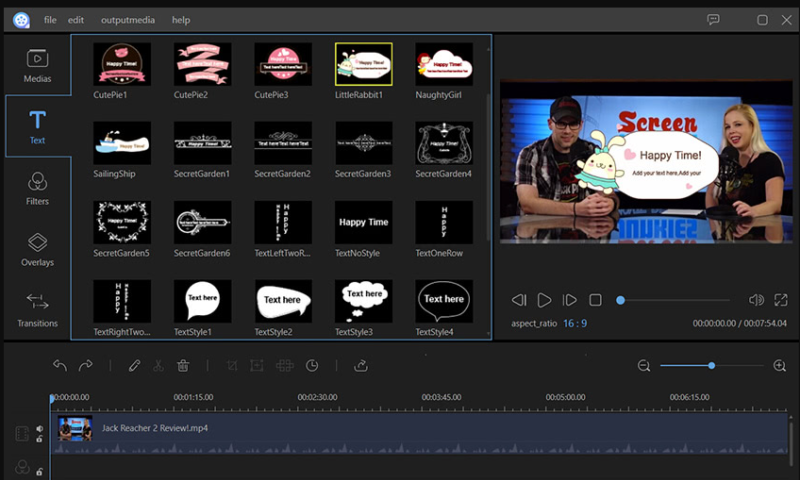
ApowerEdit makes it a breeze to create your own professional videos or entertaining home movies of any complexity involving various visual and audio effects. Videos created with this tool can be used for teaching, presentation, sharing and just plain fun. It takes a pinch of fantasy to trim, cut, split, merge, rotate, mix video clips, apply stylish video effects, accelerate/slow down your video speed, and many more.
It facilitates you to import any media files from PC disk or videos shot by camcorders, DV cameras, vidicons, webcams, cell phones, etc. That being said, every element in your daily life can be turned into the personal masterpiece. Those fantastic and memorable moments will be recorded frame by frame.
Offers the option to export the edited movie to any format so as to be played in iPhone 7s, iPhone 7, iPad, Samsung Galaxy, HTC or other devices. You can also burn videos to DVD or directly upload your video to YouTube, Facebook, Twitter, etc.
"FREE" Download Ashampoo ActionCam for PC
Full Technical Details
- Category
- Video Editors
- This is
- Latest
- License
- Free Trial
- Runs On
- Windows 10, Windows 11 (64 Bit, 32 Bit, ARM64)
- Size
- 71 Mb
- Updated & Verified
"Now" Get MAGIX Movie Edit for PC
Download and Install Guide
How to download and install ApowerEdit on Windows 11?
-
This step-by-step guide will assist you in downloading and installing ApowerEdit on windows 11.
- First of all, download the latest version of ApowerEdit from filehonor.com. You can find all available download options for your PC and laptop in this download page.
- Then, choose your suitable installer (64 bit, 32 bit, portable, offline, .. itc) and save it to your device.
- After that, start the installation process by a double click on the downloaded setup installer.
- Now, a screen will appear asking you to confirm the installation. Click, yes.
- Finally, follow the instructions given by the installer until you see a confirmation of a successful installation. Usually, a Finish Button and "installation completed successfully" message.
- (Optional) Verify the Download (for Advanced Users): This step is optional but recommended for advanced users. Some browsers offer the option to verify the downloaded file's integrity. This ensures you haven't downloaded a corrupted file. Check your browser's settings for download verification if interested.
Congratulations! You've successfully downloaded ApowerEdit. Once the download is complete, you can proceed with installing it on your computer.
How to make ApowerEdit the default Video Editors app for Windows 11?
- Open Windows 11 Start Menu.
- Then, open settings.
- Navigate to the Apps section.
- After that, navigate to the Default Apps section.
- Click on the category you want to set ApowerEdit as the default app for - Video Editors - and choose ApowerEdit from the list.
Why To Download ApowerEdit from FileHonor?
- Totally Free: you don't have to pay anything to download from FileHonor.com.
- Clean: No viruses, No Malware, and No any harmful codes.
- ApowerEdit Latest Version: All apps and games are updated to their most recent versions.
- Direct Downloads: FileHonor does its best to provide direct and fast downloads from the official software developers.
- No Third Party Installers: Only direct download to the setup files, no ad-based installers.
- Windows 11 Compatible.
- ApowerEdit Most Setup Variants: online, offline, portable, 64 bit and 32 bit setups (whenever available*).
Uninstall Guide
How to uninstall (remove) ApowerEdit from Windows 11?
-
Follow these instructions for a proper removal:
- Open Windows 11 Start Menu.
- Then, open settings.
- Navigate to the Apps section.
- Search for ApowerEdit in the apps list, click on it, and then, click on the uninstall button.
- Finally, confirm and you are done.
Disclaimer
ApowerEdit is developed and published by Apowersoft, filehonor.com is not directly affiliated with Apowersoft.
filehonor is against piracy and does not provide any cracks, keygens, serials or patches for any software listed here.
We are DMCA-compliant and you can request removal of your software from being listed on our website through our contact page.













