Secure Eraser 64 bit Download for PC Windows 11
Secure Eraser Download for Windows PC
Secure Eraser free download for Windows 11 64 bit and 32 bit. Install Secure Eraser latest official version 2025 for PC and laptop from FileHonor.
Delete sensitive data permanently with over 35 times data overwrite .
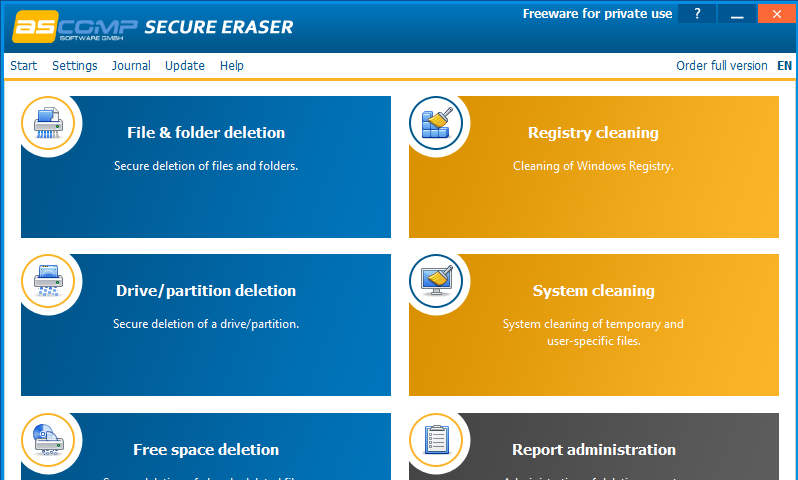
Secure Eraser uses the most renowned method of data disposal and overwrites sensitive information in such a sure way that it can never be retrieved – even with specialized software. Multiple award-winning solutions for definitively destroying data also eliminate any cross-references that could leave traces of deleted files in the allocation table of your hard drive.
It will overwrite sensitive data even up to 35 times – regardless of whether they are files, folders, drives, recycle bin or traces of surfing. You can also delete files that have already been deleted, but this time for good.
It not only overwrites using random data, it offers the approved US Dod 5220.22-ME and U.S. DoD 5220.22-MECE standards from the US Department of Defense, the German industrial standard and the Peter Gutmann standard. All deletions are logged in details upon request.
"FREE" Download Anti-Porn for PC
Full Technical Details
- Category
- Antivirus and Security
- This is
- Latest
- License
- Freeware
- Runs On
- Windows 10, Windows 11 (64 Bit, 32 Bit, ARM64)
- Size
- 6 Mb
- Updated & Verified
"Now" Get ESET Internet Security for PC
Download and Install Guide
How to download and install Secure Eraser on Windows 11?
-
This step-by-step guide will assist you in downloading and installing Secure Eraser on windows 11.
- First of all, download the latest version of Secure Eraser from filehonor.com. You can find all available download options for your PC and laptop in this download page.
- Then, choose your suitable installer (64 bit, 32 bit, portable, offline, .. itc) and save it to your device.
- After that, start the installation process by a double click on the downloaded setup installer.
- Now, a screen will appear asking you to confirm the installation. Click, yes.
- Finally, follow the instructions given by the installer until you see a confirmation of a successful installation. Usually, a Finish Button and "installation completed successfully" message.
- (Optional) Verify the Download (for Advanced Users): This step is optional but recommended for advanced users. Some browsers offer the option to verify the downloaded file's integrity. This ensures you haven't downloaded a corrupted file. Check your browser's settings for download verification if interested.
Congratulations! You've successfully downloaded Secure Eraser. Once the download is complete, you can proceed with installing it on your computer.
How to make Secure Eraser the default Antivirus and Security app for Windows 11?
- Open Windows 11 Start Menu.
- Then, open settings.
- Navigate to the Apps section.
- After that, navigate to the Default Apps section.
- Click on the category you want to set Secure Eraser as the default app for - Antivirus and Security - and choose Secure Eraser from the list.
Why To Download Secure Eraser from FileHonor?
- Totally Free: you don't have to pay anything to download from FileHonor.com.
- Clean: No viruses, No Malware, and No any harmful codes.
- Secure Eraser Latest Version: All apps and games are updated to their most recent versions.
- Direct Downloads: FileHonor does its best to provide direct and fast downloads from the official software developers.
- No Third Party Installers: Only direct download to the setup files, no ad-based installers.
- Windows 11 Compatible.
- Secure Eraser Most Setup Variants: online, offline, portable, 64 bit and 32 bit setups (whenever available*).
Uninstall Guide
How to uninstall (remove) Secure Eraser from Windows 11?
-
Follow these instructions for a proper removal:
- Open Windows 11 Start Menu.
- Then, open settings.
- Navigate to the Apps section.
- Search for Secure Eraser in the apps list, click on it, and then, click on the uninstall button.
- Finally, confirm and you are done.
Disclaimer
Secure Eraser is developed and published by ASCOMP, filehonor.com is not directly affiliated with ASCOMP.
filehonor is against piracy and does not provide any cracks, keygens, serials or patches for any software listed here.
We are DMCA-compliant and you can request removal of your software from being listed on our website through our contact page.













