ESET Internet Security 64 bit Download for PC Windows 11
ESET Internet Security Download for Windows PC
ESET Internet Security free download for Windows 11 64 bit and 32 bit. Install ESET Internet Security latest official version 2025 for PC and laptop from FileHonor.
Advanced internet security that provides comprehensive protection for everyday web users.
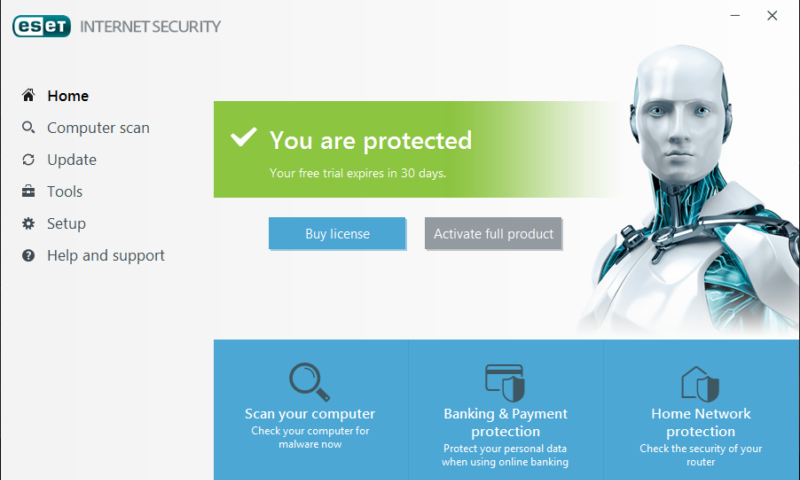
Advanced Internet Security for Windows provided by ESET Internet Security provides comprehensive protection for everyday web users. An advanced internet security that provides comprehensive protection for everyday web users.
ESET Internet Security Key Features
Legendary antivirus technology
Multilayered security protects you against all types of online and offline threats and prevents malware spreading to other users.
Safeguard your privacy
Prevent unauthorized access to your computer and misuse of your data, stay safe while making online payments.
Enjoy safer connections
Protect your webcam and home router from intruders. Test your passwords and scan your smart devices for vulnerabilities.
30 years of innovation
Built and run by security enthusiasts, ESET protects more than 110 million users.
Cloud-powered scanning
ESET LiveGrid® evaluates malware-related data from users around the world to find the latest threats.
13 R&D centers worldwide
Our research network ensures that we are always at the forefront of the cybersecurity industry.
24/7 reliability
Built for speed, accurate detection and low system demands to keep you running smoothly.
"FREE" Download Kaspersky Total Security for PC
Full Technical Details
- Category
- Antivirus and Security
- This is
- Latest
- License
- Free Trial
- Runs On
- Windows 10, Windows 11 (64 Bit, 32 Bit, ARM64)
- Size
- 58 Mb
- Updated & Verified
Download and Install Guide
How to download and install ESET Internet Security on Windows 11?
-
This step-by-step guide will assist you in downloading and installing ESET Internet Security on windows 11.
- First of all, download the latest version of ESET Internet Security from filehonor.com. You can find all available download options for your PC and laptop in this download page.
- Then, choose your suitable installer (64 bit, 32 bit, portable, offline, .. itc) and save it to your device.
- After that, start the installation process by a double click on the downloaded setup installer.
- Now, a screen will appear asking you to confirm the installation. Click, yes.
- Finally, follow the instructions given by the installer until you see a confirmation of a successful installation. Usually, a Finish Button and "installation completed successfully" message.
- (Optional) Verify the Download (for Advanced Users): This step is optional but recommended for advanced users. Some browsers offer the option to verify the downloaded file's integrity. This ensures you haven't downloaded a corrupted file. Check your browser's settings for download verification if interested.
Congratulations! You've successfully downloaded ESET Internet Security. Once the download is complete, you can proceed with installing it on your computer.
How to make ESET Internet Security the default Antivirus and Security app for Windows 11?
- Open Windows 11 Start Menu.
- Then, open settings.
- Navigate to the Apps section.
- After that, navigate to the Default Apps section.
- Click on the category you want to set ESET Internet Security as the default app for - Antivirus and Security - and choose ESET Internet Security from the list.
Why To Download ESET Internet Security from FileHonor?
- Totally Free: you don't have to pay anything to download from FileHonor.com.
- Clean: No viruses, No Malware, and No any harmful codes.
- ESET Internet Security Latest Version: All apps and games are updated to their most recent versions.
- Direct Downloads: FileHonor does its best to provide direct and fast downloads from the official software developers.
- No Third Party Installers: Only direct download to the setup files, no ad-based installers.
- Windows 11 Compatible.
- ESET Internet Security Most Setup Variants: online, offline, portable, 64 bit and 32 bit setups (whenever available*).
Uninstall Guide
How to uninstall (remove) ESET Internet Security from Windows 11?
-
Follow these instructions for a proper removal:
- Open Windows 11 Start Menu.
- Then, open settings.
- Navigate to the Apps section.
- Search for ESET Internet Security in the apps list, click on it, and then, click on the uninstall button.
- Finally, confirm and you are done.
Disclaimer
ESET Internet Security is developed and published by ESET, filehonor.com is not directly affiliated with ESET.
filehonor is against piracy and does not provide any cracks, keygens, serials or patches for any software listed here.
We are DMCA-compliant and you can request removal of your software from being listed on our website through our contact page.













