CyRobo Prevent Recovery 64 bit Download for PC Windows 11
CyRobo Prevent Recovery Download for Windows PC
CyRobo Prevent Recovery free download for Windows 11 64 bit and 32 bit. Install CyRobo Prevent Recovery latest official version 2025 for PC and laptop from FileHonor.
Makes deleted files unrecoverable.
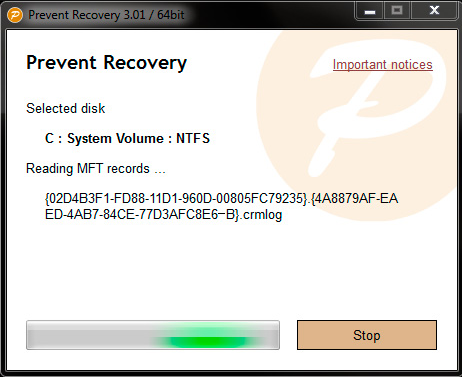
CyRobo Prevent Recovery writes a new random data to all free space on your hard drive, and as a result, all of the deleted files are overwritten with new data. This process is time consuming because we are required to overwrite all of the free disk space. Nobody knows where parts of deleted files are located, but our results are perfect – all of the deleted files will be erased, no matter when they were originally deleted.
It features all of the needed functionality to overwrite free disk space and ensure that deleted files will truly be erased forever. The user interface is simple, it’s made in a wizard style, where you choose options, going step by step through the entire process. The included security algorithms allow you to select the deletion standard that you trust the most, you can use the same algorithm that is used in FBI offices, or another, which is used by MI-6.
implements 12 such algorithms, which are used by these agencies and are available to the public. Just think – you can use the most modern, strongest standards in data erasure like secret agencies in different countries.
"FREE" Download Sophos Home for PC
Full Technical Details
- Category
- Antivirus and Security
- This is
- Latest
- License
- Freeware
- Runs On
- Windows 10, Windows 11 (64 Bit, 32 Bit, ARM64)
- Size
- 2 Mb
- Updated & Verified
"Now" Get Auslogics Anti-Malware for PC
Download and Install Guide
How to download and install CyRobo Prevent Recovery on Windows 11?
-
This step-by-step guide will assist you in downloading and installing CyRobo Prevent Recovery on windows 11.
- First of all, download the latest version of CyRobo Prevent Recovery from filehonor.com. You can find all available download options for your PC and laptop in this download page.
- Then, choose your suitable installer (64 bit, 32 bit, portable, offline, .. itc) and save it to your device.
- After that, start the installation process by a double click on the downloaded setup installer.
- Now, a screen will appear asking you to confirm the installation. Click, yes.
- Finally, follow the instructions given by the installer until you see a confirmation of a successful installation. Usually, a Finish Button and "installation completed successfully" message.
- (Optional) Verify the Download (for Advanced Users): This step is optional but recommended for advanced users. Some browsers offer the option to verify the downloaded file's integrity. This ensures you haven't downloaded a corrupted file. Check your browser's settings for download verification if interested.
Congratulations! You've successfully downloaded CyRobo Prevent Recovery. Once the download is complete, you can proceed with installing it on your computer.
How to make CyRobo Prevent Recovery the default Antivirus and Security app for Windows 11?
- Open Windows 11 Start Menu.
- Then, open settings.
- Navigate to the Apps section.
- After that, navigate to the Default Apps section.
- Click on the category you want to set CyRobo Prevent Recovery as the default app for - Antivirus and Security - and choose CyRobo Prevent Recovery from the list.
Why To Download CyRobo Prevent Recovery from FileHonor?
- Totally Free: you don't have to pay anything to download from FileHonor.com.
- Clean: No viruses, No Malware, and No any harmful codes.
- CyRobo Prevent Recovery Latest Version: All apps and games are updated to their most recent versions.
- Direct Downloads: FileHonor does its best to provide direct and fast downloads from the official software developers.
- No Third Party Installers: Only direct download to the setup files, no ad-based installers.
- Windows 11 Compatible.
- CyRobo Prevent Recovery Most Setup Variants: online, offline, portable, 64 bit and 32 bit setups (whenever available*).
Uninstall Guide
How to uninstall (remove) CyRobo Prevent Recovery from Windows 11?
-
Follow these instructions for a proper removal:
- Open Windows 11 Start Menu.
- Then, open settings.
- Navigate to the Apps section.
- Search for CyRobo Prevent Recovery in the apps list, click on it, and then, click on the uninstall button.
- Finally, confirm and you are done.
Disclaimer
CyRobo Prevent Recovery is developed and published by CyRobo, filehonor.com is not directly affiliated with CyRobo.
filehonor is against piracy and does not provide any cracks, keygens, serials or patches for any software listed here.
We are DMCA-compliant and you can request removal of your software from being listed on our website through our contact page.













