Hidden Disk 64 bit Download for PC Windows 11
Hidden Disk Download for Windows PC
Hidden Disk free download for Windows 11 64 bit and 32 bit. Install Hidden Disk latest official version 2025 for PC and laptop from FileHonor.
Creates a password-protected hidden disk.
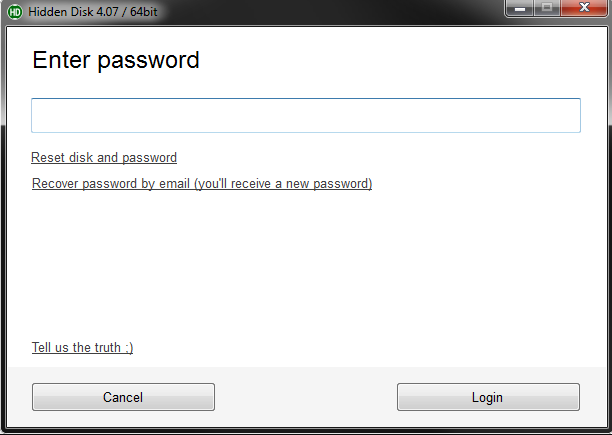
Hidden Disk creates a hidden (invisible) disk on your PC where you can safely store your stuff. And of course, you can limit access to the disk with a password. The process of opening and hiding the disk with all of its contents takes only a few seconds, with one push of a button. This disk supports optional password protection to block unwanted access to it.
It can store any file or folder and is compatible with all programs running on the Windows OS disk. When the disk is hidden it won’t appear in Explorer, as it doesn’t exist on the normal disk. The data stored on the disk is not deleted when the disk is in this hidden state. You can even create more than one secret disk, arranging your private files in any way that you’d like. The disk does not use encryption, thus it is faster than any other competitor.
Protect your privacy – keep your private files on an invisible separate disk! Indeed, it’s a very simple and elegant solution to create a separate location for your private files.
"FREE" Download NewSoftwares History Clean for PC
Full Technical Details
- Category
- Antivirus and Security
- This is
- Latest
- License
- Freeware
- Runs On
- Windows 10, Windows 11 (64 Bit, 32 Bit, ARM64)
- Size
- 3 Mb
- Updated & Verified
"Now" Get G DATA Antivirus for PC
Download and Install Guide
How to download and install Hidden Disk on Windows 11?
-
This step-by-step guide will assist you in downloading and installing Hidden Disk on windows 11.
- First of all, download the latest version of Hidden Disk from filehonor.com. You can find all available download options for your PC and laptop in this download page.
- Then, choose your suitable installer (64 bit, 32 bit, portable, offline, .. itc) and save it to your device.
- After that, start the installation process by a double click on the downloaded setup installer.
- Now, a screen will appear asking you to confirm the installation. Click, yes.
- Finally, follow the instructions given by the installer until you see a confirmation of a successful installation. Usually, a Finish Button and "installation completed successfully" message.
- (Optional) Verify the Download (for Advanced Users): This step is optional but recommended for advanced users. Some browsers offer the option to verify the downloaded file's integrity. This ensures you haven't downloaded a corrupted file. Check your browser's settings for download verification if interested.
Congratulations! You've successfully downloaded Hidden Disk. Once the download is complete, you can proceed with installing it on your computer.
How to make Hidden Disk the default Antivirus and Security app for Windows 11?
- Open Windows 11 Start Menu.
- Then, open settings.
- Navigate to the Apps section.
- After that, navigate to the Default Apps section.
- Click on the category you want to set Hidden Disk as the default app for - Antivirus and Security - and choose Hidden Disk from the list.
Why To Download Hidden Disk from FileHonor?
- Totally Free: you don't have to pay anything to download from FileHonor.com.
- Clean: No viruses, No Malware, and No any harmful codes.
- Hidden Disk Latest Version: All apps and games are updated to their most recent versions.
- Direct Downloads: FileHonor does its best to provide direct and fast downloads from the official software developers.
- No Third Party Installers: Only direct download to the setup files, no ad-based installers.
- Windows 11 Compatible.
- Hidden Disk Most Setup Variants: online, offline, portable, 64 bit and 32 bit setups (whenever available*).
Uninstall Guide
How to uninstall (remove) Hidden Disk from Windows 11?
-
Follow these instructions for a proper removal:
- Open Windows 11 Start Menu.
- Then, open settings.
- Navigate to the Apps section.
- Search for Hidden Disk in the apps list, click on it, and then, click on the uninstall button.
- Finally, confirm and you are done.
Disclaimer
Hidden Disk is developed and published by CyRobo, filehonor.com is not directly affiliated with CyRobo.
filehonor is against piracy and does not provide any cracks, keygens, serials or patches for any software listed here.
We are DMCA-compliant and you can request removal of your software from being listed on our website through our contact page.













