Screenphoto 64 bit Download for PC Windows 11
Screenphoto Download for Windows PC
Screenphoto free download for Windows 11 64 bit and 32 bit. Install Screenphoto latest official version 2025 for PC and laptop from FileHonor.
Screenshots are now rendered child’s play, requiring just a single click.
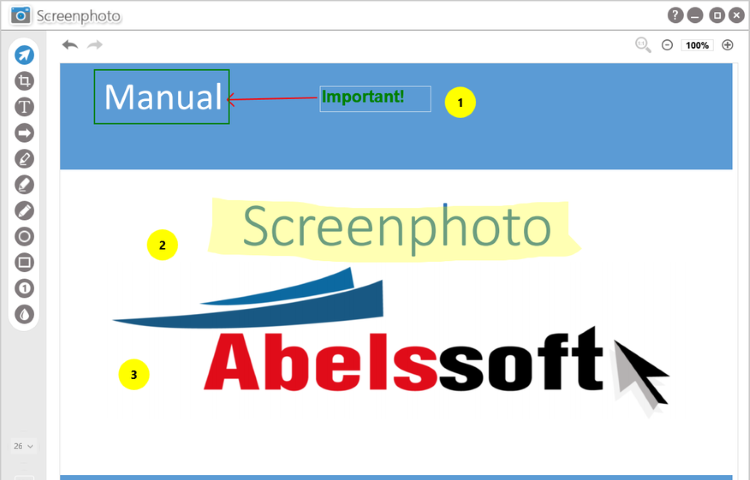
Screenphoto creates screenshots with just one mouse click. Can save files in different formats including PNG, JPG and PDF and allows you to share your screenshots with friends, including Facebook and Twitter.
Key Features
1-click screenshot
Screenphoto is one the easiest ways to create screenshots for you. You can use a simple mouse click to create a screenshot or you can simply use the PRINT SCREEN key of your keyboard.
Perfect integration
Screenphoto is perfectly integrated into your Windows system. It will add a new button to your application windows – next to the normal close and minimize buttons. Creating a screenshot really couldn’t be easier.
Capture entire scrollable web pages
With a single click capture an entire web page, no matter its length, saving yourself the time and labor of tediously scrolling through the page, taking multiple screenshots, and then stitching them together with a separate program.
Size really does matter – and Screenphoto can accommodate every one
Whether you only want to capture a single picture, an entire monitor, or even multiple monitors, Screenphoto handles the task with ease.
"FREE" Download Ashampoo Snap for PC
Full Technical Details
- Category
- Screen Capture
- This is
- Latest
- License
- Free Trial
- Runs On
- Windows 10, Windows 11 (64 Bit, 32 Bit, ARM64)
- Size
- 12 Mb
- Updated & Verified
"Now" Get Aiseesoft Screen Recorder for PC
Download and Install Guide
How to download and install Screenphoto on Windows 11?
-
This step-by-step guide will assist you in downloading and installing Screenphoto on windows 11.
- First of all, download the latest version of Screenphoto from filehonor.com. You can find all available download options for your PC and laptop in this download page.
- Then, choose your suitable installer (64 bit, 32 bit, portable, offline, .. itc) and save it to your device.
- After that, start the installation process by a double click on the downloaded setup installer.
- Now, a screen will appear asking you to confirm the installation. Click, yes.
- Finally, follow the instructions given by the installer until you see a confirmation of a successful installation. Usually, a Finish Button and "installation completed successfully" message.
- (Optional) Verify the Download (for Advanced Users): This step is optional but recommended for advanced users. Some browsers offer the option to verify the downloaded file's integrity. This ensures you haven't downloaded a corrupted file. Check your browser's settings for download verification if interested.
Congratulations! You've successfully downloaded Screenphoto. Once the download is complete, you can proceed with installing it on your computer.
How to make Screenphoto the default Screen Capture app for Windows 11?
- Open Windows 11 Start Menu.
- Then, open settings.
- Navigate to the Apps section.
- After that, navigate to the Default Apps section.
- Click on the category you want to set Screenphoto as the default app for - Screen Capture - and choose Screenphoto from the list.
Why To Download Screenphoto from FileHonor?
- Totally Free: you don't have to pay anything to download from FileHonor.com.
- Clean: No viruses, No Malware, and No any harmful codes.
- Screenphoto Latest Version: All apps and games are updated to their most recent versions.
- Direct Downloads: FileHonor does its best to provide direct and fast downloads from the official software developers.
- No Third Party Installers: Only direct download to the setup files, no ad-based installers.
- Windows 11 Compatible.
- Screenphoto Most Setup Variants: online, offline, portable, 64 bit and 32 bit setups (whenever available*).
Uninstall Guide
How to uninstall (remove) Screenphoto from Windows 11?
-
Follow these instructions for a proper removal:
- Open Windows 11 Start Menu.
- Then, open settings.
- Navigate to the Apps section.
- Search for Screenphoto in the apps list, click on it, and then, click on the uninstall button.
- Finally, confirm and you are done.
Disclaimer
Screenphoto is developed and published by Abelssoft, filehonor.com is not directly affiliated with Abelssoft.
filehonor is against piracy and does not provide any cracks, keygens, serials or patches for any software listed here.
We are DMCA-compliant and you can request removal of your software from being listed on our website through our contact page.













