Quick Heal Total Security 64 bit Download for PC Windows 11
Quick Heal Total Security Download for Windows PC
Quick Heal Total Security free download for Windows 11 64 bit and 32 bit. Install Quick Heal Total Security latest official version 2025 for PC and laptop from FileHonor.
For secure online banking, smooth Internet surfing, and robust protection for your PC.
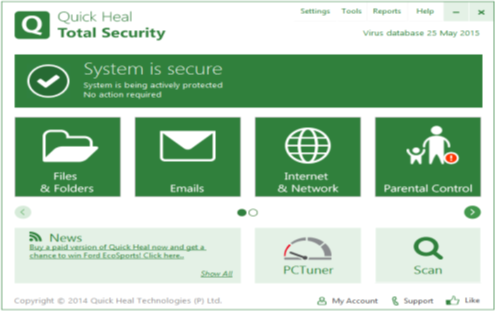
Quick Heal Total Security provides secure online banking, smooth Internet surfing, and robust protection for your PC. Safe Banking protects your financial data during online banking and shopping. Parental Control lets you manage and control Internet and computer access for your kids. Enhanced Malware Protection blocks spyware, adware, keyloggers, and other malware.
Key Features
Ransomware Protection
The Anti-ransomware feature uses Quick Heal’s behavior-based detection technology that analyzes the behavior of programs in real time. This helps in detecting and blocking threats such as ransomware. As an added layer of protection, this feature also backs up your data in a secure location to help you restore your files in case of a ransomware attack.
Web Security
Automatically detects unsafe and potentially dangerous websites, and prevents you from visiting them.
Email Security
Efficiently blocks emails that might carry infected attachments or links to compromised or fake and phishing websites.
Safe Banking
Protects your online banking activities from fraudulent websites and malicious programs that steal financial information. It provides a safe desktop session where your financial transactions on banking portals, shopping and other e-commerce websites stay private and hidden from hackers.
Browser Sandbox
Runs your Internet browsers in a secure, virtual environment that acts like a shield between your PC’s operating system and malicious downloads. If any malicious file gets downloaded in this environment, it gets secluded and is blocked from reaching your real PC.
Data Theft Protection
Block unauthorized copying of data from your computer to unauthorized USB drives. This not only ensures data security but also reduces the risk of transfer of any harmful files.
Parental Control
The Parental Control feature now comes with enhanced configurability. It lets parents to set the following settings:
Internet Browsing Control – to restrict children from visiting unwanted websites.
Application Control – to restrict children from accessing applications such as gaming programs, messaging tools, media players, etc.
PC Access Control – to fix a timetable based on which, children can access the computer on particular days and time.
To know how to configure Parental Control on your PC, click here.
Firewall
Firewall blocks external threats that try to reach your computer over the Internet. It also blocks threats that may arise within networks that are connected to your system. Besides allowing you to configure protection for incoming and outgoing Internet traffic, our enhanced Firewall lets you set a Firewall profile for network connections such as ‘Home’, ‘Work’, ‘Public’ or ‘Restricted’. Stealth Mode is an added benefit. It hides your PC from the prying eyes of hackers.
Core Protection
Assures complete security for your PC with a deep system scan. A combination of features like AntiVirus, AntiSpyware, AntiMalware, Anti-Rootkit, Firewall and IDS/IPS work together to give you the best antivirus protection.
Malware Protection
The existing Malware Protection of Quick Heal is now enhanced and offers more protection to your PC against spyware, adware, keyloggers, riskware, and other malicious programs.
Anti-Keylogger
Efficiently prevents programs called keyloggers from recording what you type on your keyboard while you are doing online banking or shopping or simply browsing the Internet.
Improved Scan Engine
Scans files and folders in lesser time without using too much system resources.
Advanced DNAScan
Quick Heal DNAScan technology detects and blocks unknown threats. It uses a combination of behavioral and characteristic inspection and monitoring of unsafe programs.
"FREE" Download Malware Hunter for PC
Full Technical Details
- Category
- Antivirus and Security
- This is
- Latest
- License
- Free Trial
- Runs On
- Windows 10, Windows 11 (64 Bit, 32 Bit, ARM64)
- Size
- 1+ Mb
- Updated & Verified
"Now" Get Avast Pro Antivirus for PC
Download and Install Guide
How to download and install Quick Heal Total Security on Windows 11?
-
This step-by-step guide will assist you in downloading and installing Quick Heal Total Security on windows 11.
- First of all, download the latest version of Quick Heal Total Security from filehonor.com. You can find all available download options for your PC and laptop in this download page.
- Then, choose your suitable installer (64 bit, 32 bit, portable, offline, .. itc) and save it to your device.
- After that, start the installation process by a double click on the downloaded setup installer.
- Now, a screen will appear asking you to confirm the installation. Click, yes.
- Finally, follow the instructions given by the installer until you see a confirmation of a successful installation. Usually, a Finish Button and "installation completed successfully" message.
- (Optional) Verify the Download (for Advanced Users): This step is optional but recommended for advanced users. Some browsers offer the option to verify the downloaded file's integrity. This ensures you haven't downloaded a corrupted file. Check your browser's settings for download verification if interested.
Congratulations! You've successfully downloaded Quick Heal Total Security. Once the download is complete, you can proceed with installing it on your computer.
How to make Quick Heal Total Security the default Antivirus and Security app for Windows 11?
- Open Windows 11 Start Menu.
- Then, open settings.
- Navigate to the Apps section.
- After that, navigate to the Default Apps section.
- Click on the category you want to set Quick Heal Total Security as the default app for - Antivirus and Security - and choose Quick Heal Total Security from the list.
Why To Download Quick Heal Total Security from FileHonor?
- Totally Free: you don't have to pay anything to download from FileHonor.com.
- Clean: No viruses, No Malware, and No any harmful codes.
- Quick Heal Total Security Latest Version: All apps and games are updated to their most recent versions.
- Direct Downloads: FileHonor does its best to provide direct and fast downloads from the official software developers.
- No Third Party Installers: Only direct download to the setup files, no ad-based installers.
- Windows 11 Compatible.
- Quick Heal Total Security Most Setup Variants: online, offline, portable, 64 bit and 32 bit setups (whenever available*).
Uninstall Guide
How to uninstall (remove) Quick Heal Total Security from Windows 11?
-
Follow these instructions for a proper removal:
- Open Windows 11 Start Menu.
- Then, open settings.
- Navigate to the Apps section.
- Search for Quick Heal Total Security in the apps list, click on it, and then, click on the uninstall button.
- Finally, confirm and you are done.
Disclaimer
Quick Heal Total Security is developed and published by Quick Heal, filehonor.com is not directly affiliated with Quick Heal.
filehonor is against piracy and does not provide any cracks, keygens, serials or patches for any software listed here.
We are DMCA-compliant and you can request removal of your software from being listed on our website through our contact page.













