Malware Hunter 64 bit Download for PC Windows 11
Malware Hunter Download for Windows PC
Malware Hunter free download for Windows 11 64 bit and 32 bit. Install Malware Hunter latest official version 2025 for PC and laptop from FileHonor.
A quality software client designed to provide you with the ultimate in Virus detection and protection capabilities.
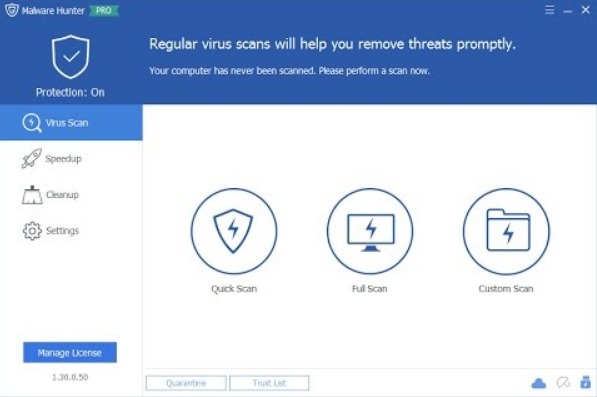
Malware Hunter is an award-winning product that provides comprehensive protection against all types of threats, secures your data, protects your privacy and ensures your PC remains virus-free. Hyper scan makes you enjoy a faster scanning speed. Detect and remove stubborn malware, against potential danger.
Key Features
Virus Scan
Fast hyper scans, detect and remove stubborn malware, against potential danger.
Automatic updates
Automatic updates provides real-time protection so that your PC is always up to date and secure.
Process Protection
Aimed at the process, our protection can ensure the safe operation of your computer.
"FREE" Download Sandboxie for PC
Full Technical Details
- Category
- Antivirus and Security
- This is
- Latest
- License
- Free Trial
- Runs On
- Windows 10, Windows 11 (64 Bit, 32 Bit, ARM64)
- Size
- 38 Mb
- Updated & Verified
Download and Install Guide
How to download and install Malware Hunter on Windows 11?
-
This step-by-step guide will assist you in downloading and installing Malware Hunter on windows 11.
- First of all, download the latest version of Malware Hunter from filehonor.com. You can find all available download options for your PC and laptop in this download page.
- Then, choose your suitable installer (64 bit, 32 bit, portable, offline, .. itc) and save it to your device.
- After that, start the installation process by a double click on the downloaded setup installer.
- Now, a screen will appear asking you to confirm the installation. Click, yes.
- Finally, follow the instructions given by the installer until you see a confirmation of a successful installation. Usually, a Finish Button and "installation completed successfully" message.
- (Optional) Verify the Download (for Advanced Users): This step is optional but recommended for advanced users. Some browsers offer the option to verify the downloaded file's integrity. This ensures you haven't downloaded a corrupted file. Check your browser's settings for download verification if interested.
Congratulations! You've successfully downloaded Malware Hunter. Once the download is complete, you can proceed with installing it on your computer.
How to make Malware Hunter the default Antivirus and Security app for Windows 11?
- Open Windows 11 Start Menu.
- Then, open settings.
- Navigate to the Apps section.
- After that, navigate to the Default Apps section.
- Click on the category you want to set Malware Hunter as the default app for - Antivirus and Security - and choose Malware Hunter from the list.
Why To Download Malware Hunter from FileHonor?
- Totally Free: you don't have to pay anything to download from FileHonor.com.
- Clean: No viruses, No Malware, and No any harmful codes.
- Malware Hunter Latest Version: All apps and games are updated to their most recent versions.
- Direct Downloads: FileHonor does its best to provide direct and fast downloads from the official software developers.
- No Third Party Installers: Only direct download to the setup files, no ad-based installers.
- Windows 11 Compatible.
- Malware Hunter Most Setup Variants: online, offline, portable, 64 bit and 32 bit setups (whenever available*).
Uninstall Guide
How to uninstall (remove) Malware Hunter from Windows 11?
-
Follow these instructions for a proper removal:
- Open Windows 11 Start Menu.
- Then, open settings.
- Navigate to the Apps section.
- Search for Malware Hunter in the apps list, click on it, and then, click on the uninstall button.
- Finally, confirm and you are done.
Disclaimer
Malware Hunter is developed and published by Glarysoft, filehonor.com is not directly affiliated with Glarysoft.
filehonor is against piracy and does not provide any cracks, keygens, serials or patches for any software listed here.
We are DMCA-compliant and you can request removal of your software from being listed on our website through our contact page.













