Hide Folders 64 bit Download for PC Windows 11
Hide Folders Download for Windows PC
Hide Folders free download for Windows 11 64 bit and 32 bit. Install Hide Folders latest official version 2025 for PC and laptop from FileHonor.
Hide, lock and password protect your private files and folders from other users.
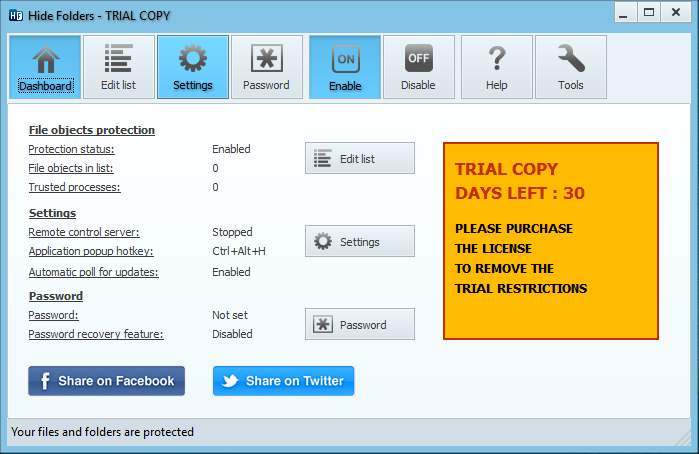
Hide, lock and password protect your private files and folders from other users with Hide Folders. Password protect all the private information on your hard drive and make your files and folders inaccessible, invisible or protect them from modification or removal swiftly. Protected folders or files are not accessible by users – no matter how they are trying to get in – locally or from the net.
No better way to protect a folder or a file as easy as Hide Folders does!
Hide Folders Key Features & Advantages
Easily protect any number of folders and files on your computer with effective protection mechanism, intuitive user interface, and set of fine-tuning options.
Select any file or folder to protect from the program, drag-and-drop the desired files and folders from Windows Explorer into the Hide Folders window or protect the file or folder using Windows Explorer context menu.
- Immediate data protection (protect and unprotect commands are execited in no time).
- 4 protection methods available: Hide, Lock, Hide & Lock, Read Only
- NTFS, FAT32, exFAT and FAT volumes are supported.
- File masks (wildcards) support.
- Unlimited number of folders can be protected at the same time.
- No limits on the size of protected data.
- Trusted processes support – processes which are permitted to access the protected data.
- No file system structure modifications will occur.
- Password protection to prevent unauthorized users from accessing your private data.
Extra Features
- Protected un-install.
- Removing Hide Folders application folder from the system will not uncover hidden folders.
- Files from hidden folders will not be lost even if someone tries to remove an upper-level folder.
- Different wipe tracks options.
- Crutical folders aware – Hide Folders prevent locking system folders for stability reasons.
- Safe mode support – The folders can be hidden even if your computer is running in safe mode.
- Hot keys to manage basic Hide Folders functions.
- Command line support of all main Hide Folders functions.
- Support of folders named with national language symbols .
- Multilingual support, its user interface supports different languages and can be easily translated to new languages.
- Intuitive and extremely easy-to-use user interface with skins.
"FREE" Download AVG Internet Security for PC
Full Technical Details
- Category
- Antivirus and Security
- This is
- Latest
- License
- Free Trial
- Runs On
- Windows 10, Windows 11 (64 Bit, 32 Bit, ARM64)
- Size
- 4+ Mb
- Updated & Verified
"Now" Get Comodo Free Antivirus for PC
Download and Install Guide
How to download and install Hide Folders on Windows 11?
-
This step-by-step guide will assist you in downloading and installing Hide Folders on windows 11.
- First of all, download the latest version of Hide Folders from filehonor.com. You can find all available download options for your PC and laptop in this download page.
- Then, choose your suitable installer (64 bit, 32 bit, portable, offline, .. itc) and save it to your device.
- After that, start the installation process by a double click on the downloaded setup installer.
- Now, a screen will appear asking you to confirm the installation. Click, yes.
- Finally, follow the instructions given by the installer until you see a confirmation of a successful installation. Usually, a Finish Button and "installation completed successfully" message.
- (Optional) Verify the Download (for Advanced Users): This step is optional but recommended for advanced users. Some browsers offer the option to verify the downloaded file's integrity. This ensures you haven't downloaded a corrupted file. Check your browser's settings for download verification if interested.
Congratulations! You've successfully downloaded Hide Folders. Once the download is complete, you can proceed with installing it on your computer.
How to make Hide Folders the default Antivirus and Security app for Windows 11?
- Open Windows 11 Start Menu.
- Then, open settings.
- Navigate to the Apps section.
- After that, navigate to the Default Apps section.
- Click on the category you want to set Hide Folders as the default app for - Antivirus and Security - and choose Hide Folders from the list.
Why To Download Hide Folders from FileHonor?
- Totally Free: you don't have to pay anything to download from FileHonor.com.
- Clean: No viruses, No Malware, and No any harmful codes.
- Hide Folders Latest Version: All apps and games are updated to their most recent versions.
- Direct Downloads: FileHonor does its best to provide direct and fast downloads from the official software developers.
- No Third Party Installers: Only direct download to the setup files, no ad-based installers.
- Windows 11 Compatible.
- Hide Folders Most Setup Variants: online, offline, portable, 64 bit and 32 bit setups (whenever available*).
Uninstall Guide
How to uninstall (remove) Hide Folders from Windows 11?
-
Follow these instructions for a proper removal:
- Open Windows 11 Start Menu.
- Then, open settings.
- Navigate to the Apps section.
- Search for Hide Folders in the apps list, click on it, and then, click on the uninstall button.
- Finally, confirm and you are done.
Disclaimer
Hide Folders is developed and published by FSPro Labs, filehonor.com is not directly affiliated with FSPro Labs.
filehonor is against piracy and does not provide any cracks, keygens, serials or patches for any software listed here.
We are DMCA-compliant and you can request removal of your software from being listed on our website through our contact page.













