PicaJet 64 bit Download for PC Windows 11
PicaJet Download for Windows PC
PicaJet free download for Windows 11 64 bit and 32 bit. Install PicaJet latest official version 2025 for PC and laptop from FileHonor.
Featured image management software that imports photos from cameras, does digital photo management, performs batch image renames, edits images and much more.
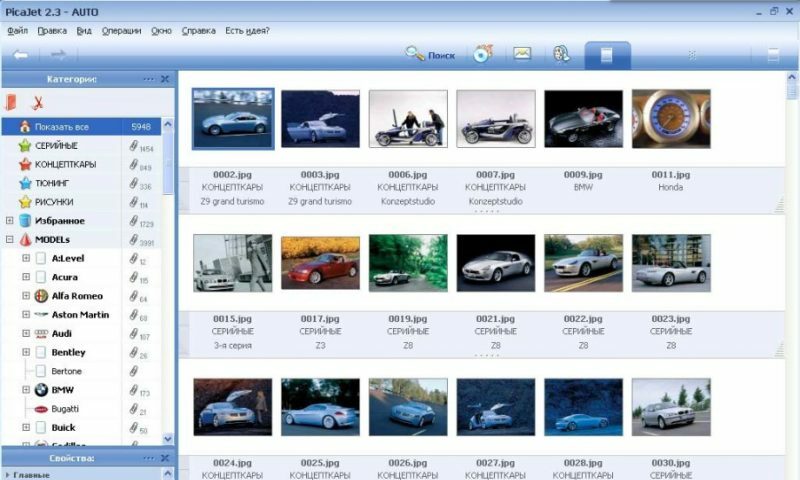
PicaJet is a featured image management software that imports photos from cameras, does digital photo management, performs batch image renames, edits images and much more. Photo image management has never been so easy. Organize your image categories with no limitations on nesting depth! You can create highly complex category structures or simple ones. It is up to you and depends entirely on your needs and not on any program limits.
Key Features
- Fast photo indexing
- Assign images to different categories using icon sets
- Dynamic categories
- Works with huge databases
- Offline-archive organization
- Super-zoooom!
- Hide private photos
- Automated import process
- Storage of image descriptions inside files (XMP, IPTC, EXIF)
- Batch EXIF, IPTC, XMP editor
- Batch resize, batch convert, batch rename
- Support for more than 60 image file formats
- Support for video files
- Powerful search
- Manage images through several albums
- View images as timeline
- Photo editor with Levels, Sharpen, Sepia, Red-Eye removal!
- Safe images adjustments: JPEG lossless transformations, on-the-fly effects, and more…
- RAW Conversions
- Actions on the fly
- Auto-Optimization of the images for email
- Send your photo to a mobile phone
- Creating an attractive photo gallery using templates
- The best photo slideshow software with Hollywood effects
"FREE" Download WinDjView for PC
Full Technical Details
- Category
- Photo Viewers
- This is
- Latest
- License
- Freeware
- Runs On
- Windows 10, Windows 11 (64 Bit, 32 Bit, ARM64)
- Size
- 7 Mb
- Updated & Verified
Download and Install Guide
How to download and install PicaJet on Windows 11?
-
This step-by-step guide will assist you in downloading and installing PicaJet on windows 11.
- First of all, download the latest version of PicaJet from filehonor.com. You can find all available download options for your PC and laptop in this download page.
- Then, choose your suitable installer (64 bit, 32 bit, portable, offline, .. itc) and save it to your device.
- After that, start the installation process by a double click on the downloaded setup installer.
- Now, a screen will appear asking you to confirm the installation. Click, yes.
- Finally, follow the instructions given by the installer until you see a confirmation of a successful installation. Usually, a Finish Button and "installation completed successfully" message.
- (Optional) Verify the Download (for Advanced Users): This step is optional but recommended for advanced users. Some browsers offer the option to verify the downloaded file's integrity. This ensures you haven't downloaded a corrupted file. Check your browser's settings for download verification if interested.
Congratulations! You've successfully downloaded PicaJet. Once the download is complete, you can proceed with installing it on your computer.
How to make PicaJet the default Photo Viewers app for Windows 11?
- Open Windows 11 Start Menu.
- Then, open settings.
- Navigate to the Apps section.
- After that, navigate to the Default Apps section.
- Click on the category you want to set PicaJet as the default app for - Photo Viewers - and choose PicaJet from the list.
Why To Download PicaJet from FileHonor?
- Totally Free: you don't have to pay anything to download from FileHonor.com.
- Clean: No viruses, No Malware, and No any harmful codes.
- PicaJet Latest Version: All apps and games are updated to their most recent versions.
- Direct Downloads: FileHonor does its best to provide direct and fast downloads from the official software developers.
- No Third Party Installers: Only direct download to the setup files, no ad-based installers.
- Windows 11 Compatible.
- PicaJet Most Setup Variants: online, offline, portable, 64 bit and 32 bit setups (whenever available*).
Uninstall Guide
How to uninstall (remove) PicaJet from Windows 11?
-
Follow these instructions for a proper removal:
- Open Windows 11 Start Menu.
- Then, open settings.
- Navigate to the Apps section.
- Search for PicaJet in the apps list, click on it, and then, click on the uninstall button.
- Finally, confirm and you are done.
Disclaimer
PicaJet is developed and published by PICAJET, filehonor.com is not directly affiliated with PICAJET.
filehonor is against piracy and does not provide any cracks, keygens, serials or patches for any software listed here.
We are DMCA-compliant and you can request removal of your software from being listed on our website through our contact page.












