Photo Mechanic 64 bit Download for PC Windows 11
Photo Mechanic Download for Windows PC
Photo Mechanic free download for Windows 11 64 bit and 32 bit. Install Photo Mechanic latest official version 2025 for PC and laptop from FileHonor.
Fast image browser software at the center of your workflow.
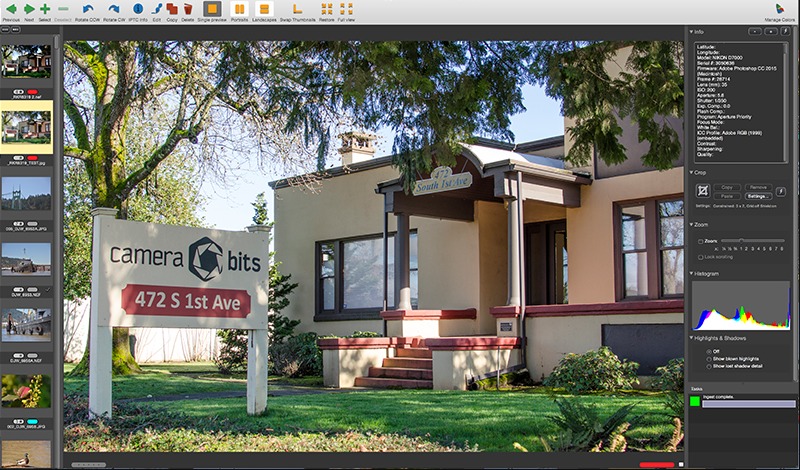
Photo Mechanic is a fast media browser that helps you view, organize, manage, and export digital photos. Many powerful features to make managing photos faster and easier. Quickly ingest photos from your memory cards and pick your winners without having to wait.
Key Features
Fast Viewing / Culling
Go from your memory card to working on your best images faster than ever before. Ingest, cull, rate, and organize for a quicker, more efficient workflow.
Work How You Want
Let’s work together. Photo Mechanic is built to play nice with your other post-processing and creative tools so that you’re in control.
Captions, Keywords, And Copyright
A picture is worth a thousand words, but only the embedded metadata counts. Get your images tagged faster with crucial info like credit and copyright to protect your business.
"FREE" Download Imagine for PC
Full Technical Details
- Category
- Photo Viewers
- This is
- Latest
- License
- Free Trial
- Runs On
- Windows 10, Windows 11 (64 Bit, 32 Bit, ARM64)
- Size
- 63 Mb
- Updated & Verified
"Now" Get Reactor Player for ADOBE Photoshop for PC
Download and Install Guide
How to download and install Photo Mechanic on Windows 11?
-
This step-by-step guide will assist you in downloading and installing Photo Mechanic on windows 11.
- First of all, download the latest version of Photo Mechanic from filehonor.com. You can find all available download options for your PC and laptop in this download page.
- Then, choose your suitable installer (64 bit, 32 bit, portable, offline, .. itc) and save it to your device.
- After that, start the installation process by a double click on the downloaded setup installer.
- Now, a screen will appear asking you to confirm the installation. Click, yes.
- Finally, follow the instructions given by the installer until you see a confirmation of a successful installation. Usually, a Finish Button and "installation completed successfully" message.
- (Optional) Verify the Download (for Advanced Users): This step is optional but recommended for advanced users. Some browsers offer the option to verify the downloaded file's integrity. This ensures you haven't downloaded a corrupted file. Check your browser's settings for download verification if interested.
Congratulations! You've successfully downloaded Photo Mechanic. Once the download is complete, you can proceed with installing it on your computer.
How to make Photo Mechanic the default Photo Viewers app for Windows 11?
- Open Windows 11 Start Menu.
- Then, open settings.
- Navigate to the Apps section.
- After that, navigate to the Default Apps section.
- Click on the category you want to set Photo Mechanic as the default app for - Photo Viewers - and choose Photo Mechanic from the list.
Why To Download Photo Mechanic from FileHonor?
- Totally Free: you don't have to pay anything to download from FileHonor.com.
- Clean: No viruses, No Malware, and No any harmful codes.
- Photo Mechanic Latest Version: All apps and games are updated to their most recent versions.
- Direct Downloads: FileHonor does its best to provide direct and fast downloads from the official software developers.
- No Third Party Installers: Only direct download to the setup files, no ad-based installers.
- Windows 11 Compatible.
- Photo Mechanic Most Setup Variants: online, offline, portable, 64 bit and 32 bit setups (whenever available*).
Uninstall Guide
How to uninstall (remove) Photo Mechanic from Windows 11?
-
Follow these instructions for a proper removal:
- Open Windows 11 Start Menu.
- Then, open settings.
- Navigate to the Apps section.
- Search for Photo Mechanic in the apps list, click on it, and then, click on the uninstall button.
- Finally, confirm and you are done.
Disclaimer
Photo Mechanic is developed and published by Camera Bits, filehonor.com is not directly affiliated with Camera Bits.
filehonor is against piracy and does not provide any cracks, keygens, serials or patches for any software listed here.
We are DMCA-compliant and you can request removal of your software from being listed on our website through our contact page.












