Imagine 64 bit Download for PC Windows 11
Imagine Download for Windows PC
Imagine free download for Windows 11 64 bit and 32 bit. Install Imagine latest official version 2025 for PC and laptop from FileHonor.
Freeware Image & Animation Viewer for Windows.
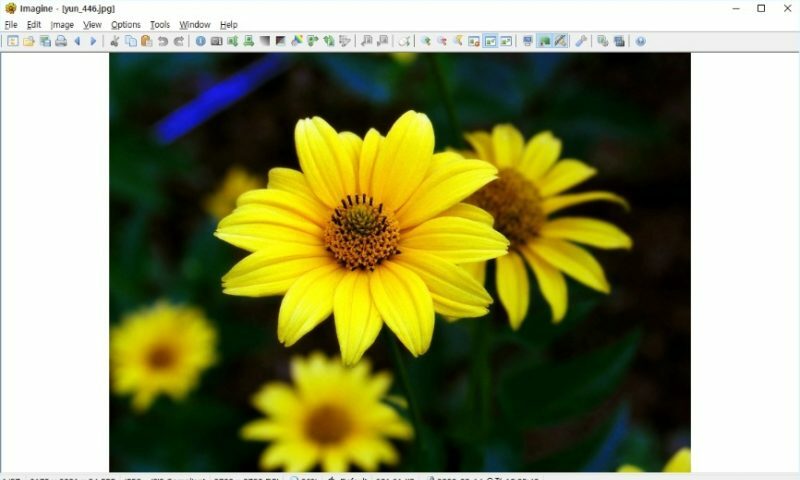
Imagine is a freeware Image & Animation Viewer for Windows, View and save image/animation files with very fast speed! Support for numerous image/animation file formats: PNG, JPG, GIF, BMP, PCX, TGA, TIFF, ICO, CUR, LBM, ANI, FLI, WMF, EMF, etc.
Key Features
Extract single/all frames from animation files
Show detailed information of image/animation files
Show Exif/IPTC information
Show or hide transparency
Support for digital camera raw image file formats: 3FR, ARW, CR2, CRW, DNG, ERF, KDC, MRW, NEF, ORF, RAF, RAW, SRW, SR2, etc.
Support for numerous archive file formats: ZIP, RAR, 7Z, ALZ, HV3, CBZ, CBR, CB7, ARJ, LZH, EGG, TAR, ISO, CAB, etc.
Support for high dynamic range image file formats: HDR, EXR, SXR, MXR, etc.
64-bit version available
Unicode version available
Multilingual support: English, German, Spanish, Russian, Danish, Korean, Japanese, Chinese, etc.
Thumbnail browser
Batch conversion
Slide show
Batch rename
Capture screen
Tiled view (check textures for seamless tiling, very useful for game developers/modders)
Create animations
Create multiple page images
Manipulate and edit images
Customizable shortcuts for Keyboard and Mouse
Command line parameter support
Shell extension support
Add-on plugin support
Total Commander lister and packer plugin
No write unnecessary registry (ini-based configuration)
Fully optimized binaries (tiny, pure, fast, neat)
"FREE" Download Photo Mechanic for PC
Full Technical Details
- Category
- Photo Viewers
- This is
- Latest
- License
- Freeware
- Runs On
- Windows 10, Windows 11 (64 Bit, 32 Bit, ARM64)
- Size
- 2 Mb
- Updated & Verified
"Now" Get Reactor Player for ADOBE Photoshop for PC
Download and Install Guide
How to download and install Imagine on Windows 11?
-
This step-by-step guide will assist you in downloading and installing Imagine on windows 11.
- First of all, download the latest version of Imagine from filehonor.com. You can find all available download options for your PC and laptop in this download page.
- Then, choose your suitable installer (64 bit, 32 bit, portable, offline, .. itc) and save it to your device.
- After that, start the installation process by a double click on the downloaded setup installer.
- Now, a screen will appear asking you to confirm the installation. Click, yes.
- Finally, follow the instructions given by the installer until you see a confirmation of a successful installation. Usually, a Finish Button and "installation completed successfully" message.
- (Optional) Verify the Download (for Advanced Users): This step is optional but recommended for advanced users. Some browsers offer the option to verify the downloaded file's integrity. This ensures you haven't downloaded a corrupted file. Check your browser's settings for download verification if interested.
Congratulations! You've successfully downloaded Imagine. Once the download is complete, you can proceed with installing it on your computer.
How to make Imagine the default Photo Viewers app for Windows 11?
- Open Windows 11 Start Menu.
- Then, open settings.
- Navigate to the Apps section.
- After that, navigate to the Default Apps section.
- Click on the category you want to set Imagine as the default app for - Photo Viewers - and choose Imagine from the list.
Why To Download Imagine from FileHonor?
- Totally Free: you don't have to pay anything to download from FileHonor.com.
- Clean: No viruses, No Malware, and No any harmful codes.
- Imagine Latest Version: All apps and games are updated to their most recent versions.
- Direct Downloads: FileHonor does its best to provide direct and fast downloads from the official software developers.
- No Third Party Installers: Only direct download to the setup files, no ad-based installers.
- Windows 11 Compatible.
- Imagine Most Setup Variants: online, offline, portable, 64 bit and 32 bit setups (whenever available*).
Uninstall Guide
How to uninstall (remove) Imagine from Windows 11?
-
Follow these instructions for a proper removal:
- Open Windows 11 Start Menu.
- Then, open settings.
- Navigate to the Apps section.
- Search for Imagine in the apps list, click on it, and then, click on the uninstall button.
- Finally, confirm and you are done.
Disclaimer
Imagine is developed and published by Sejin Chun, filehonor.com is not directly affiliated with Sejin Chun.
filehonor is against piracy and does not provide any cracks, keygens, serials or patches for any software listed here.
We are DMCA-compliant and you can request removal of your software from being listed on our website through our contact page.












