MySecretFolder 64 bit Download for PC Windows 11
MySecretFolder Download for Windows PC
MySecretFolder free download for Windows 11 64 bit and 32 bit. Install MySecretFolder latest official version 2025 for PC and laptop from FileHonor.
Hide your private folder from other users, hide it so that no one will even suspect that your secret folder exists!
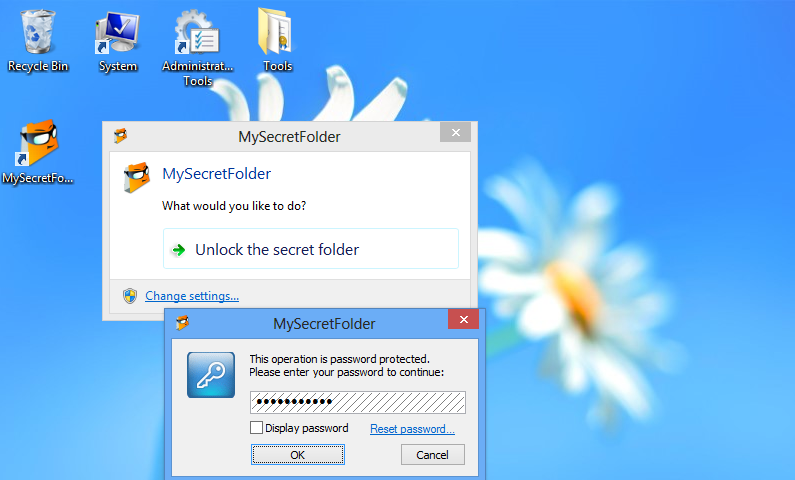
MySecretFolder enables you to hide your private folder from other users, hide it so that no one will even suspect that your secret folder exists! Yet the folder would be easily accessible to you, when you need it: just run the MySecretFolder application (or double-click the notification taskbar icon), enter your password, and it will unlock and open the folder.
While the folder is unprotected, you can work with the files and documents it contains, just like with any other folder you have. When you are done, lock the folder and the folder will disappear again, until you need it next time.
- Display a taskbar icon for quick access to your secret folder, as well as as to serve as an indicator of the status of its protection.
- Clean up the system list of the most recently used programs and documents from the traces of the files located in your secret folder, so that other users would not be able to detect the presence of your secret folder.
- Protect the secret folder even in the safe mode of Windows. (However, we do not recommend to use this option if you are not very experienced with Windows troubleshooting.)
"FREE" Download MailWasher for PC
Full Technical Details
- Category
- Antivirus and Security
- This is
- Latest
- License
- Free Trial
- Runs On
- Windows 10, Windows 11 (64 Bit, 32 Bit, ARM64)
- Size
- 2 Mb
- Updated & Verified
"Now" Get Security Monitor Pro for PC
Download and Install Guide
How to download and install MySecretFolder on Windows 11?
-
This step-by-step guide will assist you in downloading and installing MySecretFolder on windows 11.
- First of all, download the latest version of MySecretFolder from filehonor.com. You can find all available download options for your PC and laptop in this download page.
- Then, choose your suitable installer (64 bit, 32 bit, portable, offline, .. itc) and save it to your device.
- After that, start the installation process by a double click on the downloaded setup installer.
- Now, a screen will appear asking you to confirm the installation. Click, yes.
- Finally, follow the instructions given by the installer until you see a confirmation of a successful installation. Usually, a Finish Button and "installation completed successfully" message.
- (Optional) Verify the Download (for Advanced Users): This step is optional but recommended for advanced users. Some browsers offer the option to verify the downloaded file's integrity. This ensures you haven't downloaded a corrupted file. Check your browser's settings for download verification if interested.
Congratulations! You've successfully downloaded MySecretFolder. Once the download is complete, you can proceed with installing it on your computer.
How to make MySecretFolder the default Antivirus and Security app for Windows 11?
- Open Windows 11 Start Menu.
- Then, open settings.
- Navigate to the Apps section.
- After that, navigate to the Default Apps section.
- Click on the category you want to set MySecretFolder as the default app for - Antivirus and Security - and choose MySecretFolder from the list.
Why To Download MySecretFolder from FileHonor?
- Totally Free: you don't have to pay anything to download from FileHonor.com.
- Clean: No viruses, No Malware, and No any harmful codes.
- MySecretFolder Latest Version: All apps and games are updated to their most recent versions.
- Direct Downloads: FileHonor does its best to provide direct and fast downloads from the official software developers.
- No Third Party Installers: Only direct download to the setup files, no ad-based installers.
- Windows 11 Compatible.
- MySecretFolder Most Setup Variants: online, offline, portable, 64 bit and 32 bit setups (whenever available*).
Uninstall Guide
How to uninstall (remove) MySecretFolder from Windows 11?
-
Follow these instructions for a proper removal:
- Open Windows 11 Start Menu.
- Then, open settings.
- Navigate to the Apps section.
- Search for MySecretFolder in the apps list, click on it, and then, click on the uninstall button.
- Finally, confirm and you are done.
Disclaimer
MySecretFolder is developed and published by WinAbility, filehonor.com is not directly affiliated with WinAbility.
filehonor is against piracy and does not provide any cracks, keygens, serials or patches for any software listed here.
We are DMCA-compliant and you can request removal of your software from being listed on our website through our contact page.













