CrococryptMirror 64 bit Download for PC Windows 11
CrococryptMirror Download for Windows PC
CrococryptMirror free download for Windows 11 64 bit and 32 bit. Install CrococryptMirror latest official version 2025 for PC and laptop from FileHonor.
Encryption tool which mirrors complete folders to encrypted folders.
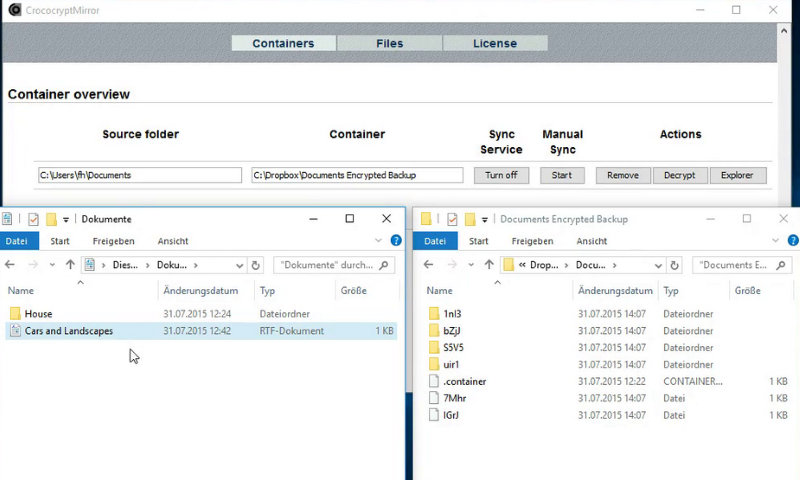
CrococryptMirror (aka “Crococrypt”) is an encryption tool which mirrors complete folders to encrypted folders. The encryption algorithms that are used are AES and Twofish (256 bits, cascading). The keyfile is secured by a password using PKCS #5 (PBKDF2) with a SHA512/Whirlpool based HMAC using 100000 iterations and also AES and Twofish.
Key Features
A backup copy of the keyfiles has to be stored at a secure place. Without the keyfile the containers cannot be decrypted.
In the portable version of CrococryptMirror keyfile and settings are stored together with the application folder. Hence, the complete application can be transported on an external storage device. Moreover, the folder “container” can be used to store portable containers.
Mirroring can be done manually (on-demand) or by using the sync service which detects directory changes on the fly.
"FREE" Download Panda Cloud Cleaner for PC
Full Technical Details
- Category
- Antivirus and Security
- This is
- Latest
- License
- Freeware
- Runs On
- Windows 10, Windows 11 (64 Bit, 32 Bit, ARM64)
- Size
- 33 Mb
- Updated & Verified
Download and Install Guide
How to download and install CrococryptMirror on Windows 11?
-
This step-by-step guide will assist you in downloading and installing CrococryptMirror on windows 11.
- First of all, download the latest version of CrococryptMirror from filehonor.com. You can find all available download options for your PC and laptop in this download page.
- Then, choose your suitable installer (64 bit, 32 bit, portable, offline, .. itc) and save it to your device.
- After that, start the installation process by a double click on the downloaded setup installer.
- Now, a screen will appear asking you to confirm the installation. Click, yes.
- Finally, follow the instructions given by the installer until you see a confirmation of a successful installation. Usually, a Finish Button and "installation completed successfully" message.
- (Optional) Verify the Download (for Advanced Users): This step is optional but recommended for advanced users. Some browsers offer the option to verify the downloaded file's integrity. This ensures you haven't downloaded a corrupted file. Check your browser's settings for download verification if interested.
Congratulations! You've successfully downloaded CrococryptMirror. Once the download is complete, you can proceed with installing it on your computer.
How to make CrococryptMirror the default Antivirus and Security app for Windows 11?
- Open Windows 11 Start Menu.
- Then, open settings.
- Navigate to the Apps section.
- After that, navigate to the Default Apps section.
- Click on the category you want to set CrococryptMirror as the default app for - Antivirus and Security - and choose CrococryptMirror from the list.
Why To Download CrococryptMirror from FileHonor?
- Totally Free: you don't have to pay anything to download from FileHonor.com.
- Clean: No viruses, No Malware, and No any harmful codes.
- CrococryptMirror Latest Version: All apps and games are updated to their most recent versions.
- Direct Downloads: FileHonor does its best to provide direct and fast downloads from the official software developers.
- No Third Party Installers: Only direct download to the setup files, no ad-based installers.
- Windows 11 Compatible.
- CrococryptMirror Most Setup Variants: online, offline, portable, 64 bit and 32 bit setups (whenever available*).
Uninstall Guide
How to uninstall (remove) CrococryptMirror from Windows 11?
-
Follow these instructions for a proper removal:
- Open Windows 11 Start Menu.
- Then, open settings.
- Navigate to the Apps section.
- Search for CrococryptMirror in the apps list, click on it, and then, click on the uninstall button.
- Finally, confirm and you are done.
Disclaimer
CrococryptMirror is developed and published by Frankhissen, filehonor.com is not directly affiliated with Frankhissen.
filehonor is against piracy and does not provide any cracks, keygens, serials or patches for any software listed here.
We are DMCA-compliant and you can request removal of your software from being listed on our website through our contact page.













