MailWasher 64 bit Download for PC Windows 11
MailWasher Download for Windows PC
MailWasher free download for Windows 11 64 bit and 32 bit. Install MailWasher latest official version 2025 for PC and laptop from FileHonor.
Block spam before it gets to your computer.
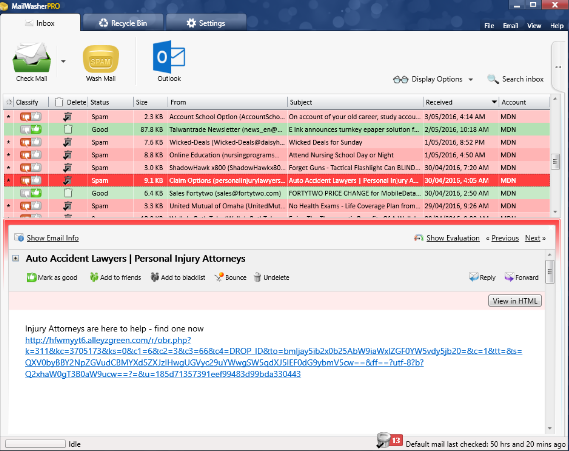
MailWasher is a spam blocker software to effectively stop email spam. It removes spam mails and works with Outlook, Outlook Express, Incredimail, Thunderbird, Windows Live Mail, GMail, Hotmail, Yahoo, EM Client and every other email program.
Discover the safe way to stop unwanted e-mails before they get to your computer. No gimmicks here, it is so easy to set up and use that you’ll be managing your email like a pro in seconds. It can even be used as an effective privacy tool since spammers can’t tell if you’ve read your email in MailWasher.
Pros
- Works with all email accounts and email programs
- The recycle bin ensures you never lose an important email
- Intelligent spam tools do the work for you
- Eliminate spam and viruses before they get to your pc
- Easy to use on your PC or Mobile
- Inspect every aspect of your email at the server
"FREE" Download Copy Protect for PC
Full Technical Details
- Category
- Antivirus and Security
- This is
- Latest
- License
- Freeware
- Runs On
- Windows 10, Windows 11 (64 Bit, 32 Bit, ARM64)
- Size
- 23 Mb
- Updated & Verified
Download and Install Guide
How to download and install MailWasher on Windows 11?
-
This step-by-step guide will assist you in downloading and installing MailWasher on windows 11.
- First of all, download the latest version of MailWasher from filehonor.com. You can find all available download options for your PC and laptop in this download page.
- Then, choose your suitable installer (64 bit, 32 bit, portable, offline, .. itc) and save it to your device.
- After that, start the installation process by a double click on the downloaded setup installer.
- Now, a screen will appear asking you to confirm the installation. Click, yes.
- Finally, follow the instructions given by the installer until you see a confirmation of a successful installation. Usually, a Finish Button and "installation completed successfully" message.
- (Optional) Verify the Download (for Advanced Users): This step is optional but recommended for advanced users. Some browsers offer the option to verify the downloaded file's integrity. This ensures you haven't downloaded a corrupted file. Check your browser's settings for download verification if interested.
Congratulations! You've successfully downloaded MailWasher. Once the download is complete, you can proceed with installing it on your computer.
How to make MailWasher the default Antivirus and Security app for Windows 11?
- Open Windows 11 Start Menu.
- Then, open settings.
- Navigate to the Apps section.
- After that, navigate to the Default Apps section.
- Click on the category you want to set MailWasher as the default app for - Antivirus and Security - and choose MailWasher from the list.
Why To Download MailWasher from FileHonor?
- Totally Free: you don't have to pay anything to download from FileHonor.com.
- Clean: No viruses, No Malware, and No any harmful codes.
- MailWasher Latest Version: All apps and games are updated to their most recent versions.
- Direct Downloads: FileHonor does its best to provide direct and fast downloads from the official software developers.
- No Third Party Installers: Only direct download to the setup files, no ad-based installers.
- Windows 11 Compatible.
- MailWasher Most Setup Variants: online, offline, portable, 64 bit and 32 bit setups (whenever available*).
Uninstall Guide
How to uninstall (remove) MailWasher from Windows 11?
-
Follow these instructions for a proper removal:
- Open Windows 11 Start Menu.
- Then, open settings.
- Navigate to the Apps section.
- Search for MailWasher in the apps list, click on it, and then, click on the uninstall button.
- Finally, confirm and you are done.
Disclaimer
MailWasher is developed and published by Firetrust, filehonor.com is not directly affiliated with Firetrust.
filehonor is against piracy and does not provide any cracks, keygens, serials or patches for any software listed here.
We are DMCA-compliant and you can request removal of your software from being listed on our website through our contact page.













